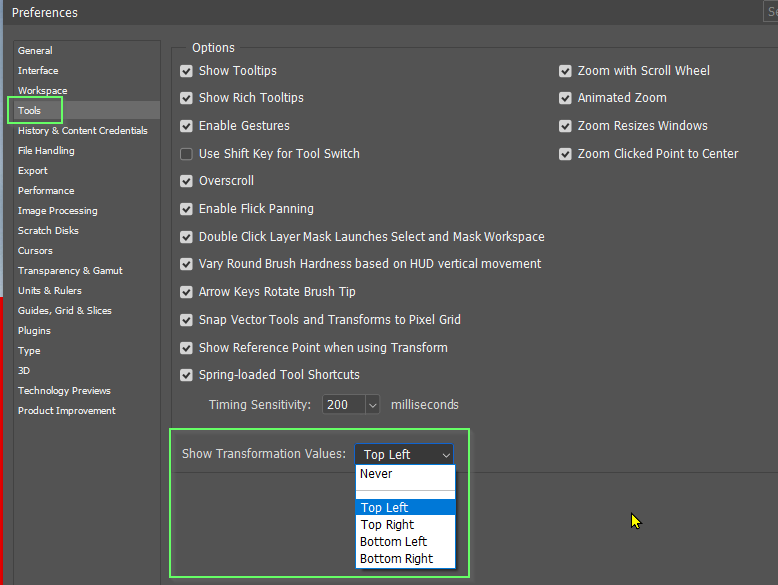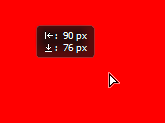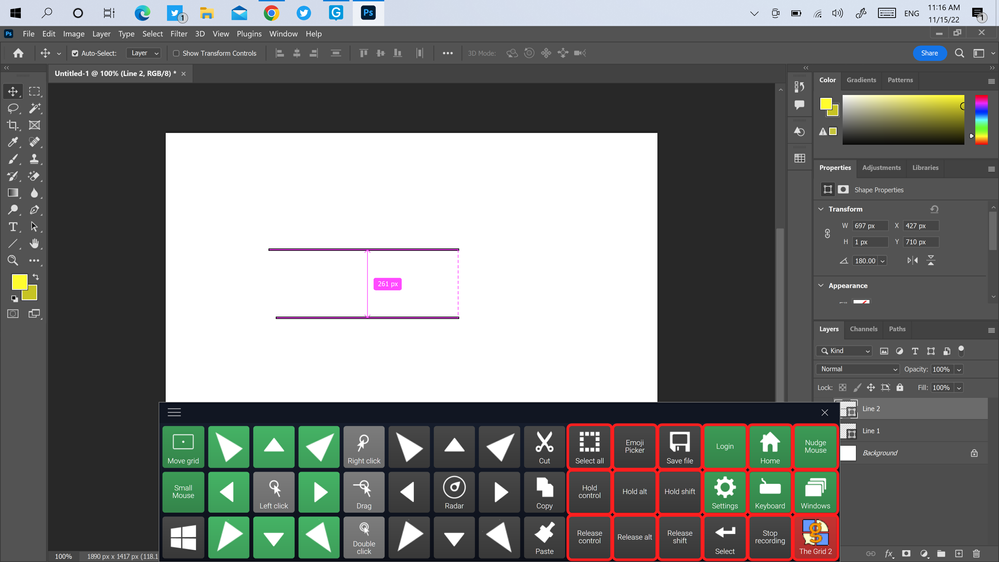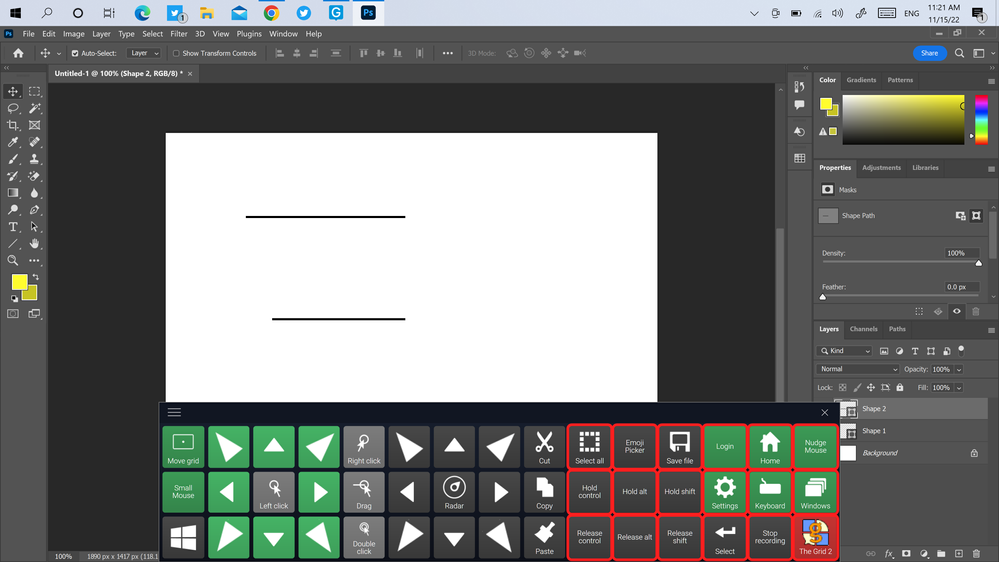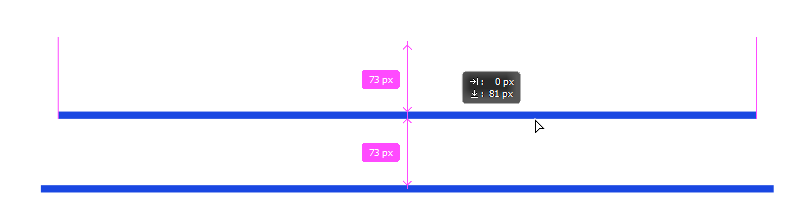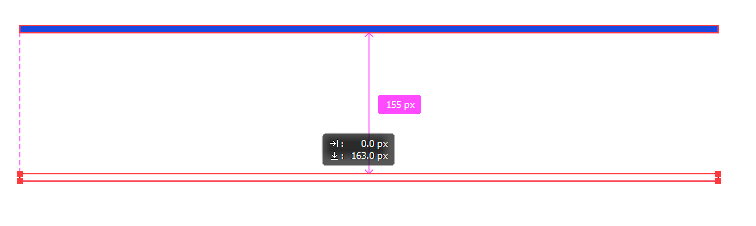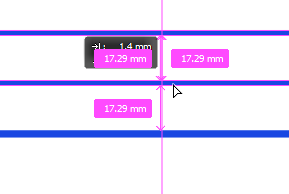Adobe Community
Adobe Community
- Home
- Photoshop ecosystem
- Discussions
- Re: Not showing distance between layers when line ...
- Re: Not showing distance between layers when line ...
Not showing distance between layers when line is created with pen tool
Copy link to clipboard
Copied
Hi,
I have the latest version of Photoshop. When I draw a line using the pen tool (two anchor points,) Photoshop does not display the display the distance between that shape layer and other layers when using the move tool with the control key held. However if draw a line using the line tool, Photoshop shows me the distance
between that shape layer and other layers. Why is this? (I am not sure if this is bug.)
Thank you
Explore related tutorials & articles
Copy link to clipboard
Copied
I am using a Dell Inspiron 15 Inch 7591 2-in-1 laptop running Windows 10 Home 22H2. Photoshop version: 24.0
Copy link to clipboard
Copied
I am also on Win 10 22 H2 running latest Photoshop. Transformation values are shown when moving shape or pixel based layer using Move tool which is activated (switched to) by holding down Ctrl. Not a bug.
Copy link to clipboard
Copied
Copy link to clipboard
Copied
Check Preferences > Tools > Show Transformation Values. If it is set to Never change to where you'd prefer it be.
That will show you how far an object has been moved as below.
I am not so sure this shows the distance between objects/layers though.
Copy link to clipboard
Copied
Copy link to clipboard
Copied
I am not sure I understand your issue; could you post meaningful screenshots to illustrate?
Copy link to clipboard
Copied
Hi,
Here is the steps to show you the difference between the Line tool vs the Pen tool:
Line tool
1. Create two lines on separate layers using the Line tool.
2. With the first layer (Line 2) selected, click on the Move tool.
3. Hover over the first line with the control key held down. It will show you the distance between line 1 and line 2. See attached screenshot.
Pen tool
1. Using the pen tool only, create two lines (just two anchor points) on separate layers.
2. With the first layer (Shape 2) selected, click on the Move tool.
3. Hover over the first line (Shape 1) on the canvas with the control key held down. The unexpected behavior is that it displays no distance between the first line (Shape 1) and the second line (Shape 2.) See attached screenshot:
The expected behavior is that it should show you the distance between the first line (Shape 1 and Shape 2.)
Thank you
Copy link to clipboard
Copied
A two-point-path (with no bezier handles) has no area.
Edit: Though the distance seems to get displayed for Shape Layers with two-point-paths that are not vertical or horizontal.
Copy link to clipboard
Copied
Thank you for the explanations! I just tried to make a two point path diagonally with the pen tool for Shape Layers and the distance between them gets displayed. This seems weird to me to not display the distance between the two point path (the Shape Layer, that is vertical or horizontal) and other layers. They should all function the same way.
Copy link to clipboard
Copied
OK, I can see what you are asking about now.
Smart Guides need a point of reference to show a distance. In your two Line layer example, it will show when they are equidistant to each other reference to the moved layer's starting point, like below
If you have a single Line layer and Ctrl Alt drag the line to make a copy on the same layer, it will show the distance moved throught the operation.
In fact it can show both values at the same time. Note that the units depend on how the rulers or Preferences are set. I have changed the rulers to millimeters to demonstrate.
You can find more information on how Smart Guides work on the Help page