 Adobe Community
Adobe Community
- Home
- Photoshop ecosystem
- Discussions
- P: How to fix Photoshop Scratch Disks Full Error?
- P: How to fix Photoshop Scratch Disks Full Error?
Copy link to clipboard
Copied
I am running Photoshop CC on my MacBook Air with macOS Sierra. Every time I attempt to open Photoshop through any means, the following message appears: "Could not initialize Photoshop because the scratch disks are full", and Photoshop does not open. I tried clearing space from my Mac in general including several GB worth of apps and removing several cache files, but nothing seems to work. I also tried holding down the command and option keys to reveal the Scratch Disk Preferences, and it lets me select the Startup and MacIntosh HD. Again, nothing worked. Anyone know how to fix this message, and/or clear scratch disk space?
{Moderator note: Edited the thread title PS-65057}
 2 Correct answers
2 Correct answers
This is super late, but for anyone else who runs into this issue...Similar thing happened to me. Do you make new files by pixel size or by inches? I usually go by pixels (ex: 2500x3000 or something like that), but I apparently I had accidentally switched to inches and it would only let me max the numbers to 1000. Went back to pixels and it all worked out!
Hi all,
We're sorry for the scratch disk issue. Take a look at the following troubleshooting article which can help you to resolve the "Scratch disk is full" error: Troubleshoot scratch disk full errors in Photoshop
Please have a look and let us know if that helps.
Thanks,
Mohit
Explore related tutorials & articles
Copy link to clipboard
Copied
Thanks for helping out, Kayleer!
Copy link to clipboard
Copied
I am finding conflicting information regarding the use of an SSD for Photoshop scratch disks. I recently purchased an OWC 240 GB external drive for use as a scratch disk. Is this a good idea? Do I need this much space for most Photoshop work, or would I do as well to partition the drive into two 120 GB drives, with one for scratch, one to bcking work in progress? Thanks much.
Copy link to clipboard
Copied
Hi ThomasLuth ,
It is recommended to keep Scratch disks on a different drive than the one your operating system uses.
You can partition the new drive and if required assign the second partition to Photoshop in future as well.
See Optimize performance Adobe Photoshop CC
Regards,
Akash
Copy link to clipboard
Copied
Hi Thomas,
I personally don't recommend SSDs for use as scratch disks. SSDs have a limited number of "writes" to each data cell, and using as a scratch disk will cause premature failure of the drive. SSDs are better suited to be your OS disk, where you load your programs once and read many times, without making a huge amount of changes.
Mike
Copy link to clipboard
Copied
Ah, well, I just advised another poster to put everything (OS/apps/scratch) on a 500GB SSD.
I've no idea what the situation is with SSD wear. I have never experienced a disk failure, ever, for the simple reason that I replace them as space requirements grow. And that happens very frequently.
Copy link to clipboard
Copied
Hi, @mhoffman2001 this is useful. I have what I think is quite a newbie question. I have been using Premiere for a few weeks only, basically infant daughter videos. so I am low on demand but of course, I like to play with "Advanced features". I have two basic questions.
1. I got a Samsung T3 500gb ssd external over USB 3 (it has USB C interface, but I don't have a cable handy to use the laptop USB C port), which I understand is among the fastest external drives in the market. my question is, what should I put in the SSD to achieve better Premiere Performance, a) my media files (video footage) or b) leave it empty as scratch disk (putting aside the reliability issue you mention). my laptop is an Asus Zenbook Pro 501, i7 5700HQ, GeForce 960m, 16Gb RAM DDR4, with an internal 512gb that has read/write speeds north of 1.5Gb/s (Crystal Disk Mark)
2. you mention not to use SSD as scratch. but I understand spinning HDDS max out at about 150Mbs read speed. in general, what is the minimum speed for the external disk to make it worth it to use as scratch (vs just using the OS internal SSD as scratch too)?
Copy link to clipboard
Copied
I do not think that should be a worry (burning out your SSD) check out this torture test.
The SSD Endurance Experiment: They're all dead - The Tech Report - Page 1
Copy link to clipboard
Copied
https://forums.adobe.com/people/Michael+J.+Hoffman wrote
Hi Thomas,
I personally don't recommend SSDs for use as scratch disks. SSDs have a limited number of "writes" to each data cell, and using as a scratch disk will cause premature failure of the drive. SSDs are better suited to be your OS disk, where you load your programs once and read many times, without making a huge amount of changes.
Mike
Is that still true Mike? I thought that was not so much the case nowadays. I wonder how many read and write operations the operating system does on your boot drive compared to Photoshop's use of the Scratch drive. A recent test I did (in response to a question on this forum) seem to indicate limited use of the scratch file.
Noel Carboni uses a single six SSD raid 0 array for _everything_ and says it flies! Plus things have changed so much in the last year or so, with M.2 drives capable of 3.5Gb/s. When I get round to my new build, I intend using a 1Tb M.2 drive for OS, apps and scratch space, and 64Gb of the fastest RAM I can find, and I also want to phase out all my mechanical drives because I have had a good few reliability issues with them.
Copy link to clipboard
Copied
Trevor, I don't know for sure. I guess, using it as a scratch disk, your exposure in the case of drive failure is minimal, so the risk is low. In that case, I think my original statement is probably overly cautious. In the study cited by jmichelli above, the drives under test lasted a long time... then failed suddenly and irreparably. If this happened to a scratch drive, with no data stored on it, I suppose you could move on with little impact other than to work in process.
When this happens to a drive containing data, you'd better have a backup. Of course, this is equally true for mechanical hard drives, which can also fail without warning. So at the end of the day, with a good backup plan in place, you could well enjoy a better experience with full SSDs in your system.
Just one word of advice, quoting from the study above:
"If you write a lot of data, keep an eye out for warning messages, because SSDs don't always fail gracefully. Among the ones we tested, only the Intel 335 Series and first HyperX remained accessible at the end. Even those bricked themselves after a reboot. The others were immediately unresponsive, possibly because they were overwhelmed by incoming writes before attempted resuscitation."
Writing a lot of data would definitely be a characteristic of drives used as scratch volumes. If you're editing video, or working on huge files in Photoshop, you could easily generate several Gb of writes in a single session. This adds up quickly, but it would still take a long time to hit the hundreds of Terabytes observed in the testing above.
Perhaps we could summarize by saying:
1. Get an SSD from a good source, and get the best you can afford based on independent testing.
2. Have a solid backup plan (Peter Krogh's 3-2-1 backup strategy is my mantra).
3. Pay attention to drive status, and watch for changes. Change indicates developing issues.
By by the way, for monitoring and "preening" drives, I recommend SpinRite from grc.com - run on level 2 for SSDs. Spinrite can help the drive recognize its own problem areas proactively, and can give you a good baseline of data from which to evaluate future drive behavior and detect imminent problems.
Mike
Copy link to clipboard
Copied
It's an old thread, but I stumbled over it during a search for a scratch disk problem. As the answers seamed to be quite strange, I followed the link, Akash Sharma provided, and I found the following. I have to admit, that this would also have been my answer:
If your startup disk is a hard disk, as opposed to a solid-state disk (SSD), try using a different hard disk for your primary scratch disk. An SSD, on the other hand, performs well as both the primary startup and scratch disk. In fact, using an SSD is probably better than using a separate hard disk as your primary scratch disk.
I would recommend a SSD disk as scratch. While it is true that there is only a limited write cycles before failure, that limited write cycles can be a lot as reported here: The SSD Endurance Experiment: They're all dead - The Tech Report - Page 1
But as pointed out, the SSD disks tend to fail without a warning, and when they fail, data recovery will not be possible.
Copy link to clipboard
Copied
I am thinking of purchasing an external SSD for a scratch drive but nowhere on the internet mentions how large of a drive you should use for it? Do I need 256, 512 or 1 or 2 terabyte drive for the scratch disk? I'm using it simply for photoshop cc 2018.
Copy link to clipboard
Copied
It used to be that external drives weren't accepted as scratch disks, but as I write this I have an 8TB external connected by USB3, and it shows up in the list. Maybe this has changed.
240 or 500 GB should be fine, depending on how complex files you normally work on.
If your system drive is an SSD with a reasonable amount of free space, you will get the best performance if you set that as primary scratch, then add capacity with secondary drive(s). With spinning drives it was advised to keep the scratch disk entirely separate from the system drive, but with SSDs that is no longer the case.
I have one of the new M.2 SSDs as system disk, and primary scratch there. These are insanely fast, and scratch is no longer the bottleneck it once was.
Copy link to clipboard
Copied
The amount of space you need for scratch depends on your work. A simple photo for FaceBook? A complex 3D design with layers? A poster for the side of a bus? Best to try your work and see what you need.
I read that SSDs use different technology from USB keys, and are much less prone to wear out. My experience so far backs this up.
Copy link to clipboard
Copied
This "failure risk"-argument comes up from time to time, in different contexts. It used to be RAID0 arrays, now it's SSDs.
But this is large numbers statistics, it does not apply to individual cases. Any disk, in any setup, can fail after one week. That's what you should be prepared for, and back up accordingly.
Copy link to clipboard
Copied
And of course if a disk is ONLY used as scratch it doesn't even need to be backed up. One argument for dedicating disk.
Copy link to clipboard
Copied
My photoshop files generally run from 1gb-5gb in size though I have had a couple that were in the teens. How can I test how much scratch space is being used so I know if it’s using the full drive or just a tiny portion of it?
Copy link to clipboard
Copied
look here: Photoshop Scratch Disk Speed and Size | BRNYRK Inc. – Photographic Retouching . I suppose however that a 128-256gb disk is quite enough for scratch.
Copy link to clipboard
Copied
You can exclude the scratch area from the backup. I for my part back-up only the users settings. I take from time to time a snapshot of my system (when I add some programs or big upgrades did happen), but generally I do not take care of the system disk at all.
Copy link to clipboard
Copied
You can just check free space in the system before you open the file and then when you're working on it. Bear in mind it goes up and down with history states and all sorts of things.
Copy link to clipboard
Copied
I thought that NVMe M.2 drives made the entire argument irrelevant. I absolutely intend using a shared 512Gb Samsung 960 PRO drive for Photoshop Scratch, Premiere Pro cache, Premiere Pro project files etc. and another one for OS, Program files, and to make use of the size, quite a bit of other stuff as well. I will also have decent SSDs bumped from my old build that will be used for the next tier of data usage, and then use HDD internals and USB3 externals for backup and non critical files.
Copy link to clipboard
Copied
I appreciate what you've written here Trevor. I’m trying to spec out my new build which will be primarily for LR and PS. I was thinking of something similar to your configuration. Question for you, do you think there’s any advantage to using a Samsung 960 m.2 for the LR catalog over a standard SSD like the Samsung 860? I was even thinking of getting a 1TB SSD for my image files rather than a HDD. I know it can be a case of diminishing returns but if there’s a reasonable benefit I may do this. I’m fortunate in that I don’t have to watch every penny, but I also don’t want to throw money away.
Copy link to clipboard
Copied
mRoy62 wrote
Question for you, do you think there’s any advantage to using a Samsung 960 m.2 for the LR catalog over a standard SSD like the Samsung 860?
No. There is a theoretical advantage, but as soon as you are in the region of “very fast” a “little bit faster” is nonsense except if “very fast” is not fast enough for some reason.
You may put your image files on a SSD. I have my mobile image files (connected to my laptop when travelling via USB3) a SSD of 1Tb. The reason for me was not exactly speed but either mechanical robustnes. I didn’t look at the cash. It will never amortize as compared to a 99€ USB3 disk.
In my desktop, I have a 6 Tb drive for my pictures. I do not see an advantage to put in an SSD for this. But my camera is not (yet) producung those ultra high resolution pictures of 30-50Mp+. I’m still happy with my 22Mp camera. I can imagine that the speed increese could be interesting in case of those monster pictures.
Copy link to clipboard
Copied
So in my soon to build configuration I am going to design as follows...
Disk 1: Samsung 960 EVO 500GB M.2-2280
OS, Applications and Adobe Scratch disks
Disk 2: Samsung 960 EVO 1TB M.2-2280
Adobe Export, File Rendering, ...
Disk 3: Wester Digital Caviar Black 4TB 7200RPM SATA
Long Term Storage, Drop Box Sync, Media Server
Disk 4: External 8GB USB 3 Drive
Backups Of Disks
Does anyone see any issue with this configuration? Maybe have suggestions?
Thank You
Copy link to clipboard
Copied
Nice configuration. Go ahead.
Copy link to clipboard
Copied
mRoy62 wrote
I appreciate what you've written here Trevor. I’m trying to spec out my new build which will be primarily for LR and PS. I was thinking of something similar to your configuration. Question for you, do you think there’s any advantage to using a Samsung 960 m.2 for the LR catalog over a standard SSD like the Samsung 860? I was even thinking of getting a 1TB SSD for my image files rather than a HDD. I know it can be a case of diminishing returns but if there’s a reasonable benefit I may do this. I’m fortunate in that I don’t have to watch every penny, but I also don’t want to throw money away.
I'm _still_ waiting for my new build — you would not believe the hassles I have had, and I am reluctant to say too much untill I have taken delivery. When I do have the new system, as well as the pair of uber-fast Samsung 512GB 960 PRO drives, I will add one of the 256Gb 840 PRO SSDs (the other is the boot drive) and the 1Tb 840EVO from the old system.
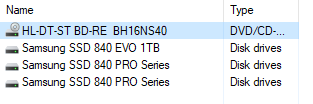
The 1 Tb SSD is labeled Projects and is where I place images using this DAM so that they appear in order taken, and with a meaningful name. Every so often I move the older project folders to another drive. I keep other often used folders on the 256 PRO drive because it is so reliable as well as fast.
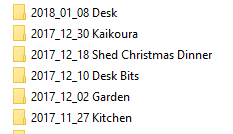
I expect to use one of the 512Gb PRO NVMe drives for recent projects with the new drive, but with it being so fast. I'll also use it for Scratch and Cache folders. I'm actually running without backup at the moment because most of my drives are disconnected ready for moving to the new system. That includes half a dozen internal HDDs which I want to phase out as I don't find them reliable, and eight USB3 externals totaling about 32Tb. When I have had some experience with the NVMe drives, I might get another 1Tb one for the third M.2 slot, but I can't think at this stage how I might make use of that drive other than for video project files. I have a 1DC but mostly still shoot 1080 because I so much prefer to use my XF300 — proper video cameras leave DSLRs dead when it comes to usability.




