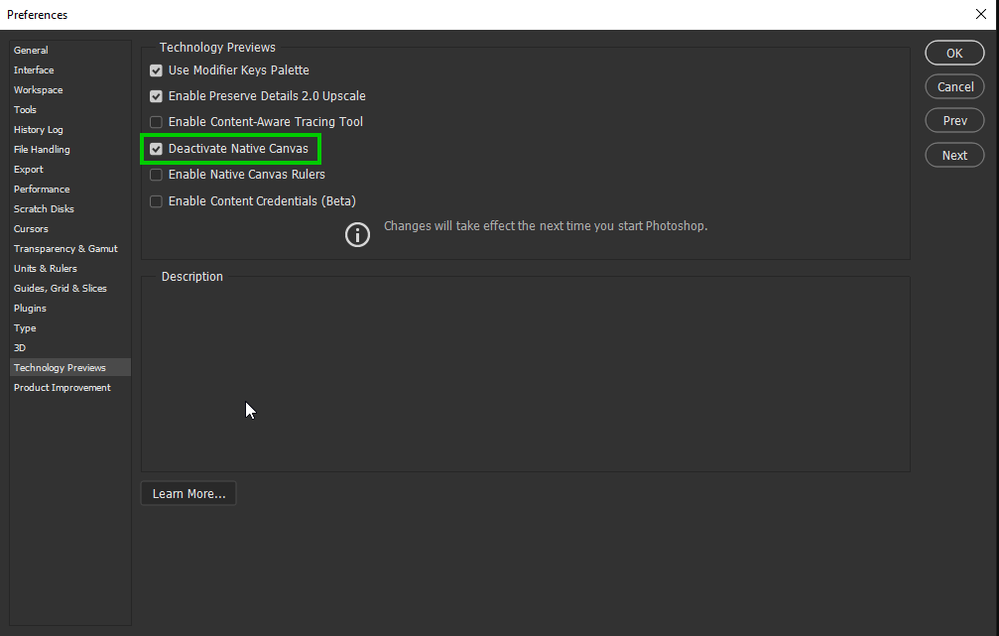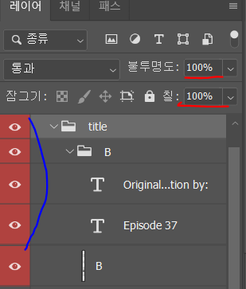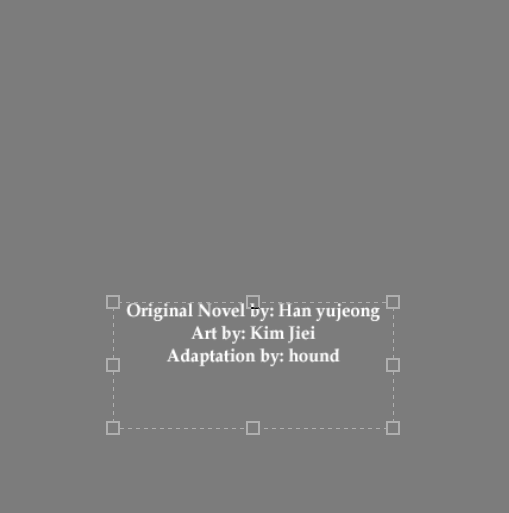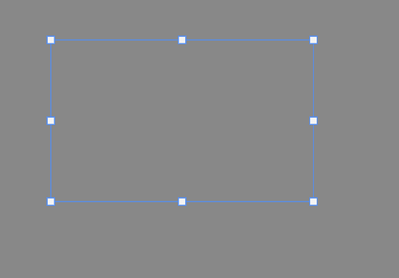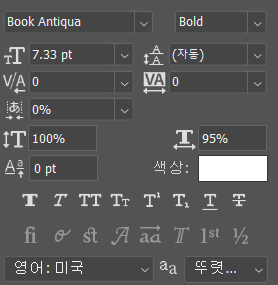Adobe Community
Adobe Community
- Home
- Photoshop ecosystem
- Discussions
- Re: text layers deactivated(not showing) unless th...
- Re: text layers deactivated(not showing) unless th...
Copy link to clipboard
Copied
I recently updated Photoshop to release 23.0. When I went to use the typing tool, it behaves oddly. The tool will create type, but nothing displays until I hit enter, then the typing displays. If you edit a line of text, it is the same thing. You do not see your edits until you hit enter.
I searched around the web to try and find a solution to this. The closest answer I could find was to disable the GPU in the preferences > general > performance settings. However, the "Use Graphics Processor" is grayed ouot. The GPU is listed as "Unknow GPU (UNKNOWN)". I am running the native CPU graphiics processor, which is the Intel HD Graphics 4000 and I just updated it 10.18.10.5161. The problem with the text existed before and after the GPU update.
How do I change the text settings so that I can see my typing in real time?
{PS-77978}
 2 Correct answers
2 Correct answers
Added the .txt file and that fixed the problem!
Thanks so much for the help!
Hi
Try enabling this option in preferences and restarting Photoshop to see if it helps
Explore related tutorials & articles
Copy link to clipboard
Copied
I would reset the photoshop preferences by going to Edit>Preferences>General, clicking on Reset Preferences on Quit and restart photoshop.
Copy link to clipboard
Copied
I am facing an issue with using Adobe Photoshop.
I am not able to create a text box. Whenever I type the text, it doesn't show the text on the screen. I am not able to type the text properly as well.
Searched the Internet for more than 1 hour and tried all the fixes but any of them didn't work. One of the fix said that I have to go to preferences and uncheck the graphic card option from the Performance panel. But Adobe Photoshop is unable to detect my Graphic card. Tried all the fixes on the internet for the the graphic card issue as well but didn't work.
My Graphic card : Intel (R) HD Graphics
Please help me out as soon as you can.
Copy link to clipboard
Copied
Hi, I've had this issue for a while-since CC 2020 I think-but it became a critical issue after having to handle bulk files with texts.
(I'm not using photoshop in English, so please understand that the settings might look/feel a little unfamiliar with yours.)
so here's the situation: more than 4 people co-work on the same PSD files, and the texts that were supposed to be seen were visible. However, I found two text layers not shown in one of the PSD files. (I thought the texts were omitted or missing by someone's mistake)
As you see in the image below, there is a group of texts and image and the opacity and fill is set to 100% and they are all visible according to the icon.
(the individual layers in the group are also set to 100% opacity and fill.)
After I double-clicked one of the text layers, it became visible!!
I double-clicked the other text layers and it became visible too.
It's starting to become our serious concern because we need to produce a mass amount of products involving numerous text layers. The text layers remain invisible when we convert them to JPEGs too. Please investigate this case as soon as possible. I can provide a PSD file with the issue if it's needed.
Thank you.
Copy link to clipboard
Copied
Hi
Try enabling this option in preferences and restarting Photoshop to see if it helps
Copy link to clipboard
Copied
@Ged_Traynor thanks a lot. Solved my problem.
Copy link to clipboard
Copied
Hi, could you post your system info, so that the team could see which GPU/Driver combo has an issue?
Copy link to clipboard
Copied
@Ged_Traynor hi, thanks for the reply. Unfortunately, it didn't solve the issue. It might be a glitch that Adobe trouble shooting team should look into it.
Copy link to clipboard
Copied
Here are a couple of random things to check:
- Is the Blending mode for the layers set to normal?
- What happens if you drag a Type layer out of a group?
- What happens if you Option/Alt click the eyeball to hide the other layers?
- Can you select some of the text and show a screen shot of the Character panel (Window menu)?
Jane
Copy link to clipboard
Copied
Hi Jane, thanks for your reply.
1. Yes, blending mode is set to normal
2. It doesn't make the text layers visible
3. Same as above, it doesn't make the text layers visible (although I didn't know about the function that can hide all the other layers. thanks!)
4.
( I pressed Ctrl+T to figure out the location of the text layers.)
(character panel)
The image above is after I entered text type mode and clicked the text layer. (I had to vaguely guess its whereabouts.)
Copy link to clipboard
Copied
Hi, are you using the latest version?
Copy link to clipboard
Copied
Yes. It's the latest 23.3.2
Copy link to clipboard
Copied
I had this same issue recently. I followed instructions in the reply and installed the file which allows visibility of the font to change through the drop down. However the issue still persists that hitting "T" to shortcut to text type does not work, it just goes back to my last selection. And using arrow keys to cycle through fonts still does not work. This seems to be a v 23.0 issue.
Copy link to clipboard
Copied
I realize this isn't 23.0 but the latest version instead.
Copy link to clipboard
Copied
Having the exact same problem. Suddenly yesterday. Working in the same document as a day earlier and now when I try to add or modify text screen turns black . Can see nothing to add or modify text and will only show up once entered. I running PS 23.5.1 in and MacBook Pro