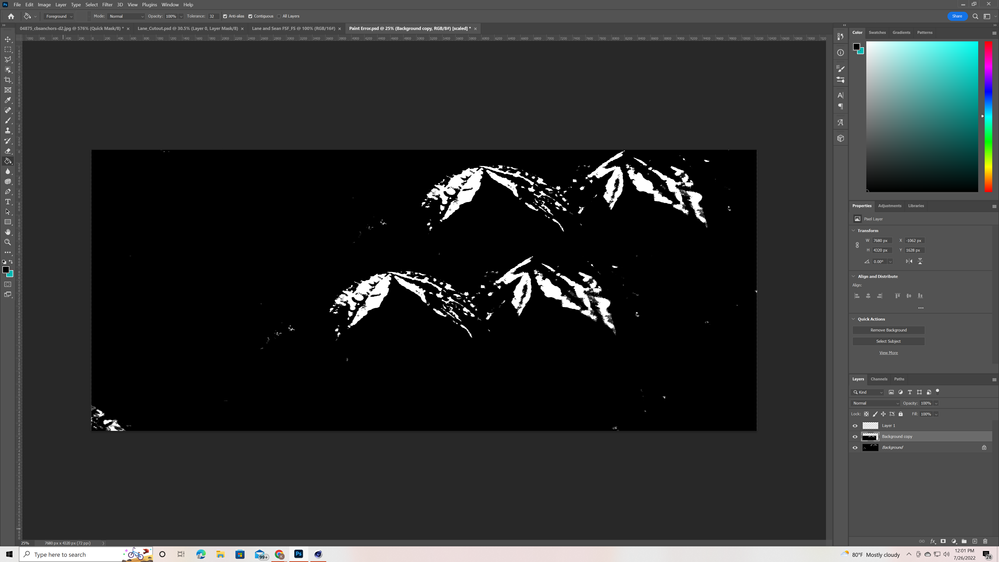Adobe Community
Adobe Community
- Home
- Photoshop ecosystem
- Discussions
- Re: Paint brush / paint bucket problem
- Re: Paint brush / paint bucket problem
Paint brush / paint bucket problem
Copy link to clipboard
Copied
I'm having this odd problem painting in certain patches where even the paint bucket tool wont fill. I have no active selections and the problem persists even if I move the layer and try to fill in the spots in a different spot on the screen. It seemed to be a pattern so I created a super large composition and saw that it in fact creates a leaf pattern. I'm attaching a screenshot where I duplicated the layer and moved it to show that it's not an issue with my monitor. I'm also attaching the project file in case that is needed for some reason.
Any ideas as to what is causing this?
Explore related tutorials & articles
Copy link to clipboard
Copied
I consider the Paintbucket Tool close to worthless and would recommend a Selection-based approach.
What are the Painbucket Tool’s settings (see Options Bar)?
On which Layer did you apply it?
Copy link to clipboard
Copied
Even when I do make a selection and try to paint in the affected areas, it still does not work. It also doesn't matter what layer I am painting on. It will do this on EVERY layer and in new projects.
[Email tagline removed by moderator]
Copy link to clipboard
Copied
Sorry for that tagline at the end. Responding from my email put that on there without my knowledge.
Copy link to clipboard
Copied
Why would you be painting in the Selections instead of filling them?
Again:
What are the Tool’s settings (see Options Bar)?
Could you please post screenshots with the pertinent Panels (Toolbar, Layers, Options Bar, …) visible?
Copy link to clipboard
Copied
Yeah my bad, here are two screenshots. One with the Paint Bucket tool option bar and another with the paint brush option bar.
Also, I use the paint brush tool more than any other tool because I need to paint along organic edges. I'm no expert at painting with a mouse and I get spasms sometimes so selecting certain areas is just a way I restrict my paint to small geometric areas at a time. Untill there is a pen selection tool where I can easily manipulate bezier handles of selections, this is my work around.
Copy link to clipboard
Copied
Everything looks like it should work just fine, what exactly are trying to do?
Copy link to clipboard
Copied
Untill there is a pen selection tool where I can easily manipulate bezier handles of selections, this is my work around.
By @Kaci T
You can convert a path to a selection and vice versa. Go ahead and draw a path with the Pen tool and edit the direction lines to your heart's content!
- Before starting, confirm that the options bar for the Pen tool is set to "Path" or this won't work
- When finished, save the path if you'll need it again, then use the keyboard shortcut of Ctrl+Enter (or the Paths panel) to convert the path to a selection
Jane
Copy link to clipboard
Copied
Untill there is a pen selection tool where I can easily manipulate bezier handles of selections, this is my work around.
Paths created with the Pen Tool can be used as Vector Masks, no need for the intermediate step of creating Selections.
The Tools’ settings seem fine (maybe »All Layers« for the Paint Bucket Tool might be useful in some situations); is there any possibility that an unintended Selection is active?
Can you paint on a blank new Layer?
Copy link to clipboard
Copied
I have no idea what you are trying to do from your explanation and screenshot. Paint bucket is worthless... you might have it set to fill with a pattern - hence the leaf pattern?
What exactly are you trying to do with your image? Your screenshot shows not tools selected and transform handles turned on, so you sort of have that part of the image selected. Your title says brush but you didn't mention using or trying the paint brush.
Copy link to clipboard
Copied
They wanted to see the options bar for the paint brush tool and the paint bucket tool. They are both clearly selected and active and the options bar is at the top with all the pertinent information. In said options bar for the paint bucket tool the mode is foreground and not pattern. If you need smaller up close screenshots I can do that as well. Also, it doesn't matter what I'm trying to do with this particular image. This project is just a plain white background that I tried to fill in black with the paint brush and paint bucket tool to showcase what problem I'm having. On projects that this problem is actually effecting, I'm trying to paint in quick mask mode and there are patches it just wont let me paint. I need soft edges on some parts and making a selection, selecting and masking, and then filling is not ergonomic nor does it get me the organic shapes I want. It just doesn't make sense that there are patches where I can't paint.
Copy link to clipboard
Copied
OK - this started life as a new file, plain white background - 100% sure there was absolutely nothing in there but pure white - 100% white pixels? I agree if that is the case that it makes no sense you can't fill in areas. Anyway you can share the file with me? Feel free to pm me. I am happy to take a look at it and see if I can figure it out.
Copy link to clipboard
Copied
Correct, this began with me creating a new comp with 100% white background. I then used the paint brush tool at 100% black, 100% opacity, 100% flow, and brushed across the entire page. If I try multiple pass-overs it will fill in a tiny bit more but stop. If I duplicate the background layer AND move the new layer then I can paint over that and it will fill in most of the white leaf pattern but leave one or two small dots. To fill in those remaining patches I have to make a selection around it and fill using the edit-fill pathway. However, this wont work unless I move the new layer and I am still never able to completely fill in the original background layer unless I make a selection and edit-fill. The paintbrush and paint bucket tool wont do a thing to fill in the leaf pattern. As for the project file, I attached it to the original post I wrote. I'll attach it to this response too. I'd be more then happy to send it to you another way if you are unable to open either of those copies.
Copy link to clipboard
Copied
Everything is working normally for me. Try using the keyboard shortcut to fill with foreground color - opt + delete / alt + backspace and see if you can fill one of the layers that way. You should be able to do this without a selection - it will just fill the whole layer.
Have you reset your preferences?
I have no other ideas for you.