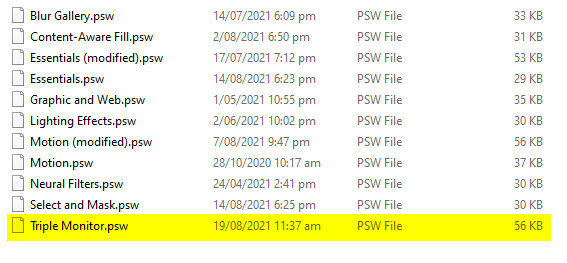Adobe Community
Adobe Community
- Home
- Photoshop ecosystem
- Discussions
- Re: Panels are always collapsed upon launch - Work...
- Re: Panels are always collapsed upon launch - Work...
Copy link to clipboard
Copied
Recently Photoshop has started ignoring my custom workspace and launches with all panels collapsed.
This is extremely frustrating as I have to reset my workspace each time I open PS.
I have tried creating a new workspace, using defaults, resetting prefs.. nothing so far seems to prevent all panels on the right being collapsed on launch.
Does anyone know what is causing this?
(v 22.5.0 / Windows 10 64 Pro)
 1 Correct answer
1 Correct answer
@Jeremy259041676ecb@SpingogogoI think I have discovered the cause and possibly the solution to this bug.
It appears to occur when your restored/non-maximized window state is small enough that the toolbars cannot be expanded (see attached) so they are all minimized (even if you reset your profile). You can then go maximized and restore your profile, but then next time you launch PS it appears to remember the collapsed state that those toolbars were in (even if it launches maximised). I'll try and
Explore related tutorials & articles
Copy link to clipboard
Copied
Hmmm... if you've already tried resetting preferences, the only thing I can think of is if you're using a monitor with a low screen resolution - PS will try to conserve space when that happens (either by collapsing panels to tabs, or to buttons). Can we please know your screen resolution?
Adobe Community Expert / Adobe Certified Instructor
Copy link to clipboard
Copied
This is not the issue I'm afraid, it's a 27" 4K display: 3840x2160
Copy link to clipboard
Copied
Within the Workspace tab of the Photoshop Preferences is the option Auto-Collapse Iconic Panels. Does that help?
Copy link to clipboard
Copied
This is unchecked and to my knowledge always has been.
Copy link to clipboard
Copied
Nick, can you show us a full res screen shot of your workspace showing which panels are proving problematic?
Does Photoshop shut down OK? (That's when the current state of the workspace is saved.)
Check out the root directory of your primary Scratch drive for orphaned Photoshop temp files. If there is a problem with shutting down, you'll find a bunch of them with old dates on them eating up drive space.
Mine is a couple of days old, but that's because Photoshop has not been closed since the 17th.
Make sure that Hidden Files are viewable in File Explorer, and check this folder
C:\Users\[your user name]\AppData\Roaming\Adobe\Adobe Photoshop 2021\Adobe Photoshop 2021 Settings\WorkSpaces
Do the dates coincide with when you saved those workspaces?
Select the files, right click and choose Properties. Is Read Only unchecked? This is only the state you saved the workspace at of course, and not how you last closed Photoshop.
Now check
C:\Users\[your user name]\AppData\Roaming\Adobe\Adobe Photoshop 2021\Adobe Photoshop 2021 Settings\WorkSpaces (Modified)
Close Photoshop and refesh the above folder. Your selected workspace shoul now show the current date and time. Note I am in New Zealand where it is Thursday 19th at 11:37am
If all that checks out then things should be working OK. So is it to do with collapsed sub panels (my name for them)?
I just tested mine, and reopening Photoshop shows those panels in the same state
Check all that out, and give us more info with screen shots if we are not on the right track.
Copy link to clipboard
Copied
Hi Trevor,
Thanks for the detailed response.
I have attached a screenshot as requested from when PS is first opened. My custom workspace is actually selected but I have to reset it to expand all panels. I have also attached a second screenshot showing how the panels should appear, this is once I have reset the current workspace.
With regards to temp files, it appears there are no issues here, there is only one file and this has the current date and time, this is then deleted after PS has closed.
In the 'Workspaces' folder the date and time does indeed match up. This is not read only.
In the 'Workspace modified' folder the date and time also matches up with last opened/closed.
I just tried switching to one of the default workspaces as a test, I used 'Essentials'. All panels were expanded, I then closed PS and re-opened. It did open with the Essentials workspace selected, but again all panels were collapsed.
Copy link to clipboard
Copied
I have been having the same issue for the past few versions. It's extremely annoying. Will this bug ever be fixed?
Copy link to clipboard
Copied
Same problem here.
Very odd.
Copy link to clipboard
Copied
Hi @Spingogogo, I'm sorry to hear about the trouble you're having with workspaces. It is odd. So far, I've not had collapsing menus like this using Windows 10. What have you tried so far in terms of troubleshooting? Are you running the latest 24.1 Release? What is your operating system? A bit more info and we'll see if we can find a fix for you!
Copy link to clipboard
Copied
@Jeremy259041676ecb@SpingogogoI think I have discovered the cause and possibly the solution to this bug.
It appears to occur when your restored/non-maximized window state is small enough that the toolbars cannot be expanded (see attached) so they are all minimized (even if you reset your profile). You can then go maximized and restore your profile, but then next time you launch PS it appears to remember the collapsed state that those toolbars were in (even if it launches maximised). I'll try and explain, see if you guys can recreate the same:
1 - Open PS and click on the 'restore' button (top right, next to close) and see if the PS window is now so small that the toolbars are all minimised (like the attached)
2 - Drag this out further and then reset your profile (your toolbars should all now be as expected)
3 - Close PS
4 - Relaunch PS, it should open with the same window size as it did when you closes it, now maximise the window and reset your profile again
5 - Close and Re-open PS. It should now open fullscreen with your saved layout!
Let me know if that works for you
Cheers
Copy link to clipboard
Copied
Thanks for this helpful explanation, @Nick2049. @Spingogogo and @Jeremy259041676ecb, please give this fix a try and come back to let us know if it solved the problem for you.
Copy link to clipboard
Copied
That did the trick @Nick2049, thank you! Thanks for the workaround, I've been suffering in silence for months!
Copy link to clipboard
Copied
@Jeremy259041676ecb Terrific, thanks so much for coming back to let us know.
Copy link to clipboard
Copied
I can confirm this solution works 😩 thanks so much, like many others this has been buggin me for months
Copy link to clipboard
Copied
Brilliant!! I confirm this has worked for me as well under PS v24.2.1, Windows 11, laptop with 27" 4k monitor.
Thanks a lot!!
Copy link to clipboard
Copied
Had this issue as well. Thanks for the fix!
Copy link to clipboard
Copied
The same problem was happening with my PS 22. I'm using Windows 11 (22H2). It took a moment to understand the solution. but it finally worked.
(you can also click on the photoshop icon on the title bar and click on restore to follow the solution)
Thank you so much.
Copy link to clipboard
Copied
Thank you so much, this has been driving me mad and I couldn't figure out why his had recently started to do this when I opened Ps. Anyway, this has just worked for me on my Windows 10 PC and Ps 25.1.0 (Nov 2023) THANKS SO MUCH!!!!!!
Copy link to clipboard
Copied
So I have a similar issue, but with the brushes panel. I have some brushes open and I'd like them to stay open when I relaunch PS. I tried this solution and it almost seemed like it worked, but on step 4 when I relaunch PS it opens up with the brushes all collapsed again. I know this solution is for the windows, but do you think this can also apply to the brushes panels as well?