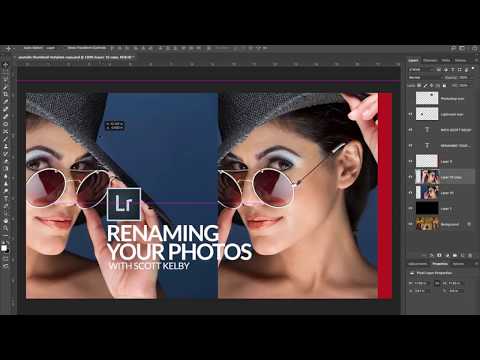Adobe Community
Adobe Community
- Home
- Photoshop ecosystem
- Discussions
- Re: patch tool results in darker colors
- Re: patch tool results in darker colors
patch tool results in darker colors
Copy link to clipboard
Copied
what I mean is, when it shows me how the area will look, once I confirm it's always results in slightly darker colorHere's a gif of what I mean https://gfycat.com/NecessaryUnlinedAnemonecrab
Explore related tutorials & articles
Copy link to clipboard
Copied
Please post images in the forum using the image widget in the posting box. Many of us will not click on unknown links.
Dave
Copy link to clipboard
Copied
This behavior is normal. You have to read how you are supposed to use the tool, or look at a few tutorials.
What you will often see in the tuts is how they first cut through an object (like the one you have sticking out), then use the tool.
[PiX] The Patch Tool: Does More than You Think | Complete Photoshop Guide - YouTube
Copy link to clipboard
Copied
Copy link to clipboard
Copied
Copy link to clipboard
Copied
I don't use the Patch tool as often as I should, but I think it has to try and mix in the target to the source, which is the magic of it. Therefore you retain some of the black, as it wants best of both worlds. If you want a better replacement, you may want to use the Clone Tool instead (play with opacity, edge, blend mode, ... depending on what you want), or try the Content Aware Fill.
Copy link to clipboard
Copied
That looks like normal patch blending. You are zoomed right in so the area for blending the edges is limited. What would normally happen around the edges is happening right across your patch due to the very small pixel area being patched.
Dave
Copy link to clipboard
Copied
Would it be possible to disable blending, or should you just use a different tool instead if you don't want blending?
Copy link to clipboard
Copied
P.S. If you've watched the video, it probably also tells you settings may need to be different if you patch something on the edge.
Or see here: https://youtu.be/nw_iO-AUi0c?t=199
Copy link to clipboard
Copied
If you don't want blending, just use the clone tool
Dave