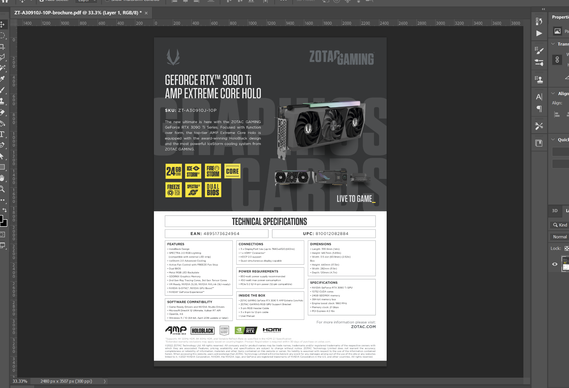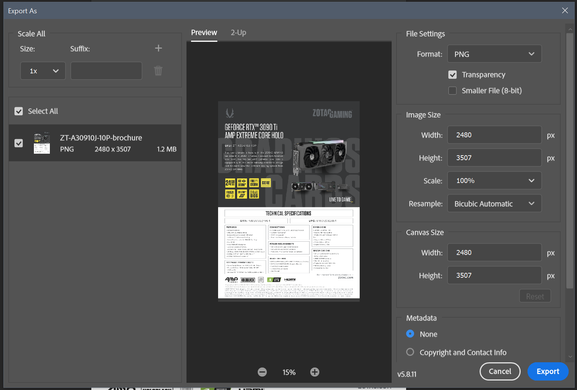Adobe Community
Adobe Community
- Home
- Photoshop ecosystem
- Discussions
- Re: PDF 'Export As" PNG freezes Photoshop
- Re: PDF 'Export As" PNG freezes Photoshop
PDF 'Export As" PNG freezes Photoshop
Copy link to clipboard
Copied
All my Adobe applications are up to date via Creative Cloud. Whenever I open a PDF with Photoshop (and after picking the default settings)
everything seems to work fine.
However when I choose "Export As" and select PNG (at default settings)
and click "Export", Photoshop then freezes. Clicking on anything will result in a Windows "Bling" chime. I checked the background (behind) and there are no other modal windows open, so it's not that. Looking at Task Manager shows the Photoshop jumping from 0% CPU to 3-8%, then back and forth. The only way I can close it is to END TASK.
I have a monster system, with max memory and a beast GPU (running CUDA).. so I doubt it's my system.
It doesn't do this every time. Usually opening up again will get it, and if not the third time is a charm. I don't often open PDF's in Photoshop, and export to an image.. so I can't say WHEN this started happening, just that it is. Seems to happen when I don't start Creative Cloud first (I usually let the apps start it before opening).
Any ideas?
Explore related tutorials & articles
Copy link to clipboard
Copied
Hi, try to use save as png or save for web legacy in export...regards
Copy link to clipboard
Copied
Hi @MylerTyler , sorry to hear this.
Let's make sure we're in a default state and there are no stale settings somewhere:
Restore your preferences using this manual method:
https://helpx.adobe.com/photoshop/using/preferences.html#Manually
Does it work correctly?
If that doesn't solve it, you can quit Photoshop and put the Settings folder back.
It may help if we could see your Photoshop System Info. Launch Photoshop, and select Help >System Info...and copy/paste the text in a reply.
Thank you,