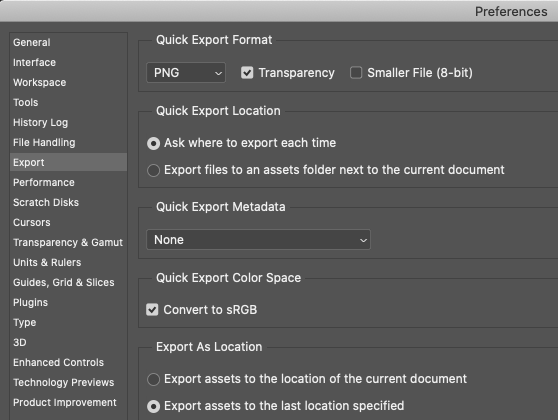Adobe Community
Adobe Community
- Home
- Photoshop ecosystem
- Discussions
- Re: Photoshop 22 losses color when saving files to...
- Re: Photoshop 22 losses color when saving files to...
Copy link to clipboard
Copied
 2 Correct answers
2 Correct answers
Pro-PhotoRGB tagged images will wash out in an sRGB space. It's not a destination profile but an editing profile.
I'd suggest converting from Pro-Photo to sRGB. In fact use the Export feature in Photoshop and these settings: Then export your Pro Photo tiff as an sRGB png preserving your colors.
File > Export As... or Quick Export as PNG You'll have both the Pro-Photo original and a sRGB copy.
Gene is right. Convert to sRGB if there is a possibility the file will be seen in an application without color management support.
I would strongly recommend that you don't use ProPhoto until you get more experience. ProPhoto is a very dangerous color space to use unless you're fully aware of all the implications, and you can take the necessary precautions. ProPhoto should never leave your machine, and you could even argue that it shouldn't leave Photoshop. It is, as pointed out, an editing co
...Explore related tutorials & articles
Copy link to clipboard
Copied
Your original has a color profile of Adobe 1998, and your PNG is "Untagged"
Do you use File > Save As to convert to png? Make sure "Embed Color Profile" is checked on so the color information is saved to the png as well.
If you will upload this file to the web or open it in non-color managed applications, convert the color profile to sRGB. Edit > Convert to Profile.
Copy link to clipboard
Copied
My color profile, when save as is activated, is ProPhoto RGB and it is checked. When the tiff is saved to a jpg color looks good. Under same above circumstances and save as png it looses a lot of its color. My cameras color space is set to sRGB.
Copy link to clipboard
Copied
Pro-PhotoRGB tagged images will wash out in an sRGB space. It's not a destination profile but an editing profile.
I'd suggest converting from Pro-Photo to sRGB. In fact use the Export feature in Photoshop and these settings: Then export your Pro Photo tiff as an sRGB png preserving your colors.
File > Export As... or Quick Export as PNG You'll have both the Pro-Photo original and a sRGB copy.
Copy link to clipboard
Copied
Gene is right. Convert to sRGB if there is a possibility the file will be seen in an application without color management support.
I would strongly recommend that you don't use ProPhoto until you get more experience. ProPhoto is a very dangerous color space to use unless you're fully aware of all the implications, and you can take the necessary precautions. ProPhoto should never leave your machine, and you could even argue that it shouldn't leave Photoshop. It is, as pointed out, an editing color space, never an output color space.
The color profile should always be embedded in any case.
Copy link to clipboard
Copied
I would like to change the ProPhoto RGB that is listed in photoshop to sRGB but don't see how in photoshop preferances.
Copy link to clipboard
Copied
I found the place to change color space. Lightroom Preferances. Thank you both for your advice.
Copy link to clipboard
Copied
If these files are coming from Lightroom, that's where you do it: Lightroom Preferences > External Editing.
Within Photoshop, Edit > Convert to Profile. Profiles are handled individually per file.
The Photoshop color settings can just be left alone. If there is an embedded profile in the image, that profile will always override your Photoshop color settings.