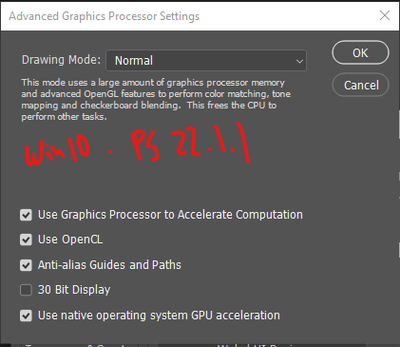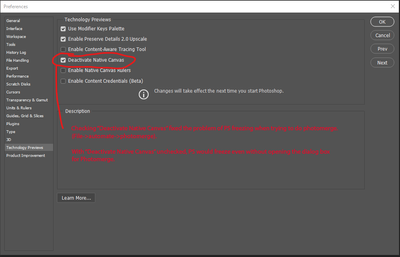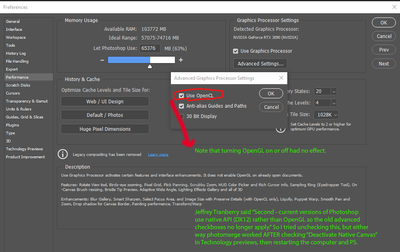Adobe Community
Adobe Community
- Home
- Photoshop ecosystem
- Discussions
- Re: Photoshop 23.0.2 freezing completely with pano...
- Re: Photoshop 23.0.2 freezing completely with pano...
Copy link to clipboard
Copied
Windows 10. - 19043.1387
Ryzen 9 5950X 16core, RAM 128GB
Gigabyte 3090 graphics card
When I try and merge photos photoshop immediately freezes and will not recover. I have to ctrl+alt+delete and kill it. When I go to the performance settings I see that advanced options are missing:
I installed 22.1.1, and it works when I set use Graphics Processor to "normal" in the performance setting. But these settings are missing in PS 23.0.2 and Photoshop is completely useless, freezing often. The drawing mode and some other options are completely missing in 23.0.2 so I've had to use this older version.
But when I use PS 22.1.1, I cannot get rid of the home screen. That welcome screen and recent files is always there no matter what I do. I've tried to turn it off in the Preferences panel, but it still displays. It turns off normally in ver 23.0.2, but of course that crashes so much I can't use it.
How can I make 23.0.2 work correctly? And/or how can I disable the home screen in version 22.1.1?
 1 Correct answer
1 Correct answer
First - Preferences are saved on quit, so if you change a setting and PS crashes, your preference changes are toast. Make the changes you want to preferences before doing anything else in the application. Next, quit Photoshop so the prefs get saved. Then make a backup of your prefs. https://helpx.adobe.com/photoshop/using/preferences.html#BackupPhotoshoppreferences
Second - current versions of Photoshop use native API (DX12) rather than OpenGL so the old advanced checkboxes no longer apply. Wi
...Explore related tutorials & articles
Copy link to clipboard
Copied
Further information to my post, after more testing.
1) PS 22.1.1 does work with photo merge, but after a couple of times it also freezes PS (graphics acceleration set to normal). After rebooting the PC it will work again a few times, then freeze.
2) PS is not keeping my settings. I am able to get rid of the home screen by resetting my workspace, but every single time I start photoshop the home screen is displaying even though it's unchecked in preferences. Also, every single time I start photoshop, it has reset itself to open images in tabs. Every time I have to go back to preferences and uncheck "open files in tabs".
Copy link to clipboard
Copied
First - Preferences are saved on quit, so if you change a setting and PS crashes, your preference changes are toast. Make the changes you want to preferences before doing anything else in the application. Next, quit Photoshop so the prefs get saved. Then make a backup of your prefs. https://helpx.adobe.com/photoshop/using/preferences.html#BackupPhotoshoppreferences
Second - current versions of Photoshop use native API (DX12) rather than OpenGL so the old advanced checkboxes no longer apply. With Photoshop using DX12 the GPU requirements went up - so any card with less 1.5GB of VRAM (and is more than 6-7 years old) won't be compatible with the current version of Photoshop.
Let's try some things to see if we can stop the crashing:
To get Photoshop to use OpenGL, go to Preferences > Technology Previews... and check "Disable Native Canvas" - then restart Photoshop. Does the problem still occur?
If not, go to Preferences > Performance... and uncheck Use Graphics Processor. Restart Photoshop. Does the problem persist?
If all that fails to stop the freezing, it may help if we could see your Photoshop System Info. Launch Photoshop, and select Help >System Info...and copy/paste the text in a reply.
Copy link to clipboard
Copied
Thanks so much Jeffrey. It's working now. Here's what I did.
I checked the "Deactivate Native Canvas" and closed PS, then reopened it. It still froze. I checked the setting again to make sure "Deactivate Native Canvas" was checked, then closed PS and rebooted the computer. After that PS 23.0.2 worked correctly.
I then went to preferences -> performance, because I was curious that you said the newer versions of PS no longer us Open GL. So I turned that setting on and off and also tested photo stitching and it seemed to work either way.
Thanks for your help.
Copy link to clipboard
Copied
OT, but you might consider checking that 30-bit Display check box. You'll take advantage of a high(er) bit display path assuming you have a high bit display panel.
Copy link to clipboard
Copied
Thank you thedigitaldog. I will do that. I'm just setting up a new machine and as soon as I hookup the 32" wacom pen monitor then I'll take advantage of that and the graphics card will certainly handle it.