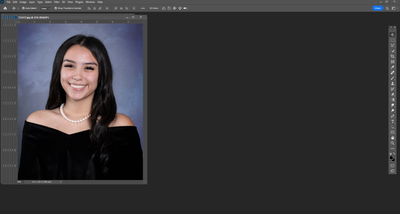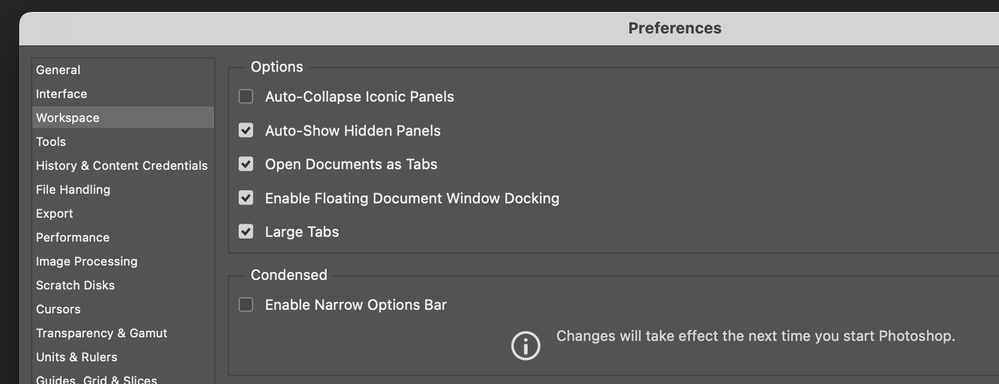Adobe Community
Adobe Community
- Home
- Photoshop ecosystem
- Discussions
- Re: Photoshop 24.1.0 files opening with way too mu...
- Re: Photoshop 24.1.0 files opening with way too mu...
Photoshop 24.1.0 files opening with way too much area
Copy link to clipboard
Copied
For the past few updates I have had this issue that when I open photo files the 18" by 27" photo opens in a window that has lots of area around the file and not snaped to the edges of the photo. The first 5 to 10 photos open fine then it starts with the opening of the photos full screen. I have to go to Windows - Arrange - and hit file to make them snap to the edges then to Windows - Arrange - Cascade to make them to where I am use to looking at them and working on the. I would like for them to just open with all the edges snapped to the edge of the photo.
Explore related tutorials & articles
Copy link to clipboard
Copied
Nice description of the problem. Any chance you could post a screen shot so we also can see the issue? Cheers.
Copy link to clipboard
Copied
The one with the photo in the center is with all the extra area that always happens after the first 5 to 6 pics open like the photo where the photo is to the right. Nothing has worked for me to get this to let them all open like they use to, like the one of the photo on the right.
Copy link to clipboard
Copied
Within the Photoshop menu on a Mac and the Edit menu on Windows are the Preferences. Within the Workspace section are a bunch of options that may help. You may need to restart Photoshop to see the changes. Do any of these help?
Copy link to clipboard
Copied
Hi @KathyS52 sorry you are seeing this. You mention that this issue has been happening to you since a few updates ago?
Let's make sure we're in a default state and there are no stale settings somewhere:
Restore your preferences using this manual method:
https://helpx.adobe.com/photoshop/using/preferences.html#Manually
Does it work correctly?
If that doesn't solve it, you can quit Photoshop and put the Settings folder back.
It may help if we could see your Photoshop System Info. Launch Photoshop, and select Help >System Info...and copy/paste the text in a reply.
Thank you,
Cory