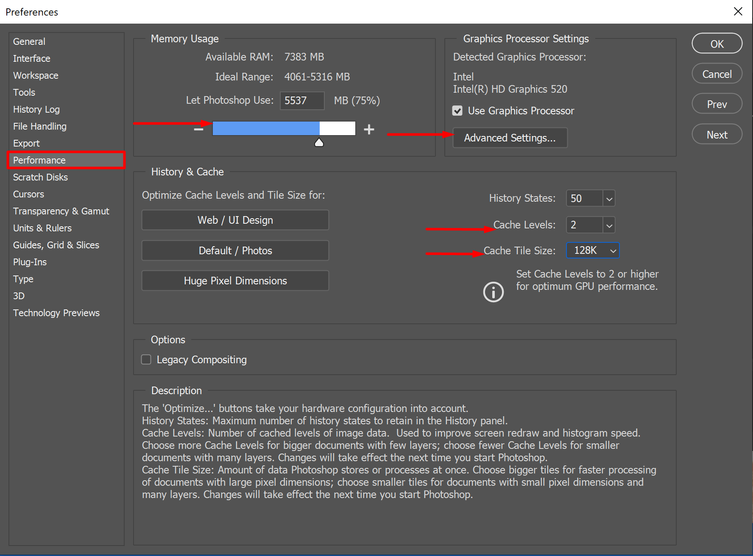Adobe Community
Adobe Community
- Home
- Photoshop ecosystem
- Discussions
- Re: Hi Kyle, We are sorry about the experience w...
- Re: Hi Kyle, We are sorry about the experience w...
Photoshop Brush Lag/Stutter/Buffering/Freezing while using Wacom Intuos Pro
Copy link to clipboard
Copied
I seem to be having a different problem than everyone on the forums. When I'm working on a digital painting, using my Wacom Intuos Pro, I experience severe brush buffering or whatever to call it. While I'm making multiple strokes in short periods of time (I think) the brush seems to freeze and wait a couple of seconds before adding every lagged brush stroke finally load in as if I was using a mouse for those strokes. Sort of difficult to explain, but I have not found a fix for this. Unchecking use graphics processor didn't work. I tested this on smaller documents and the problem persists, so I don't believe its hardware related. I've tried turning off smoothing which wasn't related to the issue I'm having. At this point it's extremely frustrating as it happens so frequently forcing me to constantly undo undo undo and repaint. Any suggestions?
{Thread title edited by moderator}
Explore related tutorials & articles
Copy link to clipboard
Copied
Hi Kyle,
We are sorry about the experience with Photoshop while using the Brush with your Wacom Intuos Pro.
Would you mind sharing some more information on the setup like the version of Photoshop you are using which you can find by going to the Help menu in Photoshop and selecting System Info? Also, are you using a Mac or Windows (the operating system version would also help)?
You can try uninstalling the Wacom drivers and installing the latest drivers from the manufacturers website as this some times helps with the lag. You can also go to the Preferences for Photoshop and navigate to the Performance tab and increase the Memory Usage to about 80%, change the Cache Level to 2 and the Cache Tile Size to 128K. Then go to the Advance Setting option under the Graphics Processor Settings and change the Drawing Mode to Advance.
Once you have made the above mentioned changes, quit and relaunch Photoshop to check if that helps.
Regards,
Nikunj
Copy link to clipboard
Copied
Thank you, this helped in solving my exact problem.