- Home
- Photoshop ecosystem
- Discussions
- Photoshop CC (2017) Showing desaturated/less contr...
- Photoshop CC (2017) Showing desaturated/less contr...
Copy link to clipboard
Copied
I import my RAW images into LR, do the processing and then open them in PS if needed for blending etc.I use 'Edit A Copy With LR Adjustment' option. Recently in the last few days I'm observing that the photos opened in PS looks a bit less saturated/contrasty. If I save from PS and reopen it in LR, i see the issue clearly as well.
Both my LR and PS workspace is ProPhotoRGB, so no issues there and the problem never occurred before.
Lightroom CC (2015)
External Editing:
Edit in Adobe Photoshop CC
File Format = TIFF
Color Space = ProPhotoRGB
Bit Depth = 16
Resolution = 240
Compression = zip
Photoshop CC 2017:
Color Settings: Custom
Working Spaces:
RGB = ProPhotoRGB
CMYK = U.S. Web Coated (SWOP) v2
Gray = Dot Gain 20%
Spot = Dot Gain 20%
I read online that it could be for corrupt monitor profile and so re-calibrated my monitor last night,but that didn't help. I'll really appreciate any help.
 1 Correct answer
1 Correct answer
Ah, this isn't about color profiles. It's about different on-screen resampling algorithms with extremely noisy (or binary) images. Yes, stars are equivalent to noise in this context.
You need to view both at 100%, or 1:1, which maps exactly one image pixel to exactly one screen pixel. This is the only really truthful representation of the file. Then they will be identical.
On-screen scaling softens the image, and the effect varies with different algorithms.
Explore related tutorials & articles
Copy link to clipboard
Copied
Can you post a side-by side screenshot?
What calibrator are you using?
BTW there's no particular reason color settings should match, you can set them to whatever you like independently. Photoshop will preserve any incoming profile.
Copy link to clipboard
Copied
Please see the images attached. glacierPointMW-24mm_25k_stack.jpeg (1st one) is the LR one, glacierPointMW-24mm_25k_stack-Edit.jpeg is taken from LR to PS, no editing in PS, saved and then re-opened in LR. 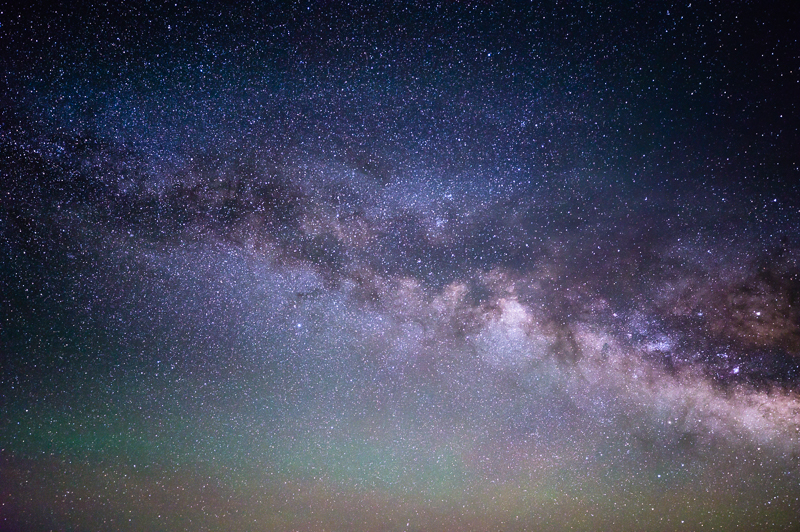
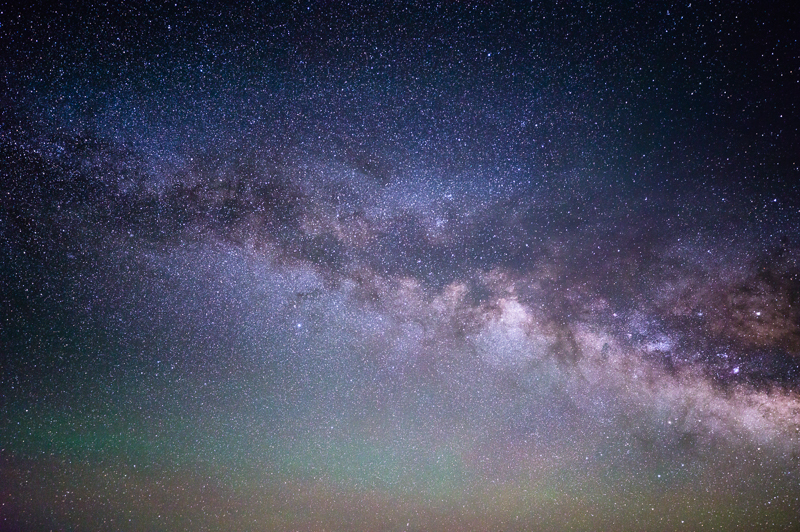
I'm using Spyder 4 Pro.
Copy link to clipboard
Copied
Ah, this isn't about color profiles. It's about different on-screen resampling algorithms with extremely noisy (or binary) images. Yes, stars are equivalent to noise in this context.
You need to view both at 100%, or 1:1, which maps exactly one image pixel to exactly one screen pixel. This is the only really truthful representation of the file. Then they will be identical.
On-screen scaling softens the image, and the effect varies with different algorithms.
Copy link to clipboard
Copied
Hmmm ... thanks for the insight. But how do I workaround this? I mean, when i take the images to PS from LR after the initial editing for blending etc (like in this case blending in a different exposure for fg), it's changing the look of the images a bit. Is there anyway I can minimize the issue for night sky shots?
Also, you are spot on, I actually don't see any issue for daytime landscapes. That's why I probably didn't notice it before.
Copy link to clipboard
Copied
There's no workaround as such. When you display, say, a 6500 pixel image using 2500 pixels on screen, something has to go. The question is what. How do you treat a 2-pixel sharp transition when you have less then a pixel to do it?
In a normal photograph this isn't a noticeable problem. But when you have lots of very sharp pixel transitions - noise or stars - there are different ways to do it.
If 100% is too close, try the regular intervals like 50 or 25, rather than fit or fill.
Copy link to clipboard
Copied
Ok, I see what you are saying. Thanks a lot for clarifying this. It's not a huge difference .... I can apply a little edit in LR to make it look same for publishing in web (which wont be viewed as 1:1).
Thanks a lot!