 Adobe Community
Adobe Community
- Home
- Photoshop ecosystem
- Discussions
- Re: Photoshop Changing Colors On Export (NOT a col...
- Re: Photoshop Changing Colors On Export (NOT a col...
Photoshop Changing Colors On Export (NOT a color profile issue)
Copy link to clipboard
Copied
Greetings,
I'm using Photoshop CC 2019 to create a digital painting. Everytime I go to export (as JPEG), the color of the pixels on one of my layers changes to a bright yellow-ish color (I can see this in the preview, AND in the exported JPEG file). I did some experimenting, and hid the problematic layer, but the problem shifted to the layer below it upon export.
Possibly noteworthy info:
1. The layer in question was originally created using the pen tool, rasterized, command clicked (to select all pixels on that layer), then colored an alternate shade of blue.
2. The file is using CMYK color profile, and I'm exporting to sRGB color space...but I've never had an issue like this in the past...especially not the DRASTIC change in color display.
Here is what's going on, below:
Image 1: Original (as seen in PS).
Image 2: Export preview with "wave edge" layer turning yellow-ish.
Image 3: Hidden "wave edge" layer causes layer below (bubble outlines) to produce the same issue on THAT layer.


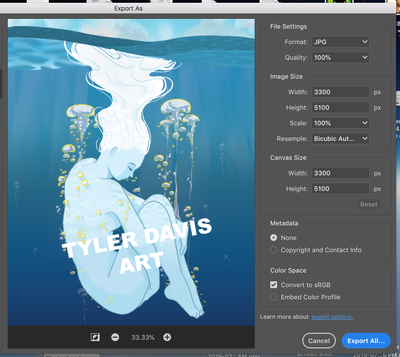
Any help would be greatly appreciated. Thanks in advance!
Explore related tutorials & articles
Copy link to clipboard
Copied
This is weird. I would create a copy, convert to sRGB before you try and export. Try a Save as instead of export - why are you using export instead of save as?
Copy link to clipboard
Copied
Hi Melissa,
Converting to sRGB would flatten the image. This would certainly fix the issue, but I wouldn't be able to continue work on the progect with all the layers merged. I can create a copy to get around the issue, but that would take up space on my HD.
I'm not using the "save as" function, because I want to be able to use the controls within the export dialog window when creating the file.
It's worth noting that I'm using CMYK in the event that I create prints
Copy link to clipboard
Copied
Try to check "Legacy Compositing" in Preferences. This is apparently something with the layer compositing.
Another thing is that you should check "Embed Color Profile" in the Export dialog. That's why Exort and Photoshop doesn't match in overall appearance, note the blue color change.
Copy link to clipboard
Copied
Hiya,
Thanks for the tips/s. I wasn't able to locate the "Legacy Compositing" check in the preferences panel...what sub-menu is it located in?
When checking the "Embed Color Profile", the issue remains.
Copy link to clipboard
Copied
It's under Preferences > Performance.
Copy link to clipboard
Copied
Thanks for the direction. It looks like this still didn't fix the issue.
Copy link to clipboard
Copied
Hi
are you flattening the image before exporting?
why 'export' when you can take more control this way 1: convert to sRGB 2: save as?
and yes, always embed the ICC profile when save or export. otherwise it will be an ICC profile issue.
I hope this helps
if so, please "like" my reply and if you're OK now, please mark it as "correct", so that others who have similar issues can see the solution
thanks
neil barstow, colourmanagement.net :: adobe forum volunteer
[please do not use the reply button on a message in the thread, only use the one at the top of the page, to maintain chronological order]
Copy link to clipboard
Copied
Flattening before Export shouldn't be necessary; if it is, there's a problem in layer compositing. That's why Legacy Compositing might be a way to get around it.
Copy link to clipboard
Copied
Propably you already found a solution by now, but if you had some effect layer above the others without a clipping mask. you need to had the clipping mask.
Even if you have a layer with all the background filled, any effect layer (with the visibility active) above that one that isn't with a clipping mask will affect all layers beneath, on the Export As function.

