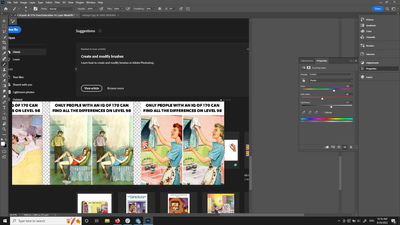Adobe Community
Adobe Community
- Home
- Photoshop ecosystem
- Discussions
- Photoshop crashes after latest update
- Photoshop crashes after latest update
Copy link to clipboard
Copied
After the last update (today is 08/23/22) photoshop keeps crashing every once in a while.
I couldn't catch a screenshot, but basically, the file i work in freezes and shows half of what's in the file (i have a few artboards) and half of the home screen. I could save it and move and close the window, but couldn't do anything else.If i zoom in or out, it keeps multiplying the visible part of the file (the picture i was working with), so it looks like a hundred of them is stacked on top of each other.
So far, i can ony resolve it but closing the program through task manager and reopening it.
I work on windows 10.
 1 Correct answer
1 Correct answer
Thank you for the screenshot @AlisaPodhaina
Go to Preferences > Technology Previews... and check "Disable Native Canvas" - then restart Photoshop. Does the problem still occur?
Thank you,
Explore related tutorials & articles
Copy link to clipboard
Copied
Hi @AlisaPodhaina sorry to hear this.
Let's make sure we're in a default state and there are no stale settings somewhere:
Restore your preferences using this manual method:
https://helpx.adobe.com/photoshop/using/preferences.html#Manually
Does it work correctly?
If that doesn't solve it, you can quit Photoshop and put the Settings folder back.
It may help if we could see your Photoshop System Info. Launch Photoshop, and select Help >System Info...and copy/paste the text in a reply.
Thank you,
Copy link to clipboard
Copied
could make a screenshot of it just now
i'll check the preferences and text back. Thank you @CoryShubert
Copy link to clipboard
Copied
trying to zoom out looks like this
Copy link to clipboard
Copied
Thank you for the screenshot @AlisaPodhaina
Go to Preferences > Technology Previews... and check "Disable Native Canvas" - then restart Photoshop. Does the problem still occur?
Thank you,
Copy link to clipboard
Copied
Hi @CoryShubert
Thank you for this solution. So far so good, it didn't crash after applying this 🙂
Hopefully it stays that way!
Thanks again and have a wonderful day!