 Adobe Community
Adobe Community
- Home
- Photoshop ecosystem
- Discussions
- Re: Photoshop is altering the color of raw photos.
- Re: Photoshop is altering the color of raw photos.
Photoshop is altering the color of raw photos.
Copy link to clipboard
Copied
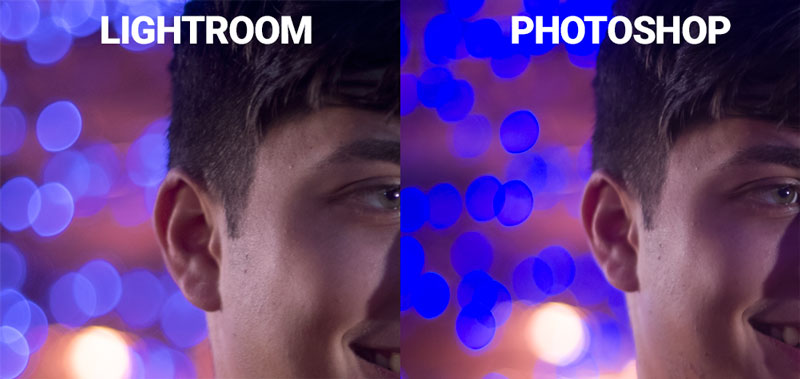
The above pics are screenshots taken from my iMac. The left images show what my raw photo looks like as displayed in Lightroom. If I open the same photo, either through "Edit In Photoshop" using Lightroom, or in Adobe Camera Raw, the colors shift in a pretty significant way, as shown on the right. It especially flattens out and color shifts the bokeh effect in the background. Oddly enough, if I preview the raw photos in Adobe Bridge, they look exactly like they do if opened in Photoshop.
I've tried playing around with different color profiles, both in Photoshop and my monitor. The problem does not go away.
I've had very good luck in this forum thus far, so I'm hoping my streak continues. Thanks in advance for any help or suggestions.
FWIW, I'm using an iMac 27" 2017, High Sierra 10.13.6. Photoshop is up to date.
Explore related tutorials & articles
Copy link to clipboard
Copied
You need to update Lightroom to the current version, which is now 8.0. Don't assume you have "the latest" - sometimes the CC app fails to report available updates.
The problem is that new camera profiles were introduced a while ago, with a completely new default. When you "edit in" Photoshop, the file is actually opened silently by ACR using the Lightroom settings. But if it applies a different camera profile you get this. The new profiles generally have more contrast and saturation.
Copy link to clipboard
Copied
Hi @D Fosse. Thanks for taking the time to reply.... much appreciated!
I double checked my updates, because I read about the new profiles (I'm pretty sure it was you I read!). My Lightroom is indeed 8.0, my Camera Raw is 11.0 and Photoshop is 20.0.1.
Is only the older version of Lightroom or Photoshop/ACR applying different camera profiles? Is there any way I can check to see if my current version of Photoshop/ACR is applying these camera profiles?
EDIT: I ran the Color Synch Utility on my iMac - Profile First Aid and got the following results. I'm curious if these are the camera profiles mentioned. Would these be worth the effort of repairing?

Copy link to clipboard
Copied
Ah, OK...so it wasn't the easy solution...![]()
I see there's a DCI P3 profile in there, which means you have a new iMac with a wide gamut display. So the next logical possibility is that either ACR or Photoshop isn't using the correct display profile.
Do you have more than one display?
Never "play around" with profiles. It has to be the correct one, this isn't optional. A profile is a description of a color space, and the description has to be accurate, or it won't work as intended. Your monitor profile has to be a correct description of your display's characteristics.
Are you using a calibrator to make your profiles, or are you just using the generic system profile?
Copy link to clipboard
Copied
Ha yeah, I put everything back to the default color display for the iMac. Just desperately grasping at straws there.
I have a PC with Windows 10. All the colors match there between Lightroom, Bridge, and Photoshop/ARC.
I'm just using the generic system profile. I don't own a calibrator.
Thanks again for your time D Fosse!
Copy link to clipboard
Copied
OK. At this point, if this was Windows, I'd say it was a defective monitor profile from the manufacturer (a bad profile can often make one application choke but work well on another) - but the Mac display profiles are usually reliable. On the flip side, MacOS has a direct involvement in all color management, and sometimes MacOS bugs cause problems you don't see in Windows.
I need to ask again since you didn't answer: Is there a second display connected here?
Have you changed anything - anything at all - in Photoshop's Color Settings? If so what?
Can you try to disable "Use Graphics Processor" in PS Preferences?
That about exhausts all known causes for this.
Copy link to clipboard
Copied
I just started to search for help and was not sure how to articulate my issue ... but I guess it's the same problem.
Win7, latest LR & PS.
It's enough to open RAW in PS from LR, and then just save it without making any changes, to get this difference in color:

It was much worse before I removed custom ColorChecker profiles, so it feels for like ACR is just using a different color profile than set in LR. Unfortunately I have no idea what to do with this ![]()
Copy link to clipboard
Copied
Hi D Fosse,
Sorry - my mentioning the PC was my answer to the second monitor question (they're both sitting on my desk). Otherwise no, there's no second monitor attached to the iMac.
After the problem appeared, I tried changing Photoshop's RGB settings to ProPhoto, and sRGB. None of these had any effect. The current color setting is Adobe RGB.
I've tried turning off the Graphics Processor in both PS and ACR. No effect.
Thanks again D Fosse. Your time is appreciated. ![]()
Copy link to clipboard
Copied
When I asked about Color Settings I wasn't concerned about the working space, that should normally not matter - except if you change Color Management Policies, which you should never do. I should have been more specific.
Policies should always be set to "Preserve Embedded Profiles". A surprising number of people try to "fix" color inconsistencies by setting this to "Off" - which is guaranteed to get everything to spin totally out of control, permanently ruining images on the way. In short - don't even touch the "off" setting with a wet stick. I don't know why they still have it there.
When things don't display right, it has to be either the document profile or the display profile, or the conversion between them. One of three. Usually it's the display profile. Is there still a difference if you replace the display profile with, say, DCI P3 or Adobe RGB? It won't be right - but will it be consistent?
Copy link to clipboard
Copied
D Fosse, you worded it perfectly. I'm just a dense noob at this stuff. ![]() Your saint-like patience is appreciated.
Your saint-like patience is appreciated.
And yes my Policies are set to "Preserve Embedded Profiles."
I have gone in and played with the Display Profiles ( just so I'm clear: what we're talking about here is under the iMac's System Prefs > Display > Color > Display Profiles, yeah?). Doing this has no effect. Lightroom displays the colors very differently than ACR.
I'm going to bring this up again, since I only mentioned it in passing in the first post: when the raw image set is viewed in Adobe Bridge, it displays the colors precisely the way Photoshop/ARC does when it opens the raw file. That's TWO programs that display the "wrong" colors, while Lightroom, Mac's finder, and Preview show the "right" colors. When I bring the set over to my PC, the "right" colors show across all programs.
Copy link to clipboard
Copied
By "playing", I assume you mean going in and actually changing default display profile? Remember that you have to relaunch Photoshop after doing this - it loads the profile at startup. If not, it will just keep using the old profile.
Copy link to clipboard
Copied
Hijwarren Yes, relaunching Photoshop shows no changes. This refers to changing Photoshop's color profile and changing the Mac Display Profiles.
Copy link to clipboard
Copied
This is weird. So to sum up:
- document profile is present and correct, and Photoshop color management is running at default settings (preserve embedded profiles).
- the display profile is the default system profile. Replacing it with another profile does not make any difference.
- there is only a single display, so no chance of the wrong profile being used.
- GPU checked out. Disabling it makes no difference.
- the camera profile mismatch between ACR and Lightroom at different version level was eliminated first thing. Every app is current.
- Photoshop is clearly wrong, not Lightroom. There is severe clipping in the original PS screenshot, in the red and green channels.
- this happens straight out of Lr and into PS. No layers.
- the iMac appears to be a wide gamut (DCI P3) model, but that doesn't seem to be related. This is channel clipping, not wider gamut.
That leaves only one more possibility: an obscure MacOS bug that no one else has yet seen. MacOS issues affecting color management happen (mostly because Apple suddenly drop support for legacy frameworks), but then there's usually a flood of them.
I can't make any other sense of this. All the usual suspects have been dismissed.
As I just wrote in another thread: MacOS differs from Windows in that color management and profile handling is called by the application, but executed by the OS. That's why OS changes can have an impact on these things. In Windows it's all handled by the application and this sort of thing doesn't happen.
Copy link to clipboard
Copied
All of that indeed checks out.
And the fact that Bridge displays the same clipping really weirds me out too.
Damn.
I guess I'll try to hit Apple up, for whatever good that'll do me. I'm not going to hold my breath.
I wasn't really planning on upgrading to Mojave, but I think I've changed my mind. If it's a Mac bug, it's not inherent. Something must have caused it to... I dunno... awaken. I've been working on this comp for about a year now, without running into this before. I'm hoping a fresh OS install will set things right.
If you have any parting advice, I'd be grateful.
Thanks for all your help on this D Fosse Your time was greatly appreciated!
Copy link to clipboard
Copied
is this tread solved.?

