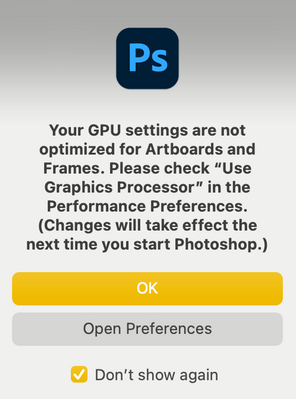Adobe Community
Adobe Community
Photoshop keeps crashing
Copy link to clipboard
Copied
I'm on version 22.4.2 of Photoshop 2021, and Mac Big Sur 11.4 and whenever I draw a couple of lines in Photoshop it will give a rainbow wheel and I have to force quit. I've tried letting it 'recover' but it never does. It's very frustrating as I pay a lot for this programme that I usually love, and it is preventing me from doing work for my job. I've sent multiple crash reports for this issue.
Hope someone has a solution.
Explore related tutorials & articles
Copy link to clipboard
Copied
Hi there,
Sorry that the Crop tool is crashing Photoshop 2021 v 22.4.2. That shouldn't be happening, let us make it right.
Are you using a MAc with with M1 processor?
Could you please try deselecting "Use Graphics Processor" located in Photoshop's Preferences > Performance, then relaunch Photoshop and let us know if it helps?
You may also try the steps mentioned here and see how it goes:
Troubleshoot Photoshop graphics processor (GPU) and graphics driver issues
Thanks,
Akash
Copy link to clipboard
Copied
It's not the crop tool, it's any tool, but I have tried that and it comes up with this when I open my file:
I've tried opening your link and it won't take me to the page.
Thanks,
Sally
Copy link to clipboard
Copied
Try trashing your Photoshop preferences. Press and hold Alt+Control+Shift (Windows) or Option+Command+Shift (Mac OS) immediately after launching Photoshop. You will be prompted to delete the current settings.
(Mac OS only) Open the Preferences folder in the Library folder*, and drag the Adobe Photoshop CS Settings folder to the Trash.
This action only affects the items found in the preferences dialog box. Numerous program settings are stored in the Adobe Photoshop Preferences file, including general display options, file-saving options, performance options, cursor options, transparency options, type options, and options for plug‑ins and scratch disks. Brushes (and lots of other setting) are not affected by the above instructions for deleting preferences. You may wish to make a screen capture of the settings in the Preferences dialog to reset them prior to deleting of this file.
Also: https://helpx.adobe.com/photoshop/using/preferences.html
*To manually delete Photoshop preferences:
Quit Photoshop.
Navigate to Photoshop's Preferences folder:
macOS: Users/[user name]/Library/Preferences/Adobe Photoshop [version] Settings
Windows 10: Users/[user name]/AppData/Roaming/Adobe/Adobe Photoshop [version]/Adobe Photoshop [version] Settings
Note:
The user Library folder is hidden by default on macOS. To access files in the hidden user Library folder, see How to access hidden user library files.
Drag the entire Adobe Photoshop [Version] Settings folder to the desktop or somewhere safe for a back-up of your settings