 Adobe Community
Adobe Community
- Home
- Photoshop ecosystem
- Discussions
- Re: Photoshop lagging on a new laptop with i7
- Re: Photoshop lagging on a new laptop with i7
Photoshop lagging on a new laptop with i7
Copy link to clipboard
Copied
Hi everyone,
I have just bought a new laptop, a Lenovo Yoga 920, i7-8550U, intel UHD 620, 4k screen, 16gb of Ram and 1Tb SSD. Installed a trial version of Photoshop CC 2018 and the lag is just terrible, mostly visible when drawing with my pen.
I'm using PS CC 2018 at my work with a fairly old PC with an intel i7 4770, 16gb of ram and etc. and everything works perfectly. What pisses me off is that the desktop PC is benchmarking lower than this laptop and everything is super smooth.
I tried to get the GPU to basic settings in PS and that helped a great deal, but it's still not smooth using even basic brushes. With GPU turned off the brush is perfectly smooth but the canvas scrolling is so choppy and slow that it is just unusable. PS CC 2017 is performing a bit better but not much noticeable.
Looking at my resource monitor while using the brush, even at advanced settings while lagging really hard the GPU is utilized at just about 60%, and CPU maybe at 25%. I tried to play around with other settings but nothing really helped.
Laptop is at the best performance power mode, tried also with 1080p resolution with almost no difference, all the latest drivers, tried older drivers... I think I'm going crazy at this point.
Just as a comparison Affinity Photo is working smooth as it can get, no lag at all.
I have also tried to reset my laptop to factory settings just to be sure, but with no success.
Does anyone have an idea what could this be?
Explore related tutorials & articles
Copy link to clipboard
Copied
What is the size of your Document the size of you brush tip and what is your brush spacing set to.
Supply pertinent information for quicker answers
- The more information you supply about your situation, the better equipped other community members will be to answer. Consider including the following in your question:
- Adobe product and version number
- Operating system and version number
- The full text of any error message(s)
- What you were doing when the problem occurred
- Screenshots of the problem
- Computer hardware, such as CPU; GPU; amount of RAM; etc.
Copy link to clipboard
Copied
Tests on both PCs were with a 3000x2000px document and a general hard round brush at 25px. I noticed that the size of the document and the brush size had no effect until it got to ridiculous big numbers, like a 2500px brush etc.
And system info if it helps:
Adobe Photoshop Version: 19.1.5 20180604.r.346 2018/06/04: 1175273 x64
Number of Launches: 22
Operating System: Windows 10 64-bit
Version: 10 or greater 10.0.17134.1
System architecture: Intel CPU Family:6, Model:14, Stepping:10 with MMX, SSE Integer, SSE FP, SSE2, SSE3, SSE4.1, SSE4.2, AVX, AVX2, HyperThreading
Physical processor count: 4
Logical processor count: 8
Processor speed: 1992 MHz
Built-in memory: 16225 MB
Free memory: 12765 MB
Memory available to Photoshop: 14843 MB
Memory used by Photoshop: 86 %
Alias Layers: Disabled.
Modifier Palette: Enabled.
Highbeam: Enabled.
Image tile size: 128K
Image cache levels: 8
Font Preview: Medium
TextComposer: Latin
Display: 1
Display Bounds: top=0, left=0, bottom=2160, right=3840
OpenGL Drawing: Enabled.
OpenGL Allow Old GPUs: Not Detected.
OpenGL Drawing Mode: Basic
OpenGL Allow Normal Mode: True.
OpenGL Allow Advanced Mode: True.
(System info shortened)
Copy link to clipboard
Copied
Just an update:
Thinking that the intel UHD 620 was underpowered I returned the laptop and bought a Surface Book 2 15" with the GTX1060, and there is still lag! The whole interface is choppy and the brush stroke is always rendered choppy instead of smooth. It doesn't make any difference if the graphics settings are Basic or Advanced, there is always that stuttering and choppynes. I'm really running out of ideas, when I drop the resolution to fullHD everything is super smooth, but on the native almost 4k res it's a mess. Other apps like Affinity photo and Leonardo are perfectly smooth while drawing.
Is there a setting that I'm missing? Two completely different laptops with fresh instalations of Photoshop having the same problem.
It feels like the UI is rendering at 20-30FPS
Copy link to clipboard
Copied
I have exactly the same Problem with the Lenovo Yoga 920.
It´s horrible. Every review about the Laptop and the pen says it´s top notch, but I have the feeling that no one is really testing it with
an app besides the default Windows Ink app.
I´m also thinking of returning the laptop because there is no way to draw with such an enormous lag.
Copy link to clipboard
Copied
Hey guys, seems that your laptop specs are more than enough for Photoshop requirements, did you optimized the settings following this guide Optimize performance Photoshop CC ? Also, plugging in the charger would help performance if you didn't try. Another thing could be that Photoshop lags, freezes, or runs slowly . Usually is normal that there's lag with brush tool on big canvas, being Photoshop using raster images!
Copy link to clipboard
Copied
I returned the surface book 2 also, it made no sense to keep that machine not being able to use it for work. I went through I guess every possible step, I spent a few hours with adobe support, no solution was found.
Laptop plugged in, maximum performance settings, nvidia drivers optimized for performance, nothing helped. I know it’s not a normal behavior because I have a desktop with an i7 4770 and a gtx760 and it works flawlessly, and those specs are considerably worse than the SB2. Same conditions on a i7 8650U and a 6gb gtx1060 and even the basic brushes are not keeping up with the pen. It had the same performance as the yoga 920 with integrated graphics, and that thing should also be smooth with a basic brush and a clean canvas.
And yes, I checked, photoshop was using the nvidia card. The problem is both the cpu and the gpu are chilling under 20% while the desktop machine is running to 100% without a problem on heavy brushes. I guess there is some bug either in windows or photoshop that makes these laptops unusable in photoshop. Also both laptops experienced choppy animations in windows ui. I don’t know if these problems are connected, but something odd is going on.
For example other gpu dependent software was using the gpu absolutely normally to 100% and affinity photo had terrific performance.
Copy link to clipboard
Copied
Has there been a definitive answer to this problem? I have the very same issue. Brand new system, 32GB RAM, Nvidia GeForce GT 1030, Intel i7 and using all the 'correct' Photoshop preferences and only SSD for OS, virtual RAM and image storage (and they are all different SSD cards.
My old (9years now!) desktop PC works more quickly than this brand new one! AND there have been no upgrade to that old PC!
So what is going on here? It is seriously laggy and particularly when warping and stuff like that. THe old PC, with exactly the same images works smoothly.
Copy link to clipboard
Copied
Guys you need to be very specific about the circumstances that lead to lag. There are too many situations that can cause things to slow down, so we need full information.
3000 pixels square should be absolutely no trouble, but is it definitely pixels and not inches? We see that several times a year.
Nor should a 25 pixel brush, but if the spacing is set to 1% that might be different.
But what sort of brush is it?
What are the smoothing settings?
If it is the Mixer brush, do you have Sample all Layers checked? (Try turning that off)
Do you have rulers turned on? Some people find that slows things down.
Are you using a tablet, and is performance similar with tablet and mouse?
Is your GPU using the best driver? (It should be loaded from the video card maker's site)
What are your Scratch file settings, and is there plenty of room on that drive? Check the root directory of your Scratch drive for Photoshop ### Temp files. How big are they? Are there any with old dates? Orphaned temp files can clog up the drive, and will never go away unless you delete them.
So try and think about the above points.
Give us specific information
Think about pasting a screen shot of your workspace with layers panel showing.
Open Photoshop and go Help > System Info > Copy and paste to this thread.
All these things can help others to help you.
Copy link to clipboard
Copied
My system is brand new as shown above.
Smoothing is switched off in all the brushes I have used so far.
Biggest problem has been in the Liquefy dialogue box - takes a short while to open and then the tools are really laggy.
Use Windows Ink is enabled in the Wacom Tablet driver settings.
The rest of my PC specs far exceeds the recommended minimums for PS (and LR).
Basically everything is totally clean in the new system I am using so I do not see how and or why anything should be lagging.
I truly know my way around PS - have been using it since version 1.1 way back in early 1990s'!
Ah well, these things are sent to try us...
Copy link to clipboard
Copied
Selianboy What you need to think about is that more than 10,000,000 people now have Creative Cloud subscriptions, and nearly all of those would include Photoshop. Yet we only hear of a very few people suffering performance issues, and with a well spec'd system, problems are usually fixable.
Right off the bat we hear you are using Windows Ink for instance. The WinTab API is nearly always the better choice with Windows 10, so try that for a start. Have you compared the tablet with the mouse?
Tablet support for Photoshop on Windows 8
Just to be clear, if you started with 1.1 then that would have been on a Mac. Your system specs suggest a PC, but can you confirm that? I'm thinking that Windows Ink is not relevant to OSX users, but I know nothing about OSX.
Did you look at your scratch settings?
Do you have the 20.0.1 update?
What are your Cache settings? That can make a difference.
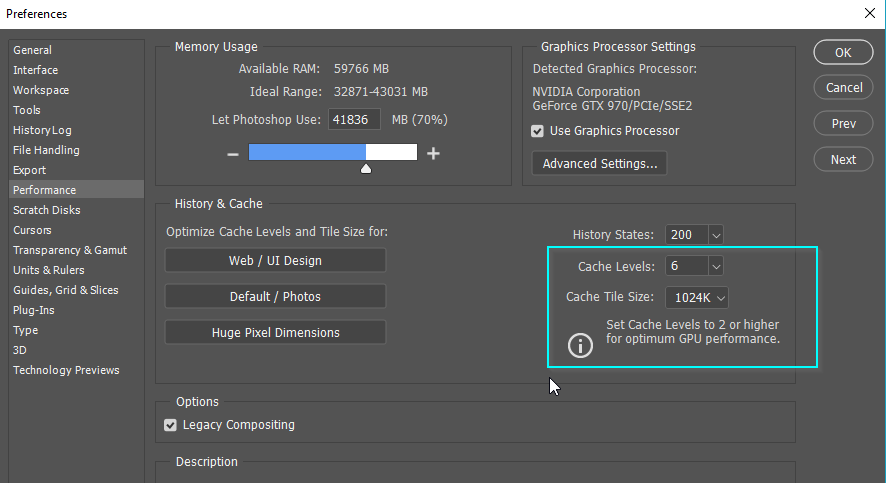
Copy link to clipboard
Copied
You are quite correct - started in the Mac world but ditched it all back int he 1990's once I realised how restrictive it might be later on in life - too proprietary for my liking. I now have my own PCs built bespoke.
I will look into the WinTab API but I have to admit that I have not heard about this one before... but then I have never had this problem either with all the PCs I have used.
Here are my Preference settings and as you can see, it all exceeds PS requirements. I notice that the screen grab you showed above has legacy compositing ticked so I also try that option. Though it should not really be necessary.
Copy link to clipboard
Copied
Further to my last above - 12 dec 2018 06.13
Pc is now even slower than it was earlier. Warp is utterly unusable in its current state. Juddery and laggy beyond belief. The clone tools are showing poor lagging and the heal tool has to keep trying to catch up with itself.
Re what version of PS/Windows/drivers I have - these are all the very latest upgrades and are all completely up to date.
PS is version 20.0.1
I have no idea at what is happening (and I thought I knew an awful lot about PS!).
EDIT 2018-12-17
I have been discussing this with Wacom and their only suggestion has been to try a previous driver (6.3.31-4 to be exact whilst the latest available is 3.3.32-3)
Neither this nor the latest version works in Window 10
By the way I never had these issues in previous versions of Widows (7 or earlier)
Here is a fuller description or what is happening:
I believe that I have isolated a problem re this issue – it is something to do with the link (or lack of) between Windows Ink and the Wacom tablet/driver.
With the preferences switched off for Window Ink in the Wacom Tablet – there is no appreciable lag within Photoshop tools. But unfortunately the whole point of having a tablet is that I should be able to use pen pressure in Photoshop. However, with Windows Ink switched off, you DO HAVE the facilities to use the 'right-click + Alt' (in Photoshop) to alter the size of any given brush.
With Windows Ink ticked the issues immediately occur but you get the pen pressure facilities back within Photoshop. However YOU LOSE ALL the facilities to use the ‘right-click + Alt’ (in Photoshop) to alter the size of any given brush.
To summarise (all within Photoshop):
With Windows Ink UNTICKED:
- Facility to use the ‘right-click + Alt’ (in Photoshop) to alter the size of any given brush is RETAINED
- Alt+click to pick a colour is RETAINED
- Pen pressure is NOT USABLE
- Brush-lag is not an issue
With Windows Ink TICKED:
- Facility to use the ‘right-click + Alt’ (in Photoshop) to alter the size of any given brush is NO LONGER AVAILABLE
- ‘Alt+click’ to pick a colour is RETAINED (NOTE - ‘right-click + Alt’ ONLY GIVES a colour picker)
- Pen pressure is USABLE
- Brush-lag is an issue
At all times, using a mouse, ‘right-click + Alt’ and ‘Alt+click’ behave as expected and correctly.
It is my firm belief that the issue is within the Wacom driver not being compatible with Windows 10 and specifically Windows Ink.
I trust that you understand that I have been using PS and Wacom Tablets for a very long time and I DO know what I am talking about. The issue never occurred in previous versions of windows prior to Windows 10 (7 or previous).
Ho hum... the saga continues...
- ‘Alt+click’ to pick a colour is RETAINED (NOTE - ‘right-click + Alt’ ONLY GIVES a colour picker)

