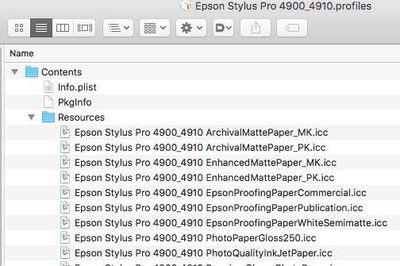Adobe Community
Adobe Community
- Home
- Photoshop ecosystem
- Discussions
- Re: Photoshop / Lightroom and iOS 12.2.1 - Printin...
- Re: Photoshop / Lightroom and iOS 12.2.1 - Printin...
Photoshop / Lightroom and iOS 12.2.1 - Printing with Epson SC-P700 .icc profile issue
Copy link to clipboard
Copied
Following the thread (that I can't find) that said that .icc Profiles were lost, with an upgrade iOS, and using Epson SC P700, my solution was quite simply to select your printer and use the cmd key, 'reset the printer' and then add it again. I would also suggest that all Epson Drivers, software and so on are installed. I think the mistake I made was to connect the P700 pinter to my mac book pro, then install Epson drivers and associated software. That did not work. Install the S/W, then add the printer, and use the dropdown for your connection type (wifi/eth) to add the S/W of the install. This worked for me and I did struggle with it for a few hours. All.icc profiles are availalble that I need anyway - hope ths helps those that need it. 😉
Explore related tutorials & articles
Copy link to clipboard
Copied
When Epson profiles disappear from "Photoshop Manages Color" it sometimes needs fixing manually:
Epson printer profiles are missing in Photoshop manages color in the print dialog (Mac)
To use "Photoshop Manages Color" properly (to make accurate prints) you need access to the printer manufacturer's paper specific profiles since you need to select the relevant paper profile in that dialog.
Using "Printer Manages Color" should work for Epson’s own papers, as long as the printer driver is correctly installed.
Printer Manages Color [based on the media type selected] calls upon ICC printer profiles from a different installed folder*
[*usually a hidden one, this is so they don't get deleted inadvertently, more on that and how to find them below].
Epson ICC printer profiles may be missing in Photoshop after updating macOSX. This issue started with Mojave.
https://helpx.adobe.com/photoshop/kb/photoshop-and-macosmojave.html#epson-printer-profiles-missing
Adobe’s tips:-
To resolve this issue, reset the printing system in your Mac's system preferences and then add your Epson printer again.
- Reset the printing system.
For instructions, refer to Apple's support documentation: https://support.apple.com/en-us/HT203343#reset - Add your Epson printer again.
For instructions, refer to Apple's macOSX User Guide documentation: Add a printer on Mac - Relaunch Photoshop.
When you select Photoshop manages color in the “print” dialog, the “printer profile” dropdown should now provide you with a list of all the ICC printer profiles on your system. If not please read on.
The Epson installer puts them in hidden folders, but normally Photoshop can access them via a hidden link.
You may be able to find the profiles manually in the folder hierarchy
Are you working on a PC? If so, you may need help from Epson's support team.
Here are some Mac tips for when Photoshop can't find the Epson profiles:
I had to search for these myself on a client site once, took me quite a while and a lot of head scratching. But it means I now know how to find them
Basically, the printer profiles are in a folder hidden away in the system “library”
Navigate to
“Your hard disk name”/library/ printers/EPSON/InkjetPrinter2/ICCProfiles/ [hidden inside a “package”]
[Not in the “your username”/library/ ]
Screenshot below
Inside the ICCProfiles folder (see above) is another folder containing the printer name, e.g: Epson Stylus Pro 4900_4910.profiles
If you right click [or ‘control’ click] it and select "show package contents"
A contents folder appears
Now look inside that folder and you’ll find the ”resources" folder.
see screenshot below
These are the icc profiles which used within the Epson driver [e.g. when you select Photoshop’s 'printer manages colour' option],
DO NOT DELETE OR MOVE THEM. It’s OK to copy of course.
SO - don't drag to move them as this actually removes them from the original folder
You can copy to your normal ICC profiles folder which is in the system library
[ computer name/hard disk name/Library/Colorsync/Profiles ]
Restart Photoshop, can you now see the profiles you copied across in Photoshop’s print dialog under "Photoshop manages color"?
I hope this helps
Happy Printing
if so, please "like" my reply and if you're OK now, please mark it as "correct", so that others who have similar issues can see the solution
I hope this helps
neil barstow, colourmanagement net :: adobe forum volunteer
google me "neil barstow colourmanagement" for lots of free articles on colour management