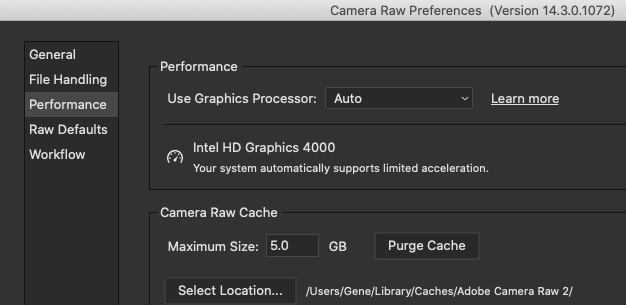Adobe Community
Adobe Community
- Home
- Photoshop ecosystem
- Discussions
- Photoshop navigator issue for no reason
- Photoshop navigator issue for no reason
Photoshop navigator issue for no reason
Copy link to clipboard
Copied
Navigator will let me zoom and minimize, but wont let me move image around on screen like it used to. [inappropriate language removed by moderator] why is such a famous program so cranky and feeble?
Also, it it very slow to zoom in and out and sometimes just plain leaves part of an image blank while it tries to sober up. then it goes back to hitting the bottle again.I work on a 2015 21 inch imac, seems to have enough space I think. whats going on?
["Actions and scripting" tag removed by moderator, as this is not a question about either Actions or Scripting]
Explore related tutorials & articles
Copy link to clipboard
Copied
Have you tried resetting your preferences?
What size file are you working on, and how much RAM do you have installed?
warmly/j
Copy link to clipboard
Copied
Could you please post screenshots with the pertinent Panels (Toolbar, Layers, Options Bar, Navigator, …) visible?
Also, it it very slow to zoom in and out and sometimes just plain leaves part of an image blank
Does turning off »Use Graphics Processor« in the Performance Preferences (Photoshop > Preferences > Performance > Graphic Processor Settings) and restarting Photoshop have any bearing on the issue?
Does turning on »Deactivate Native Canvas« (Photoshop > Preferences > Technology Previews) and restarting Photoshop have any bearing on the issue?
Please read this (in particular the section titled "Supply pertinent information for more timely and effective answers”):
Copy link to clipboard
Copied
This is from an old problem where part of an image would have color display problems. It turned out the GPU function in Adobe Camera Raw was the culprit and needed to be set to off:
Worth a try. Also try disabling Animated Zoom in Preferences > Tools, and see of enabling/disabling Flick Panning helps.