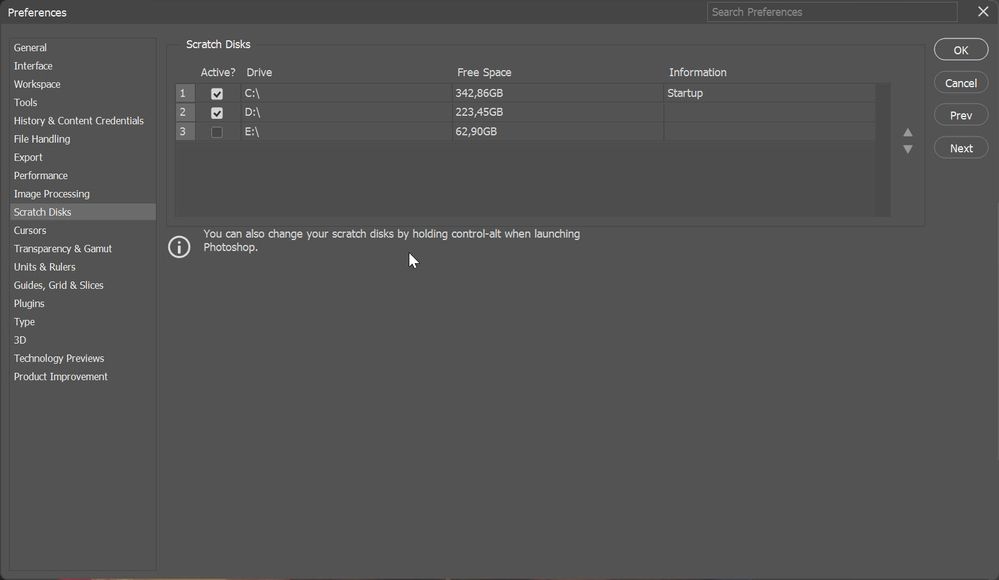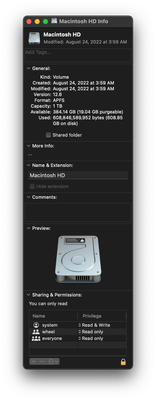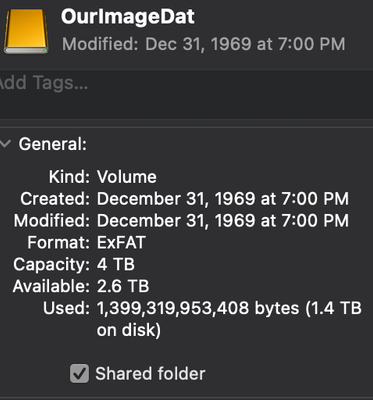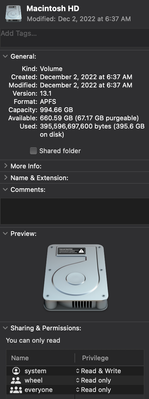Copy link to clipboard
Copied
I have a problem with Photoshop 24.0, it no longer detects my SSD in the drop-down list of disks. The one I would like to choose as the scratch disk (the SSD) does not appear. Only the hard drive of my mac appears. So I can't select it. I don't have enough place to run photoshop on my mac's hard drive that's why I use the SSD. I've always been able to work from my SSD, I don't understand what has changed. All updates have been made. I also uninstalled cleaned off restart then reinstalled Creative Cloud after error 176 and this is fixed.
The SSD is marked as in perfect condition, no breakages.
macbook pro 2019 - Ventura 13.1
I had the same problem before updating the OS.
 1 Correct answer
1 Correct answer
Ventura does not like the ExFat format. Go to Disk Utilities and reformat to a Mac compatible format like Journaled.
Explore related tutorials & articles
Copy link to clipboard
Copied
I've got an SSD so set, Mac etc. No problem.
Maybe reformat it in Disk Utility.
Copy link to clipboard
Copied
"it no longer detects my SSD in the drop-down list of disks"
I am on Windows but... Preferences > Scratch Disks does not offer drop-down, rather list with check box on the left side. Is that "drop-down" or something else?
Copy link to clipboard
Copied
yes, this is the list I'm talking about. my ssd is plugged in as usual, it works, but no longer appears in the scratch disk proposals in photoshop
Copy link to clipboard
Copied
@TheDigitalDog wich OS do you use and wich version oh photoshop do you use?
Copy link to clipboard
Copied
@Bojan Živković yes, this is the list I'm talking about. my ssd is plugged in as usual, it works, but no longer appears in the scratch disk proposals in photoshop
Copy link to clipboard
Copied
I'm on Mac OS.
The SSD should show up. You might try resetting your Photoshop preferences (make a screen shot of them if you want to reconfigure them after quickly). In General preferences, there is an option to reset them when you quit.
Copy link to clipboard
Copied
In the macOS Finder, select the drive and choose File > Get Info... (cmd + i) and provide a screenshot of that dialog:
Copy link to clipboard
Copied
Hello
Following Migration Assistant, my M2 MacBook Air has Ventura 13.1.
Lightroom can access the SSD OurImageDAT device. Howewver, when invoking Photoshop Version 24.1.1, there appears no way to add this drive as a Scratch Disk.
The drive was compatible with the prievious iMac 2017 (Intel) and same OS. I've set Accessibility to the Adobe Apps and granted Full Disk Access to Adobe Apps including Photoshop & LR, but as using CMD+OPT startup, Photoshop still doesn't recognize the drive I want for scrtch disk.
Thank you
Lynn Carter
Vonore Tenn,
Copy link to clipboard
Copied
Ventura does not like the ExFat format. Go to Disk Utilities and reformat to a Mac compatible format like Journaled.
Copy link to clipboard
Copied
Thank you, Kevin. Your advice to re-format corrected the issue.
Copy link to clipboard
Copied
In System Preferences (System Settings in Ventura), >Security & Privacy, >Full Disk Access, do you see Photoshop listed? If not, add it and try again.
This explains how to do so for Photoshop: