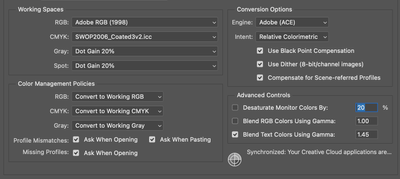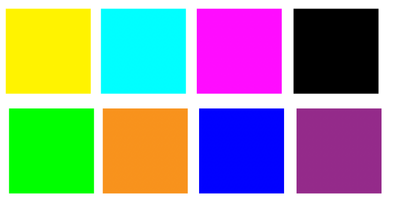Adobe Community
Adobe Community
- Home
- Photoshop ecosystem
- Discussions
- Photoshop Printing Help with Epson ET 2760
- Photoshop Printing Help with Epson ET 2760
Photoshop Printing Help with Epson ET 2760
Copy link to clipboard
Copied
Hello everyone. I'm in dire need of some help and this is kind of a two-faceted problem I'm hoping someone else may have a solution to.
I've had an Epson ET-2760 printer for the last 6 weeks and it's set up for sublimation. I use Photoshop to format/edit designs, but since Photoshop tends to crop my images, I mostly print through Word and use the Adobe RGB color management setting. I did just change computers a few days ago and tonight was the first time I’ve printed from my new computer and I've had nothing but color problems. I tried printing through both Word and Photoshop and the most noticeable problems are brighter/darker greens are printing blues, my lighter greens look gray, and pinks are quite pale. Word is still giving me better colored images with the Adobe RBG for color management. I know that images print a bit dull, but the colors are off by a landslide.
I’ve tried every printer troubleshooting method I've come across including a nozzle head cleaning, power cleaning, changing color management options in Word, and I’ve tried different ICC profiles in Photoshop with the No Color Adjustment selected in the color correction advanced tab. And in Photoshop print settings, it hasn’t mattered if the printer or Photoshop manages colors. The correct type of paper is selected. I have plenty of ink and don’t suspect a clog since the printer is used every couple of days.
Do I need to create a different type of canvas or process the pngs differently prior to printing? Is there another ICC that works better? Is this a Windows 11 issue or is there something I can adjust? I'm hoping this is a semi-simple fix. I've attached a shot of my computer screen and what is printing out.
Thank you all!
Explore related tutorials & articles
Copy link to clipboard
Copied
Word is a terrible solution to print - there is little to no color management compared to PS.
Have you tried resetting your PS print preferences? Hold the space bar when you go to print to reset.
Why is PS "cropping" your images? Are you adjusting your Layout settings in the print window to acommodate?
What color profile is your document/color settings in Photoshop set to? (Edit>Color Settings)
Ex. This is mine (not what I am recommending)
If you switched computers your profiles may be defaulted and not what you had them set to in the other system.
Can you go back and compare the two?
Copy link to clipboard
Copied
Thanks for the response.
With my laptop I never really had any issues with printing through Word and the colors were fairly close to what I was seeing on the screen.
When trying to print an image through PS, it would tell me that the image was outside of the print area and that it would be cropped. My images are 8.25" wide. I haven't received that warning since going to my desktop and my images have been printing well other than for certain colors.
I'm also very novice when it comes to Photoshop since most of what I do involves resizing downloaded pngs so I've never changed any color settings. Sadly I can't go back and compare since my laptop is no longer functioning but I never changed the color settings so I image they would've been at the default settings.
Is there something else I need to be changing when I set up my canvas? Color Mode? What settings should I use when printing? I'll work on printing the color blocks you sent to see if its a printer issue.
Thanks again.
Copy link to clipboard
Copied
After reviewing your images - you seem to have a blocked yellow print head.
Make a print test page in Photoshop and print similar to this. It will tell you if you have a physical issue with a print head.
Copy link to clipboard
Copied
@stacys57967761 wrote:
I use Photoshop to format/edit designs, but since Photoshop tends to crop my images…
Photoshop is extremely precise, and should not be cropping images on its own. Something is causing that, and you should get to the bottom of it so you can work in Photoshop. For example, one major cause of unintended “cropping” at print time is the printer margins being set incorrectly in the printer driver (not in Photoshop itself). This angle is worth troubleshooting so that you don’t have to end up in Word.