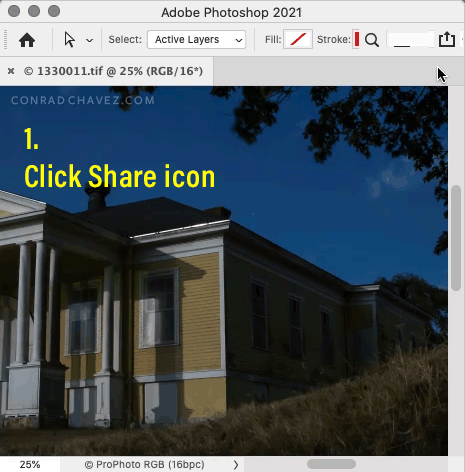Adobe Community
Adobe Community
Photoshop TO Lightroom
Copy link to clipboard
Copied
I have a picture I've been editing in Photoshop, and I really want to export it to Lightroom to make some final adjustments.![]()
No matter what I do, I can only find ways to transfer files from Lightroom to Photoshop.![]() I need the opposite.
I need the opposite.
Can anyone help? ![]()
Explore related tutorials & articles
Copy link to clipboard
Copied
To be fair the first two answers were overly complicated and critical of ones understanding. I came here with the same basic question and had no idea what the first to replies were going on about.
Copy link to clipboard
Copied
Sorry if you received something that bothers you.
But, I really don't understand. Please just ignore it. I am not
deliberately sending anything to anyone that I would call offensive.
I am Ozzie 3
Copy link to clipboard
Copied
The comments on being abusive were not aimed at you Ozzie, your questions and comments were fine.
Dave
Copy link to clipboard
Copied
Copy link to clipboard
Copied
Turn off your email notifications. You're automatically getting everything posted to the thread, that doesn't mean it's for you.
Copy link to clipboard
Copied
- Keep LR open while editing in PS (you have opened this image in PS directly from LR in the first place, right? )
- You edit in PS and when done you click ctrl+w.
- you save when asked
- go back in LR and you will find your image there waiting for you with all your edits from PS
- be careful cause these are TIFF files that in my case are saved on image's directory with a size from 300 to 600 MB! (i edit 24MP raw files)
Copy link to clipboard
Copied
I'm sorry y'all, but I read the thread and it still doesn't work/ I don't get it. When I import my file from LR to PS, edit it, leave LR open, and then save the file (save under), my options are "to folder" or "to cloud". None of these options will have the changes appear in my "previous" LR file. Saved to folder as RAW file doesn't open in LR, and saving as TIF etc loses all information. ???? Even IF I would be able to re-open as a RAW, that's [Profanity removed by moderator] complicated for Adobe programming!! 😕 There must be something I don't know? usually don't work with PS, but becomes necessary now. THANKS.
Copy link to clipboard
Copied
The way you describe this, it seems you don't understand the difference between a raw file and a processed/rendered RGB file. Photoshop saves out a new RGB file, distinct from the original raw file. Those two can never be the same file. The new RGB file from Photoshop will be added to your Lightroom catalog alongside the original raw file. It will be there.
Furthermore, you cannot save out a raw file from Photoshop. Don't confuse that with the Photoshop .raw file format, which has no relation whatsoever to a raw file from a camera. That's something completely different.
Copy link to clipboard
Copied
I've had that problem as well what works for me (if you're working on a raw file) is in LR click photo - edit in - open as smart object in photoshop. When you save your file in photoshop it will update your LR file. It appears that if you only edit in photoshop it doesn't update the LR file so you must edit as a smart object. Hope this helps you.
Copy link to clipboard
Copied
Not sure exactly what you are doing, but the correct procedure is like this:
- Right click the image in Lightroom, and choose Edit in Photoshop. (or press Ctrl/Cmd + E with the image selected)
The image will then open in Photoshop.
Do not export the image, and then open it in Photoshop. - When you've finished editing in Photoshop, do not use Save As, use Save.
No dialog should appear asking you where to save. - The image will appear in Lightroom after saving.
If you can't see it, you have probably Sort order set to Added order in the toolbar, in which case the image will be at the end of the library.
Copy link to clipboard
Copied
It would be really nice if the Lightroom/Photoshop synergy was such that the initial kewords etc would still be retained/added after editing and saving even if a new file is created/or not. 😞
Copy link to clipboard
Copied
Hi there,
I was looking for a succinct answer to the same question. I know that sending image to Photoshop is easy and that sending it back to LR is as easy as using SAVE....and as you stated it appears as tiff back in LR. BUT.....if you have already SAVED AS (requested by my printing friend who doesn't use LR... as psd) saved becomes greyed out. I see as the only option putting image on thumbdrive then importing it back into LR. Is there another simpler way?
Copy link to clipboard
Copied
It’s been 6 years since this thread was originally started, and things have changed a little since then. If you are editing a Photoshop document and it isn’t already in your Lightroom Classic catalog, there isn’t a built-in feature to do that directly. But there is no need to go through the entire Lightroom Classic Import routine; there are shortcuts.
Photoshop now includes a Share icon, like you find on mobile. If you click the Share icon, there is a Lightroom Photos option. Click that, and the document will be uploaded to your Lightroom Photos in the cloud. In Lightroom Classic, open the catalog synced to Lightroom Photos. It will download the document and it will appear in the All Synced Photographs collection. (Do not use this method if the document came from Lightroom Classic, or the cloud-synced one will be a duplicate.)
(Edit: Adobe has removed QuickShare as of April 2022.)
https://helpx.adobe.com/photoshop/using/whats-new/2022-2.html
Quote from Adobe link:
With the April release of Photoshop 23.3, Quick Share will be removed due to low usage, desire to simplify the options bar UI, and redundant functionality to other export functions.
There is another very long thread on this forum where many users are asking for Adobe to bring back QuickShare.
Also, on the Mac, you can bypass the cloud by using the Mac-standard shortcut of dragging the document's proxy icon from the title bar and dropping it on the Lightroom Classic application icon. Dropping files on the Lightroom Classic application icon opens the Import dialog box. (I’m not sure if Windows provides something similar.)
Copy link to clipboard
Copied
Hi Conrod, somewhat new here. I can do this quick export to LR on my Mac, but I don't seem to have that export button on my PC, which is where I make most of my adjustments. Am I setting up my workspace wrong? Thanks 🙂
Copy link to clipboard
Copied
@Hugh Dunlop wrote:
Hi Conrod, somewhat new here. I can do this quick export to LR on my Mac, but I don't seem to have that export button on my PC
Uh oh...you are not doing anything wrong. I will edit my reply above…Adobe recently removed the QuickShare button, so it no longer appears on PC or Mac:
https://helpx.adobe.com/photoshop/using/whats-new/2022-2.html
Quote from link:
With the April release of Photoshop 23.3, Quick Share will be removed due to low usage, desire to simplify the options bar UI, and redundant functionality to other export functions.
There is another very long thread on this forum where many users are asking for Adobe to bring back QuickShare.
Copy link to clipboard
Copied
Oh, shoot. OK, so that means I shouldn't update PS on my mac?
Copy link to clipboard
Copied
@Hugh Dunlop wrote:
Oh, shoot. OK, so that means I shouldn't update PS on my mac?
Well, some day you might need another new feature or a bug fix, so in the future you might have to update Photoshop anyway. Until then, you can stay on the current version of Photoshop if it still has the QuickShare icon. In Windows, you can roll back to an earlier version using the Creative Cloud app.
Copy link to clipboard
Copied
Wow, all of this show what is wrong with Adobe PS and Lr. I have spend 3 hours trying to understand how best to save eidted photos in Ps, Lr and Camera RAW. I have done numerious experiments to see what happens to help figue it out and read many instructions and blogs like this. I think I'm getting close to figuring it out but not sure. And just to SAVE an edited photo!!
It sounds like the simple answer is you can't save a edited photo in Ps AND record it to Lr. It has to be a several step process including Importing. Too bad, makes it tough and slow.
Copy link to clipboard
Copied
If you start in Lightroom Classic and use Edit in Photoshop then when saving and closing the Photoshop edited image, the Lightroom catalogue is updated with your edited image.
If you start in Photoshop and create an image from scratch then that will indeed require an import into Lightroom.
Dave
Copy link to clipboard
Copied
It shouldn't. This is a missing feature. I want to be able to just start my workflow with a file from my hard drive in photoshop, simply and easily, without dealing with any sort of catalog functionality whatsover. And then I want to send it over to Lightroom to take advantage of its FAR more robust color correction and retouching functionality, and then just send my edits right back to photoshop without ever importing it into a stupid library in Lightroom. I need Lightroom to be able to just work with a one-off photo. No library. Period.
Copy link to clipboard
Copied
Well, the plain fact is that this is simply not how Photoshop or Lightroom currently work. Photoshop just saves to disk. Period. It doesn't save "to" anything, ever. Lightroom doesn't "contain" any files. An image in the Lightroom catalog is just a library card saying, "this image is on that address on that disk".
But more to the point, the way you describe it, you already have this functionality: the ACR filter. It does exactly what you describe, and it's right there in Photoshop without ever touching Lightroom. The controls and sliders are identical.
One more thing you may not have considered: Lightroom doesn't support layers. You'd always get back a flattened file.
Copy link to clipboard
Copied
This is a missing feature…I need Lightroom to be able to just work with a one-off photo. No library. Period.
By @BMcKelvey
It’s not really missing, because Adobe offers a way to do no-library editing that is about 20 years old. And recently, they added another way.
The traditional way, since the 2000s, Bridge + Camera Raw:
1. Browse raw images in Adobe Bridge, and select one or more. Bridge is a pure file browser, so it does not import or create a database. It just looks at folders.
2. To edit the selected image(s), choose File > Open in Camera Raw or press its keyboard shortcut. Camera Raw sounds like what you want: It’s like the Lightroom Classic Develop module but without all the database and cataloging stuff around it. (Historically, it happened the other way: Camera Raw came out first, then Lightroom was designed as Camera Raw with organization and workflow features added around it.)
3. When finished editing, export (save) a copy and/or click Done. Camera Raw closes and returns you to Bridge to browse other photos. Because Bridge has no database to store the raw edit metadata, it writes it into a “sidecar” XMP file next to the raw file.
The latest way, Lightroom local mode:
1. Open Lightroom (not Lightroom Classic).
2. Click the new Local tab. This works like Adobe Bridge, it is a pure file browser that does not catalog.
3. Browse images and select one, and edit it in the Detail view (which is what Lightroom calls its raw editing module, its presentation of Adobe Camera Raw controls).
4. As with Bridge, the raw edits are written out to an XMP sidecar file. Lightroom, Lightroom Classic, Bridge, and Camera Raw read/write the same XMP sidecar files.
The disadvantage with Lightroom local mode is that because Lightroom is so cloud-based, you always have to make sure that you are working in the Local tab, if you don't want an image to be uploaded to and edited from the cloud.
You might not want to wait for Lightroom Classic to add some no-database file browser because it is not clear when that might ever happen. Still nothing wrong with asking for it, though. But in the meantime you do have those two other no-database raw edit workflows that work right now.
Copy link to clipboard
Copied
Hey all
Just to re-ignite this conversation.
There does seem to be some kind of issue with syncing photos back to LR from PS (definitely on my M1 MacBook Air).
My understaning is;
1. Open Lightrrom
2. Select the photo you want to edit and right click on it then 'Edit in Photoshop'
3. Photo opens in Photoshop, you do your editing
4. Then File, Save or CMD+S
5. Close Photoshop and the edited photo should now be in Lightroom
It isn't. Hasn't worked at all. No matter how many times I try it. The only method I can get to work is dragged the photo icon onto the LR logo.
Obviously some kind of issue between PS/LR and the M1.
Copy link to clipboard
Copied
Hi @star-lord-steve Just to weigh in, your method is working correctly for me with Windows 10.
Here are the steps I took:
- Selected a CR2 file in Lightroom Classic (11.3.1 Release and Camera Raw 14.3).
- Right-clicked > Edit in > Photoshop (23.3.1 Release).
- Made changes, File > Save.
- Photoshop/Lightroom converts and appends the file name to "-Edit.tif" seamlessly on Save.
- A new TIF image appears immediately in Lightroom, placed right before the CR2 file (Library view).
Note, I also used these steps successfully with other file types. The only difference is to choose "Edit a Copy with Lightroom Adjustments" when the pop-up box appears before heading into Photoshop. This could be a problem only with the M1. Hopefully, others will come along to test on a similar system and have some solutions for you!
Copy link to clipboard
Copied
Very late to this thread but if you go from Lightroom to photoshop using the Edit In option, you can then just CTRL+S in Photoshop and it will automatically save the changes in Lightroom.
-
- 1
- 2