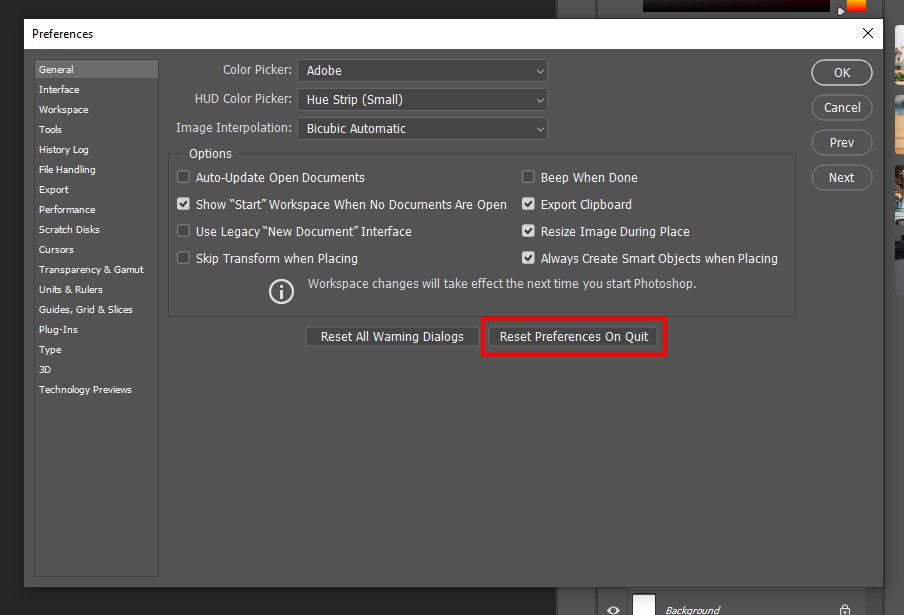Adobe Community
Adobe Community
- Home
- Photoshop ecosystem
- Discussions
- Photoshop crashes when trying to print
- Photoshop crashes when trying to print
Copy link to clipboard
Copied
Photoshop (CC version 19.1.4) will stop instantly when I try to print. The printer is the Epson Et-2650. I installed it a couple of times again. The printer works well with other programs. Can anybody help what to do?
 2 Correct answers
2 Correct answers
Hey I had the same problem. I found this on an Adobe forum and it worked for me.
I would save my custom keyboard commands and macros first.
Found the solution.
The crash is due to a corrupted preferences file in Photoshop.
You can either uninstall PS including your preferences or you can make PS recreate a new preferences file.
This can be done by pressing Ctrl+Alt+Shift immediately after starting PS.A pop up window wil appear asking you whether you want to recreate your preferences file. Click Yes
...I realized that I had my printer, Epson XP-225, installed twice on my Windows 10 system. That is once installed through Windows system itself and once with a software from Epson. After I uninstalled one of them (the Epson software one) Photoshop started printing again without crashing. Just thought I might share that with you all in case it helps someone.
Explore related tutorials & articles
Copy link to clipboard
Copied
I spent a few hours yesterday trying to figure out why my PhotoShop kept crashing when I clicked on "print" on my fairly new printer. I needed to print a file that I last printed last year and couldn't. So I went through everything, turning on/off computer, printer, updating drivers etc. Finally after trying to print other files, I discovered the my image file was corrupt! Don't know how or why - but I made a new image, and was good to go.
Copy link to clipboard
Copied
I also experienced the same, If i had seen your reply before, it would have saved me 2 hours. phew.
Copy link to clipboard
Copied
I realized that I had my printer, Epson XP-225, installed twice on my Windows 10 system. That is once installed through Windows system itself and once with a software from Epson. After I uninstalled one of them (the Epson software one) Photoshop started printing again without crashing. Just thought I might share that with you all in case it helps someone.
Copy link to clipboard
Copied
Hawkhalf, thanks for posting your solution, that will be useful for others with the same isssue
I hope this helps
neil barstow, colourmanagement net :: adobe forum volunteer
google me "neil barstow colourmanagement" for lots of free articles on colour management
[please only use the blue reply button at the top of the page, this maintains the original thread title and chronological order of posts]
Copy link to clipboard
Copied
Thank you. I've had two instances of my Epson office printer on my Windows workstation for years. They have different names and I assumed one was Ethernet and the other was Bluetooth or WiFi. They had the same port. Photoshop worked fine with dual instances, but apparently some sequence of accessing the printer driver triggered the crashing problem. When I removed one instance, PS informed me that its print presets were no longer valid (and it didn't crash).
Copy link to clipboard
Copied
I stumbled on this solution by using Google. I spent two (2) days and a lot of my Navy cuss words trying to figure why PhotoShop CC-2019 and newly loaded CC-2021 kept tripping off the line everytime I tried to print a photo that I originally had scanned into TIFF format. Photos that I downloaded off the inter-net would print without any problem; a puzzle! Two (2) weeks ago, for no reason and using Photoshop 2019 and when print was selected Photoshop would shut down. Prior to that, I didn't have any such problems; why all of a sudden this problem materlized is a puzzle. The problem did not go away even after I loaded PhotoShop CC 2021. Anyway, I used the above guidelines and it worked - sometimes; after a couple of infrequent shutdowns had occurred a message appeared that my scratch disk was just about full and then Photoshop would stop me dead. I would have to restart PhotoShop and go into Preference to set a different scratch disk. So in conclusion, I don't know if the above solution was the sole reason that I can now print photos but it a least helped me find out my scratch disk was full - I wouldn't have figured that out in a million years. I had sent a question (twice) to Adobe, but no response; I forgot about Adobe Forum. Thank You Bjorn - I owe you a beer!
Copy link to clipboard
Copied
Hi guys i did this to my photoshop and it went work!
Copy link to clipboard
Copied
This worked great. Thanks. However, it must be noted that I lost all my workspace settings. It's probably still easier than reinstalling the print driver.
Copy link to clipboard
Copied
Thanks Othep Cruz! That worked for me. I was having the same problem printing to pdf.
Copy link to clipboard
Copied
Resetting preferences via this "Reset Preferences on Quit" option worked for us as well. Although we also found and removed a "duplicate" printer prior to resetting preferences, so either one or both of these actions resolved this issue for us.
Adobe - please work on providing better error handling and/or error messages. If a duplicate printer is identified, then warn upon launching the application or the print dialog. If preferences are corrupt, then warn upon launch or exit as well.
Copy link to clipboard
Copied
Thank you for suggesting to click on the box " Rest Preferenceas on Quit".
It worked perfectly and Photoshop no longer shuts down when I try to print a PDF.
Thank you again and wishing you only the best.
Copy link to clipboard
Copied
this worked. thanks so much.
Copy link to clipboard
Copied
Thanks for this, I was previously recreating every document.
Copy link to clipboard
Copied
be ready to lose all of your custom settings, including custom paper sizes. I regret doing this.
Copy link to clipboard
Copied
Here are some more comprehensive instructions on resetting:
Perhaps try a thorough reset of Photoshop preferences?
(read this entire post before acting please)
Resetting restores Photoshop's internal preferences, which are saved when Photoshop closes.
If they become corrupt then various issues can occur.
Here’s some info on how to do that:
https://helpx.adobe.com/photoshop/using/preferences.html
Manually removing preferences files is the most complete method for restoring Photoshop to its default state:
https://helpx.adobe.com/photoshop/using/preferences.html#Manually
Note re macOS: The user Library folder is hidden by default.
To access files in the hidden user Library folder, see here for how to access hidden user library files.
https://helpx.adobe.com/x-productkb/global/access-hidden-user-library-files.html
Unexpected behavior may indicate damaged preferences. Restoring preferences to their default settings is a good idea when trying to troubleshoot unexpected behaviors in Photoshop. check out the video
https://helpx.adobe.com/photoshop/using/preferences.html#reset_preferences
Learn how to access and modify Photoshop preferences and customize per your frequent workflows
https://helpx.adobe.com/photoshop/using/preferences.html
And here’s an earlier forum discussion as an aid to understanding
You may want to backup your settings and custom presets, brushes & actions before restoring Photoshop's preferences.
Here is general info about that: https://helpx.adobe.com/photoshop/using/preferences.html#BackupPhotoshoppreferences
Before you reset your preferences
in case of future issues, I suggest you make a copy as Adobe may need one to check problematic references.
Quit Photoshop.
Go to Photoshop's Preferences folder
Preferences file locations: https://helpx.adobe.com/photoshop/kb/preference-file-names-locations-photoshop.html\
[on MacOS see: Users/[user name]/Library/Preferences/Adobe Photoshop [version] Settings
Note for those on macOS: - be aware that the user Library folder is hidden by default on macOS.
https://helpx.adobe.com/x-productkb/global/access-hidden-user-library-files.html
In the Finder, open the “Go” menu whilst holding down the Option (Alt) key.
Library will now appear in the list - below the current user's “home” directory. ]
Now you can drag the entire Adobe Photoshop [Version] Settings folder to the desktop or somewhere safe as a back-up of your settings.
Note for those on macOS:
Preference preservation is affected by macOS permissions,
you’ll need to allow Photoshop ‘Full Disk Access’ in your Mac OS Preferences/Security and Privacy
It may even be time to reinstall Photoshop.
It’s recommended that you use the Adobe CC cleaner tool to remove all traces first.
(See above about preserving preferences though! Its worth preserving them unless they are corrupted.)
https://helpx.adobe.com/creative-cloud/kb/cc-cleaner-tool-installation-problems.html
Uninstall Photoshop BUT make sure to choose the option “Yes, remove app preference”.
Once that process finishes, start the installation process and look into the “Advanced Options”. Uncheck “Import previous settings and preferences” and choose to “Remove old versions”.
I hope this may be useful to anyone having such issues
neil barstow, colourmanagement net :: adobe forum volunteer
google me "neil barstow colourmanagement" for lots of free articles on colour management
Copy link to clipboard
Copied
Thank you for these manual steps, but what would be even more helpful is for Adobe to actually determine the root cause of this preference corruption and resolve the root cause, rather than forcing users to reset (and lose) all of their carefully curated preferences.
Also I would like to receommend that perhaps custom preferences need to be divided up into multiple individual files, for example, windows, printing, custom presets, brushes, actions, etc. so that users can backup and restore individual sets of preferences, instead of resetting internal preferences and losing everything.
Copy link to clipboard
Copied
For anyone experiencing this in 2021: Windows users have been advised to shut down the print spooler service because of a malware threat. If you've done this, Photoshop Elements will shut down shortly after selecting the Print option from the File menu. It pauses a few seconds, never opens the Print dialog, then the program closes. Re-enabling the Windows print spooler service resolves the problem.
Ref. https://www.techspot.com/news/90459-disable-windows-print-spooler-or-you-could-hacked.html
Copy link to clipboard
Copied
With the latest update with Windows 11 and Photoshop 2022, I had the same thing happen it me. The C/A/S option didn't work, so I went into the general preferences window and selected "reset preferences upon exit" and closed out PS and reopened it. Worked like a charm.
Copy link to clipboard
Copied
Thanks. This worked for me on epson et-3850.
Copy link to clipboard
Copied
More on resetting Photoshop preferences
(read this entire post before acting please)
Resetting restores Photoshop's internal preferences, which are saved when Photoshop closes.
If they become corrupt then various issues can occur.
Here’s some info on how to do that:
Manually removing preferences files is the most complete method for restoring Photoshop to its default state:
https://helpx.adobe.com/photoshop/using/preferences.html#Manually
The user Library folder is hidden by default on macOS.
To access files in the hidden user Library folder, see here for how to access hidden user library files. https://helpx.adobe.com/x-productkb/global/access-hidden-user-library-files.html
Unexpected behavior may indicate damaged preferences. Restoring preferences to their default settings is a good idea when trying to troubleshoot unexpected behaviors in Photoshop. check out the video
https://helpx.adobe.com/photoshop/using/preferences.html#reset_preferences
Learn how to access and modify Photoshop preferences and customize per your frequent workflows
https://helpx.adobe.com/photoshop/using/preferences.html
And here’s an earlier forum discussion as an aid to understanding
You may want to backup your settings and custom presets, brushes & actions before restoring Photoshop's preferences.
Here is general info about that: https://helpx.adobe.com/photoshop/using/preferences.html#BackupPhotoshoppreferences
Preferences file locations: https://helpx.adobe.com/photoshop/kb/preference-file-names-locations-photoshop.html
N one that on Mac, preference preservation is affected by macOS permissions,
you’ll need to allow Photoshop ‘Full Disk Access’ in your Mac OS Preferences/Security and Privacy
It may even be time to reinstall Photoshop.
It’s recommended that you use the Adobe CC cleaner tool to remove all traces first.
(See above about preserving preferences though! Its worth preserving them unless they are corrupted.)
https://helpx.adobe.com/creative-cloud/kb/cc-cleaner-tool-installation-problems.html
Uninstall Photoshop BUT make sure to choose the option “Yes, remove app preference”.
Once that process finishes, start the installation process and look into the “Advanced Options”. Uncheck “Import previous settings and preferences” and choose to “Remove old versions”.
I hope this helps
neil barstow, colourmanagement net :: adobe forum volunteer
google me "neil barstow colourmanagement" for lots of free articles on colour management
Copy link to clipboard
Copied
Here is some general Adobe [Mac and Win] info on printing problems,
https://helpx.adobe.com/photoshop/kb/troubleshoot-printing-problems.html
Simple reset: hold the space bar when you open the print window. It resets the print dialogs
- - - - - - - -
If that doesn’t help -
Here’s some troubleshoting advice:
https://helpx.adobe.com/photoshop/kb/basic-trouble-shooting-steps.html
Perhaps try resetting Photoshop preferences?
(read this entire post before acting please)
Resetting restores Photoshop's internal preferences, which are saved when Photoshop closes.
If they become corrupt then various issues can occur.
Here’s some info on how to do that:
https://helpx.adobe.com/photoshop/using/preferences.html
Manually removing preferences files is the most complete method for restoring Photoshop to its default state:
https://helpx.adobe.com/photoshop/using/preferences.html#Manually
The user Library folder is hidden by default on macOS.
To access files in the hidden user Library folder, see here for how to access hidden user library files.
https://helpx.adobe.com/x-productkb/global/access-hidden-user-library-files.html
Unexpected behavior may indicate damaged preferences. Restoring preferences to their default settings is a good idea when trying to troubleshoot unexpected behaviors in Photoshop. check out the video
https://helpx.adobe.com/photoshop/using/preferences.html#reset_preferences
Learn how to access and modify Photoshop preferences and customize per your frequent workflows
https://helpx.adobe.com/photoshop/using/preferences.html
And here’s an earlier forum discussion as an aid to understanding
You may want to backup your settings and custom presets, brushes & actions before restoring Photoshop's preferences.
Here is general info about that: https://helpx.adobe.com/photoshop/using/preferences.html#BackupPhotoshoppreferences
Before you reset your preferences, in case of future issues, I suggest you make a copy as Adobe may need one to check problematic references.
Quit Photoshop.
Go to Photoshop's Preferences folder
Preferences file locations: https://helpx.adobe.com/photoshop/kb/preference-file-names-locations-photoshop.html\
I hope this helps
neil barstow, colourmanagement net :: adobe forum volunteer:: co-author: 'getting colour right'
google me "neil barstow colourmanagement" for lots of free articles on colour management
Copy link to clipboard
Copied
I am having a similar problem with my Windows 10 OS and an Epson P800 printer. Two problems been happening intermittently for a couple of years:
1) Photoshop crashes the instant I try to Print.
2) I set up an image to print in a precise position on the page, and the print preview shows it in the correct position, but when it prints, it moves randomly about 1/2" so it's often falling off the page or printing on top of an adjacent image.
I have tried multiple times re-setting Photoshop Preferences (a hugely annoying and time-consuming task to put all my preferences back the way I like them) and that usually works for a while, but then suddenly stops working.
I have uninstalled and reinstalled both Photoshop and my printer driver multiple times and update them regularly. In fact, when my whole system crashed a couple of months ago I had a completely new install of Windows 10 and ALL my software (sigh!). I assumed this would solve the problem. But yesterday Photoshop crashed when I tried to print, and even after resetting preferences (SEVERAL TIMES!) my prints are intermittently printing in the wrong place on the page today.
I can't begin to tell you how frustrated I am! It is a monumental waste of time and paper! PLEASE can somebody come up with a fix for this problem.
Copy link to clipboard
Copied
If the problem of PhotoShop crashing when "print" is clicked, it could mean the problem is with the document, unless of course, it crashes with all documents. I was able to recreate what I wanted to print in a new file. All went well. I didn't know how to fix the file.
Copy link to clipboard
Copied
Thanks for the suggestion, but the problem happens randomly with different photographs I'm trying to print. Sometimes the same photo will print just fine; at other times Photoshop crashes. So I don't think it's the file itself that is corrupted. Also, I will often work for hours (days!) on fine-tuning a photograph. I shouldn't have to start from scratch and re-create it because of a Photoshop crash.
Copy link to clipboard
Copied
Just in case a little expansion helps anyone with print issues who is seeing this post:
Here is some general Adobe [Mac and Win] info on printing problems,
https://helpx.adobe.com/photoshop/kb/troubleshoot-printing-problems.html
Simple reset: hold the space bar when you open the print window. It resets the print dialogs
- - - - - - - -
If that doesn’t help -
Here’s some troubleshooting advice:
https://helpx.adobe.com/photoshop/kb/basic-trouble-shooting-steps.html
Perhaps try resetting Photoshop preferences?
(read this entire post before acting please)
Resetting restores Photoshop's internal preferences, which are saved when Photoshop closes.
If they become corrupt then various issues can occur.
Here’s some info on how to do that:
https://helpx.adobe.com/photoshop/using/preferences.html
Manually removing preferences files is the most complete method for restoring Photoshop to its default state:
https://helpx.adobe.com/photoshop/using/preferences.html#Manually
The user Library folder is hidden by default on macOS.
To access files in the hidden user Library folder, see here for how to access hidden user library files.
https://helpx.adobe.com/x-productkb/global/access-hidden-user-library-files.html
Unexpected behavior may indicate damaged preferences. Restoring preferences to their default settings is a good idea when trying to troubleshoot unexpected behaviors in Photoshop. check out the video
https://helpx.adobe.com/photoshop/using/preferences.html#reset_preferences
Learn how to access and modify Photoshop preferences and customize per your frequent workflows
https://helpx.adobe.com/photoshop/using/preferences.html
And here’s an earlier forum discussion as an aid to understanding
You may want to backup your settings and custom presets, brushes & actions before restoring Photoshop's preferences.
Here is general info about that: https://helpx.adobe.com/photoshop/using/preferences.html#BackupPhotoshoppreferences
I hope this helps
neil barstow, colourmanagement net :: adobe forum volunteer:: co-author: 'getting colour right'
google me "neil barstow colourmanagement" for lots of free articles on colour management