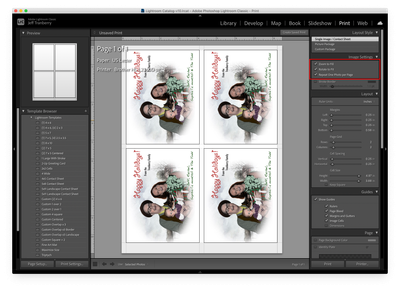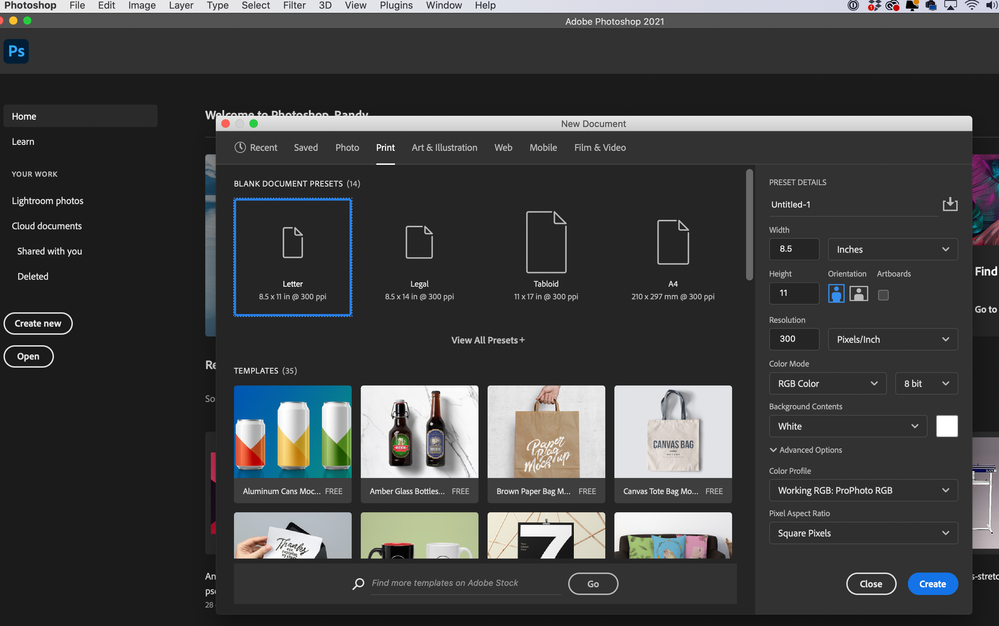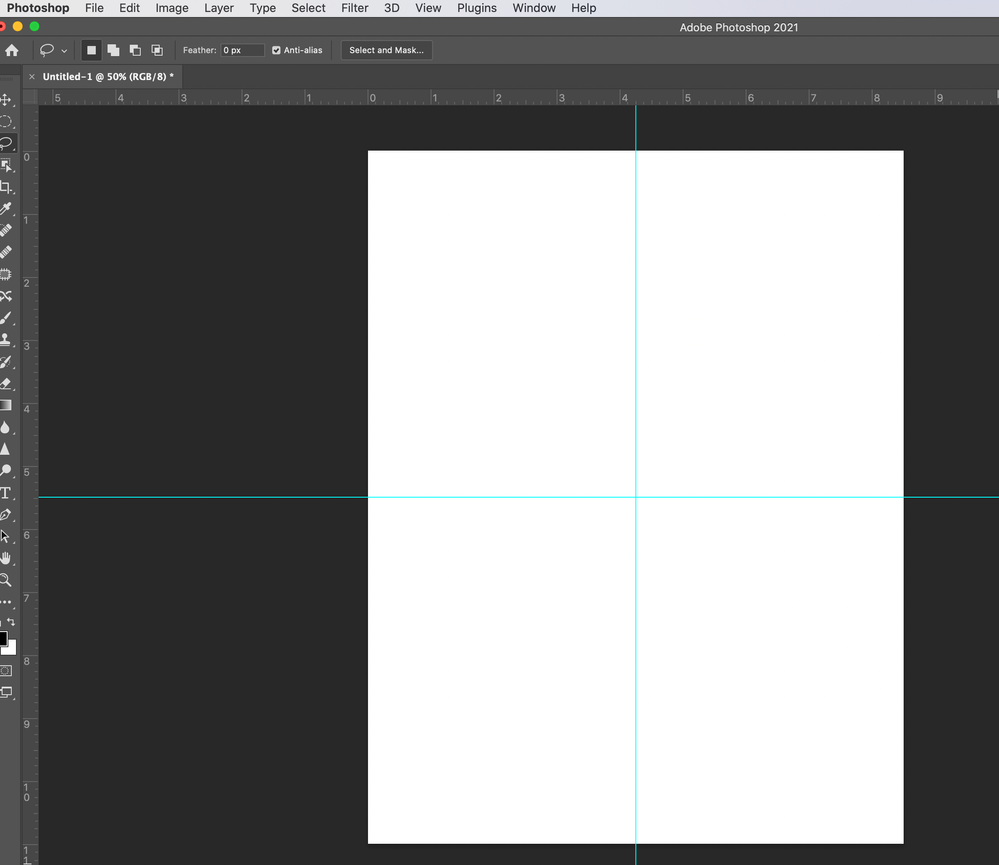Adobe Community
Adobe Community
Copy link to clipboard
Copied
(PhotoShop) Amateur - know enough to get into trouble :O)
Would think this is easy - can't find the answer!?
Have an index card doc (1/4 sheet 11" x 8.5") that I need to print 4-up (so each 11" x 8.5" sheet will have 4 of the same index card per sheet).
TIA!
 1 Correct answer
1 Correct answer
Do you mean you want one card duplicated three times, and you want to be able to change just one and have the other three change in exactly the same way?
If so, then smart objects may be the answer. Set up your 2 x 2 grid, and make one card. Then, with that card’s layer (or layer group) selected, choose Layer > Convert to Smart Object. Then duplicate* that smart object three times so that you have four of them, and lay them out.
When you want to make a change, double-click any one of the fou
...Explore related tutorials & articles
Copy link to clipboard
Copied
Personally, I would use the print module in Lightroom Classic for this: https://helpx.adobe.com/lightroom-classic/help/printing-photos-basic-workflow.html
Copy link to clipboard
Copied
@J453 - (unless I'm missing something) it doesn't appear this would work either.
I need the same index card printed 4-up. (not 4 different cards)
Copy link to clipboard
Copied
Lightroom Classic lets you do that very easily:
Copy link to clipboard
Copied
Just create a new document as a 8.5x11. Than drag guides to 4.25 and 5.5. Use this as your template.
Copy link to clipboard
Copied
@Randy Hufford Understood but not the answer I need! My original thought was to duplicate the layer 3x's and space on a landscape sheet - which would work BUT...
The index card has changes almost everytime - so I'd like to make the change and have it print the 4-up without all the extra steps.
Copy link to clipboard
Copied
Do you mean you want one card duplicated three times, and you want to be able to change just one and have the other three change in exactly the same way?
If so, then smart objects may be the answer. Set up your 2 x 2 grid, and make one card. Then, with that card’s layer (or layer group) selected, choose Layer > Convert to Smart Object. Then duplicate* that smart object three times so that you have four of them, and lay them out.
When you want to make a change, double-click any one of the four smart objects. It will open into a new window. Make your change, save, and close. All four smart objects will be updated.
*Duplicating the smart object using the Layers panel, Alt-drag with the Move tool, or Layer > Duplicate Layer will work. Do not use Layer > Smart Objects > New Smart Object via Copy, because that creates a disconnected copy.