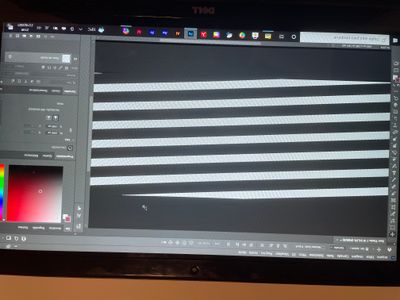Adobe Community
Adobe Community
- Home
- Photoshop ecosystem
- Discussions
- Re: Problem displaying image in Photoshop on Windo...
- Re: Problem displaying image in Photoshop on Windo...
Copy link to clipboard
Copied
hello,
I'm having troubles to fix this screen, I don't know how to get it normal back. Someone know about this and can help me, please?
regards,
David
{Thread title edited by moderator}
 2 Correct answers
2 Correct answers
Hi,
We're sorry about the trouble with Photoshop. Would you mind sharing the version of Photoshop you're using?
You can try disabling the option to Use Graphics Processor from Photoshop by going to Preferences, then Performance. Once done, quit & relaunch Photoshop to check if that helps.
Regards,
Nikunj
If disabling the option to Use Graphics Processor from Photoshop doesn't help you may like to try resetting Photoshop - -
If you want to try a method that’s proved successful to rule out many an issue we see with Photoshop, you can reset preferences:
To reset the preferences in Photoshop:
https://helpx.adobe.com/photoshop/using/preferences.html
Note: Make sure that you back up all your custom presets, brushes & actions before restoring Photoshop's preferences. Migrate presets, actions, and settings
...Explore related tutorials & articles
Copy link to clipboard
Copied
Hi,
We're sorry about the trouble with Photoshop. Would you mind sharing the version of Photoshop you're using?
You can try disabling the option to Use Graphics Processor from Photoshop by going to Preferences, then Performance. Once done, quit & relaunch Photoshop to check if that helps.
Regards,
Nikunj
Copy link to clipboard
Copied
If disabling the option to Use Graphics Processor from Photoshop doesn't help you may like to try resetting Photoshop - -
If you want to try a method that’s proved successful to rule out many an issue we see with Photoshop, you can reset preferences:
To reset the preferences in Photoshop:
https://helpx.adobe.com/photoshop/using/preferences.html
Note: Make sure that you back up all your custom presets, brushes & actions before restoring Photoshop's preferences. Migrate presets, actions, and settings
I hope this helps
neil barstow, colourmanagement net :: adobe forum volunteer
google me "neil barstow colourmanagement" for lots of free articles on colour management
[please only use the blue reply button at the top of the page, this maintains the original thread title and chronological order of posts]
Copy link to clipboard
Copied
Hi David, thanks for the "correct"
May I ask - was it the disabling the grahics processor that fixed your issue?
Or resetting Photoshop?
thanks
neilB