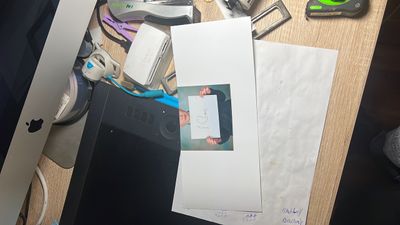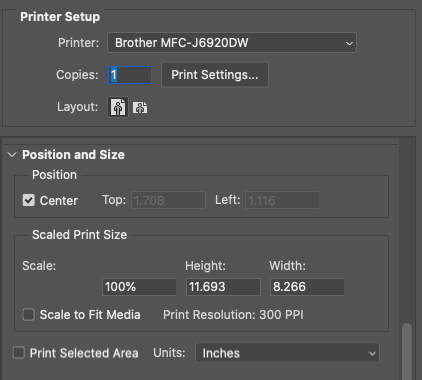Adobe Community
Adobe Community
Copy link to clipboard
Copied
Hi
I have come across a problem I haven't had before before in photoshop printing.
When I go into photoshop printing, then print settings, then paper size and choose for instance 5x4(127mmx101.6mm) it now always prints 209.9mmx297.4.
I have gone into costume sizes to look at the size and all seems right till I double click user defined and the original size is replaced by 209.9x297.4, and this is the same for all sizes it seems to default to the above size.
It seems to be stuck on this size.
these are all sizes i created myself, original photoshop sizes when chosen are fine
would really appreciate some guidance on this
thank you in advance
Donal
 2 Correct answers
2 Correct answers
This should help: https://helpx.adobe.com/photoshop/kb/troubleshoot-printing-problems.html
To reset Preferences:
Press the Spacebar on your keyboard before you click File > Print. This process resets printer preferences that have been written into the image.
Edit: I'm surprised it got marked as correct. Did it work this time?
Thank you.
for all the advise. I eventually got it sorted by resetting general settings in photoshop preferences.
thank you.
Donal.
Explore related tutorials & articles
Copy link to clipboard
Copied
Hi Donal,
Thanks for reaching out. What is your photoshop version? Is it happening with a single file or other files as well? Can you please share us a screenshot of the print dialog box? Please try to reset the print preferences and see if that helps; check detailed steps here.
Let us know if this works.
Regards,
Ranjisha
Copy link to clipboard
Copied
Hi
Ranjisha



Copy link to clipboard
Copied
Thank you for the details; please try re-installing your print drivers. Check these steps: https://helpx.adobe.com/photoshop/kb/troubleshoot-printing-problems.html
Did you try resetting the print preferences, as mentioned above?
Copy link to clipboard
Copied
Hi.
I have done all of the above and I'm getting the same result I have re-install my printer drivers, and as I said before when I print from outside photoshop the result is perfect, it's in photoshop as I displayed above where I'm having problems.
Maybe I'm missing something in resetting to print preferences. Could you tell me how to reset print preferences please in case I am doing something wrong. Again thanks in advance.
Copy link to clipboard
Copied
This should help: https://helpx.adobe.com/photoshop/kb/troubleshoot-printing-problems.html
To reset Preferences:
Press the Spacebar on your keyboard before you click File > Print. This process resets printer preferences that have been written into the image.
Edit: I'm surprised it got marked as correct. Did it work this time?
Copy link to clipboard
Copied
Also scroll down and make sure "Scale to Fit Media" is not checked on.
If you have A4 selected in your printer and A4 paper loaded, but want 5x4 printed actual size, uncheck "Scale to fit Media".
Copy link to clipboard
Copied
IF it’s a MAC, reset printing system:
On your Mac, choose Apple menu System Preferences, then click Printers & Scanners
Press and hold the Control key as you click in the list at the left, then choose “Reset printing system” from the menu that appears.
After you reset the printing system, the list of printers in Printers & Scanners preferences is empty.
Reinstall the print driver, only from the manufacturer, not Apple.
Here is some general Adobe [Mac and Win] info on printing problems,
https://helpx.adobe.com/photoshop/kb/troubleshoot-printing-problems.html
Simple reset: hold the space bar when you open the print window. It resets the print dialogs
if that doesn’t help -
Perhaps try resetting Photoshop preferences?
Resetting restores Photoshop's internal preferences, which are saved when Photoshop closes. If they become corrupt then various issues can occur.
Here’s some info on how to do that:
https://helpx.adobe.com/photoshop/using/preferences.html
And
You may want to backup your settings and your custom presets, brushes & actions before restoring Photoshop's preferences.
Here is general info that: https://helpx.adobe.com/photoshop/using/preferences.html#BackupPhotoshoppreferences
Also take a look at the following article and check if that helps:
https://helpx.adobe.com/photoshop/using/printing-color-management-photoshop1.html
Preferences file location: https://helpx.adobe.com/photoshop/kb/preference-file-names-locations-photoshop.html
It may even be time to reinstall Photoshop.
Its recommended that you use the Adobe CC cleaner tool to remove all traces first.
https://helpx.adobe.com/creative-cloud/kb/cc-cleaner-tool-installation-problems.html
Uninstall Photoshop BUT make sure to choose the option “Yes, remove app preference”.
Once that process finishes, start the installation process and look into the “Advanced Options”. Uncheck “Import previous settings and preferences” and choose to “Remove old versions”.
I hope this helps
neil barstow, colourmanagement net :: adobe forum volunteer
google me "neil barstow colourmanagement" for lots of free articles on colour management
Copy link to clipboard
Copied
Thank you.
for all the advise. I eventually got it sorted by resetting general settings in photoshop preferences.
thank you.
Donal.
Copy link to clipboard
Copied
Thanks for letting us know. This answer should help others in your situation and is marked correct.
Gene