 Adobe Community
Adobe Community
- Home
- Photoshop ecosystem
- Discussions
- Re: problem with copying layers - white background...
- Re: problem with copying layers - white background...
problem with copying layers - white background ????
Copy link to clipboard
Copied
problem with copying layers - white background ????
I am asking for help, I do not know how to fix this problem. After copying the layer, a white background will appear as a duplicate layer, how to remove it so that the duplicate layer of the file appears.
Explore related tutorials & articles
Copy link to clipboard
Copied
Copy link to clipboard
Copied
Does turning off »Use Graphics Processor« in the Performance Preferences (Photoshop > Preferences > Performance > Graphic Processor Settings) and restarting Photoshop have any bearing on the issue?
Does turning on »Deactivate Native Canvas« (Photoshop > Preferences > Technology Previews) and restarting Photoshop have any bearing on the issue?
Copy link to clipboard
Copied
unfortunately turning it on and off doesn't help
Copy link to clipboard
Copied
That looks like a rendering problem the layer thumbnail show the layer has an image the canvas doe not look correct.. Try disabling Photoshop 2021 native canvas in your photoshop preferences the restart Photoshop,
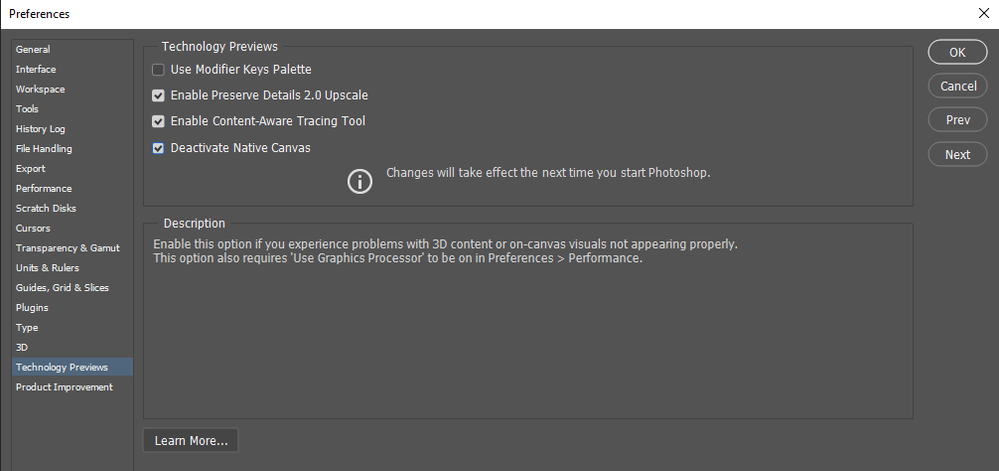
Copy link to clipboard
Copied
@Dorota5E7C wrote:
unfortunately turning it on and off doesn't help
Did you restart Photoshop after changing the Preferences settings?
Copy link to clipboard
Copied
Unfortunately. functions indicated are switched on and off - resets and the problem is still unresolved. Before the update, everything was fine
Copy link to clipboard
Copied
Copy link to clipboard
Copied
Did you ever get this resolved? I'm having same issue.
Copy link to clipboard
Copied
Does turning off »Use Graphics Processor« in the Performance Preferences (Photoshop > Preferences > Performance > Graphic Processor Settings) and restarting Photoshop have any bearing on the issue?
Copy link to clipboard
Copied
I'm having the same issue, and turning off graphics processor solved tge issue.
But, I want that option activated... I actually had it activated, it just stopped working.
Copy link to clipboard
Copied
Oops, turned it on again and the problem is gone, thanks!
~ Solved ~
Copy link to clipboard
Copied
Update the graphic card driver to the most recent version



