- Home
- Photoshop ecosystem
- Discussions
- Re: Problem with displacement maps
- Re: Problem with displacement maps
Copy link to clipboard
Copied
I've been reviewing tutorials on displacements maps, but I haven't been able to produce any result at all in my test files. The process appears to be absolutely simple. I follow one tutorial after another, but I'm getting nowhere. Hoping someone can help me get a bump out of a bump map. In case anyone has a moment to look at this, here's a link to a small test file:
https://1drv.ms/f/s!AvBEHylLJuCxhCDbMi0zfMhat0Tc
Basically, I'm trying to wrap a "texture" (in this test file, just a transparent layer with three horizontal lines) to follow the contours of an "object" (in this case, an image of some folds in a blanket). My sequence:
1) I desaturate the object, increase the contrast, and use a blur to subdue the finer textures, leaving the folds prominent. I save that into a separate file; so that's my displacement map. The displacement map is the same size as the original file; however, apparently PS requires that the displacement map be 8 bits.
2) In the original file, I place the texture layer over the original object.
3) I select the texture layer. Then filter>distort>displace> [open the displacement map file]
As a result of the operation, the texture (the three horizontal lines) jump up a notch, but they do not even mildly wrap around the contours of the object (the blanket folds). From watching a series of tutorials, I realize that to get the full effect, changes need to be made to blend mode, opacity, sometimes contrast. But in this case, I'm not getting any contouring whatever.
The test file includes four layers: the texture, the object, and two versions of the displacement map (which needs to be saved as a separate file). If anyone can clue me in, I would much appreciate it. Thanks.
 2 Correct answers
2 Correct answers
It worked for me after changing the map file to 8 bit.
What I do is to copy the map layer twice above the distorted layer, and set one to Multipl (shadows) and thew other to Screen) highlights. This shading gives the distorted a touch of realism.
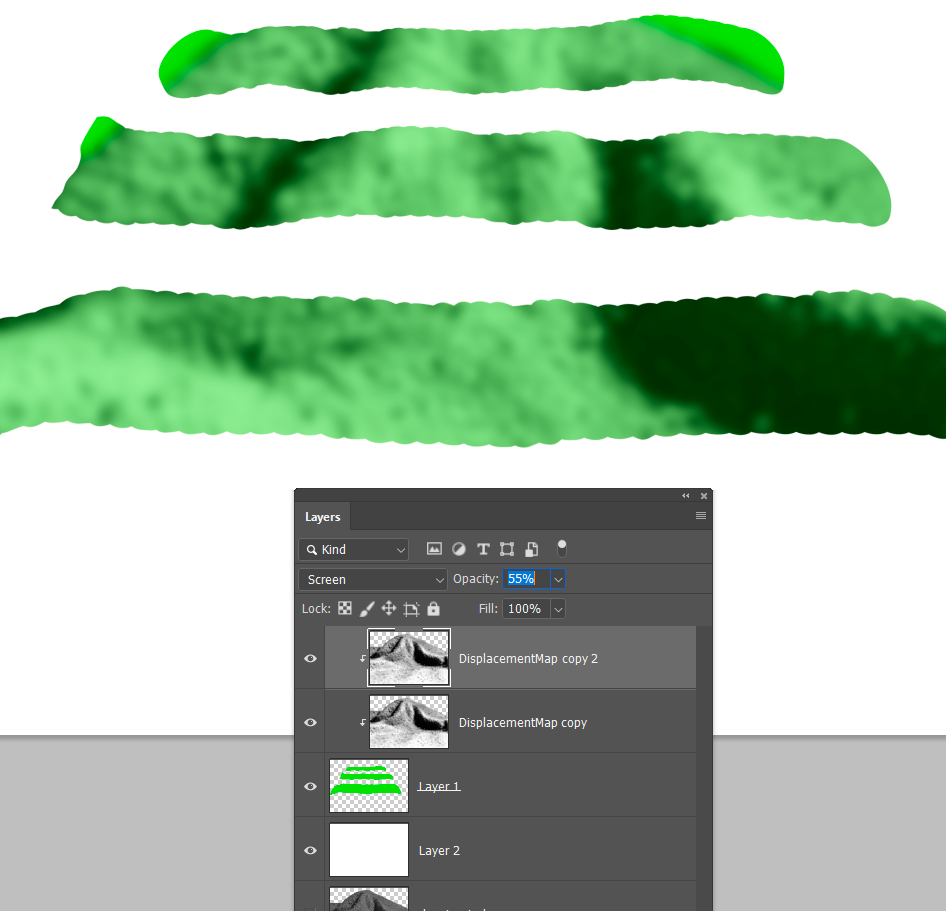
One more wee gotcha with Displacement Maps, Maximise Compatibility _must_ be enabled for them to work. I once spent an entire day trying to track this down not understanding why I couldn't make it work.
If you are OK with drive space, turn off compression for PSD and PSB files, and the save will speed up dramatically.
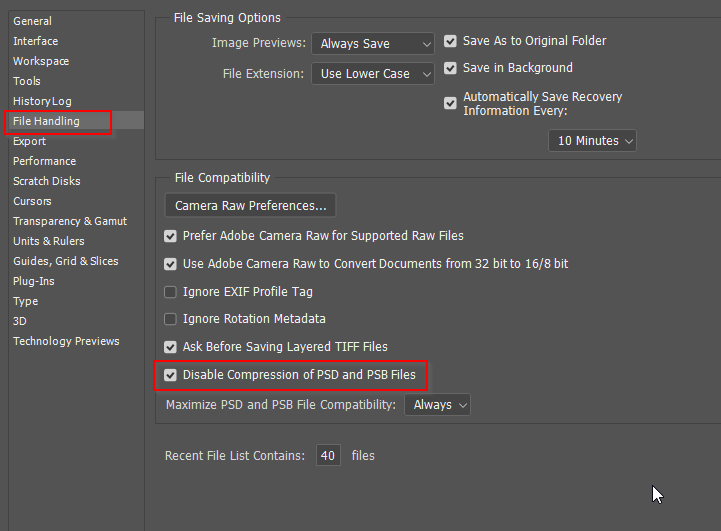
Explore related tutorials & articles
Copy link to clipboard
Copied
It worked for me after changing the map file to 8 bit.
What I do is to copy the map layer twice above the distorted layer, and set one to Multipl (shadows) and thew other to Screen) highlights. This shading gives the distorted a touch of realism.
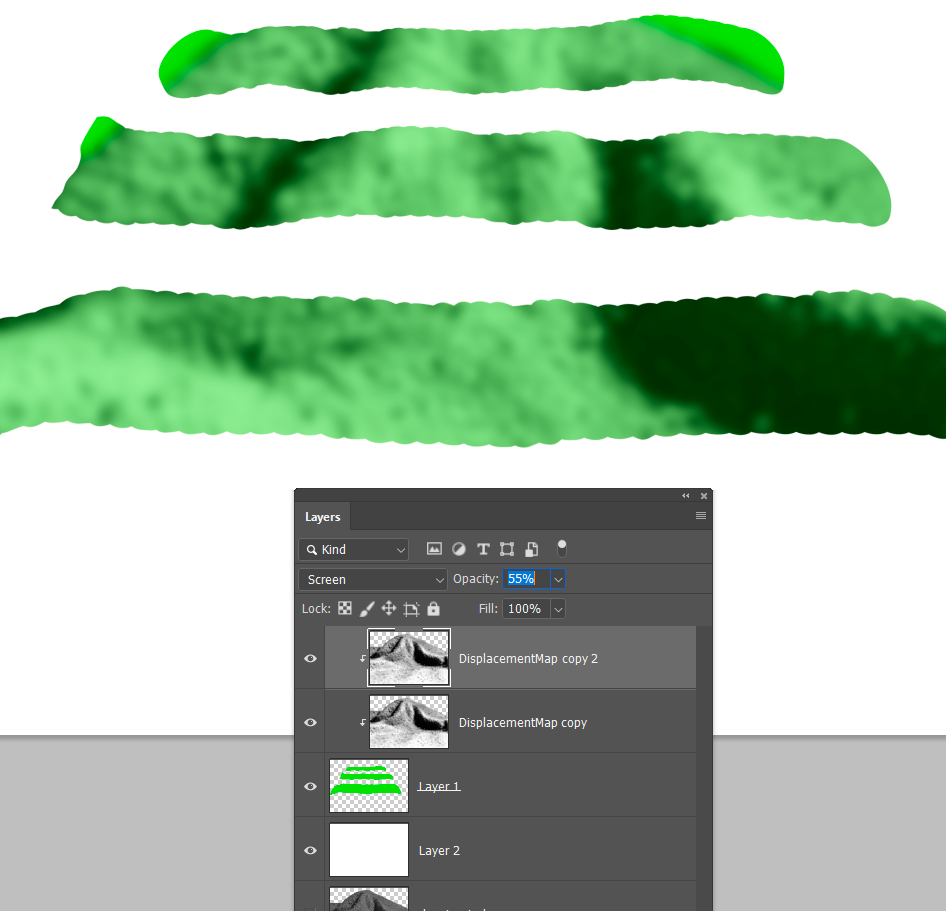
One more wee gotcha with Displacement Maps, Maximise Compatibility _must_ be enabled for them to work. I once spent an entire day trying to track this down not understanding why I couldn't make it work.
Copy link to clipboard
Copied
Many thanks, Trevor. I had Maximize Compatibility set to "never" because it slows down the save. But once I changed it, the process worked. I would never have figured that out. Thanks, again.
Copy link to clipboard
Copied
If you are OK with drive space, turn off compression for PSD and PSB files, and the save will speed up dramatically.
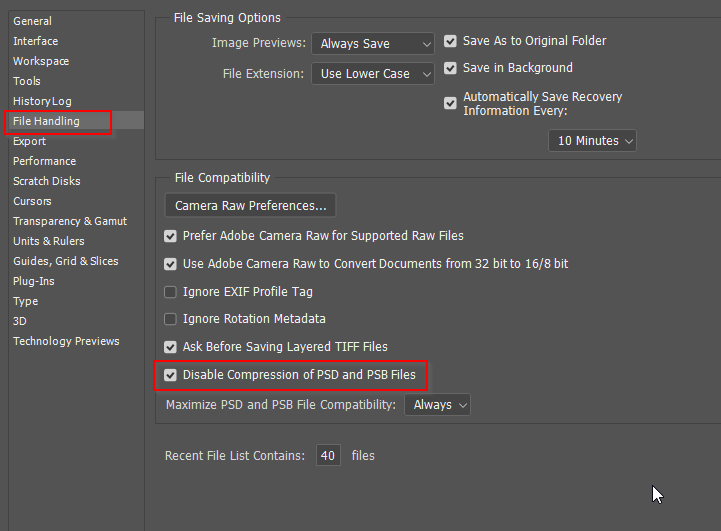
Copy link to clipboard
Copied
This tip is what I needed. I have been so frustrated that my results were not what I expected. Thank you for this suggestion.
Copy link to clipboard
Copied
mid level of displacement texture in painter is 0.5
so the gray color is 0.
but how I can change the mid level to 0 value, with is black is 0?
Find more inspiration, events, and resources on the new Adobe Community
Explore Now