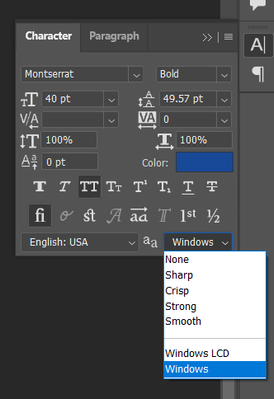Adobe Community
Adobe Community
- Home
- Photoshop ecosystem
- Discussions
- Re: Problem with Montserrat font in Photoshop
- Re: Problem with Montserrat font in Photoshop
Copy link to clipboard
Copied
Hi,
I realized few days ago that Montserrat in Photoshop looks different than on website, like when I was activating it in Adobe Fonts. It looks like Montserrat Alternative with the rounded capitals and crooked "e". I dont have this problem in any other Adobe app or any other software, just Photoshop. I tried to uninstall and install again the font (from Adobe Fonts as well as downloaded from web) and even tried to uninstall and install again Photoshop but nothing helped.
The only right Montserrat is only if I choose "regular", but then I cannot use "thin", "light" etc. versions 😞
Is there a way to repair it?
 1 Correct answer
1 Correct answer
I found a solution!
under the Type Options Panel - there is the 'Show Stylistic Alternatives' Button (see image below)
Uncheck this, and font returns to normal
Explore related tutorials & articles
Copy link to clipboard
Copied
Hi. I wonder if maybe you already have Montserrat (or Alternatives) installed in any other part of your operating system, and if this is conflicting with it. I'm not sure how many places fonts are stored on Windows machines, but on Macs, there're many places to check.
Maybe these articles can help you find and search:
Win: https://www.pcmag.com/how-to/how-to-manage-your-fonts-in-windows-10
Mac: https://superuser.com/questions/407446/location-of-core-fonts-on-osx
Adobe Community Expert / Adobe Certified Instructor
Copy link to clipboard
Copied
I'm getting this exact problem! I've noticed that some text boxes will only display the alternative version, while other text boxes in the same document may have no problem. Activating and deactivating the fonts does not help. My current work around is to copy a textbox that displays the correct version.
Copy link to clipboard
Copied
I am having the same issue for a long time, even unintalling the font and reinstall it again not helping me anyway! I found no solution anywhere on internet...! Someone please help! Montserrat is my most favorite font.
Copy link to clipboard
Copied
Same here... thought it was just me, but they have been like that for ages.. tried removing and installing both Montserrat and Montserrat Alternates (didn't actually have this installed to begin with)...
Has anyone found a solution??
Copy link to clipboard
Copied
I'm having the same issues - It's only Photoshop as Indesign displays the font fine.
I have also deleted Photoshops Font Cache, but did not work.
Does this for Montserrat from Google Fonts and from Adobe Fonts.
Copy link to clipboard
Copied
Copy link to clipboard
Copied
Oh, Thank you so much, Tom Hartney!
This has solved the issue for me.
Copy link to clipboard
Copied
Didn't work for me but there's an option "Reset Character" from "Character" drop down menu and it did the trick.
Copy link to clipboard
Copied
What do you mean by "did the trick"? If you reset the character, it will only change it to the default Myriad font. Has anyone found a solution for this? I didn't even have the Montserrat Alternate font installed on my Macbook, but it would still show it instead of the correct font.
Copy link to clipboard
Copied
That worked for me - thank you
Copy link to clipboard
Copied
Mind-numbing! Thank you, much appreciated.
Copy link to clipboard
Copied
Here's what I found to fix it. Click "Windows" in the Character Tab.
Copy link to clipboard
Copied
I found the solution, you have to reset like this:
- Do one of the following:
Windows: Choose Edit > Preferences > General
macOS: Choose Photoshop > Preferences > General
Click Reset All Warning Dialogs, and click OK.