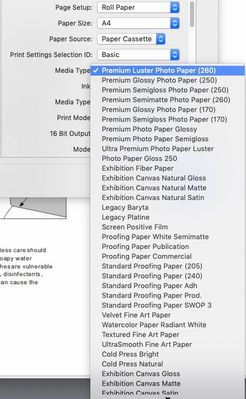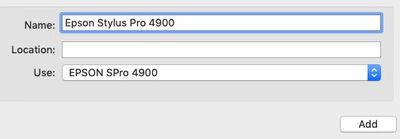Adobe Community
Adobe Community
PS 2022 Printing
Copy link to clipboard
Copied
System Info
iMac 27"; OS Monterey 12.5 all up to date
PS & LR uptodate
Canon Pixma iP8750
HP Envy 5032
All printer drivers upto date
Two users on board me and my better-half.
The Problem
Having big problems printing from PS2022 to either of my two printers the colours are all WRONG, one attempt had no red whatsoever!. However the same images print perfectly from LR , Photos etc etc.
Have checked all drivers; colour control; reset the PS print setting; checked every setting I can find in PS but no go!
The only way I can see to go forward is to reload PS. Not sure how.
Help!
PS I am 75 years old but reasonably technically competent (memort permitting!!!)
Explore related tutorials & articles
Copy link to clipboard
Copied
What are your color settings in Photoshop and the settings in your print window (allow printer to control or photoshop, etc)?
It sounds like this is a simple mismatch between your LR color or print settings and PS.
Copy link to clipboard
Copied
Thanks for quick response.
Settings from PS as Follows ( have ommitted irrelevant and unchecked options.
COLOUR SETTINGS
RGB. sRGBIEC611966-2.1
Management. All Preserved
Engine. Adobe (ACE)
Intent. Relative Color -(Have tried all other options - no change)
Black Point - checked
Dither - Checked
Advanced. Blend Text...... - Gamma 1.45
PRINT DIALOGUE
Printer Managed
16 bit
Perceptual - read this made no
Printer (greyed out). ACES CG Linear (Acad......)
Any help?
Copy link to clipboard
Copied
Try choosing Photoshop Manages color, relative colorimetric and a profile for the printer and media/paper you're using
When you click "print settings" yo should see that his selection [Photoshop Manages color] should switch off (grey out) the colour management options in the printer driver.
don't forget to set the media type correctly
I recommend initial testing on a Canon / HP branded media as per the printer you're using
I hope this helps
neil barstow, colourmanagement net :: adobe forum volunteer:: co-author: 'getting colour right'
google me "neil barstow colourmanagement" for lots of free articles on colour management
Copy link to clipboard
Copied
Ideally it would help us if you insert screenshots of ALL the settings dialogues into the text of your next message here - dragging in screenshots should work fine.
neil barstow, colourmanagement net :: adobe forum volunteer:: co-author: 'getting colour right'
google me "neil barstow colourmanagement" for lots of free articles on colour management
Copy link to clipboard
Copied
One more thing - are you DEFINITELY using each manufacturer's own driver?
Read on please, macOS makes this part of setup increasingly opaque:
Mac: Add printer, AirPrint issue, here are some notes about Apples built in Gimp Print / Gutenprint driver. Best avoided. It can print quite differently from the manufacturer's own driver software.
I'm going touse an Epson as the example here
Does the print driver look different? some options have changed?
Are media names the same as previous drivers you've used, e.g.. is 'Premium Luster Photo Paper' mentioned or are the media types just simplified names like matte or gloss?
You'll be aware, I'm sure, that the selected media name in the driver must match the selection made when printing ICC profiling patches, (so the ICC profile and media type selection are linked) . BUT is the media name selected previously actually there in the list?
IF the media names listed differ (and have been simplified) then you are perhaps inadvertently using the Gimp/ Gutenprint driver rather than Epson’s own. It's not just a matter of installing it you have to select it too. I do know it's very important to use Epson's own driver software. I tripped over this myself on a client site, the driver looked different and I put it down to an OSX update imposed style - took a while to work that one out.
Here's an example of what I'd expect to see in an Epson driver for media name options:
Can you access print settings in an application other than Photoshop, try Preview?
If not, a thorough purge may be in order, perhaps install drivers (downloaded from Epson) again:
1. Delete all instances of Epson printers from
System Preferences / Printers & Scanners -or- System Preferences>Print & Fax, whichever you have.
2. Then go to /Library/Printers and trash the whole Epson folder.
3. Delete the Epson LFP Remote Panel (IF you are using that utility).
4. Then go to Epson online and download the printer drivers yourself.
Do not let the Mac install the printer driver for you.
There’s one more tripwire - in System Preferences / Printers - - - , when adding the connected printer
[i.e. click the padlock, enter your password and click the “+” button]
- watch out for the “Use" selection
- I recommend you do not select "Airprint" there under "use", but, rather, manually set "use” to the printer name, which will then call on the manufacturer’s own software rather than the default Apple driver (that’s based on Gimp Print, which misses out some printing options such as specific manufacturers media names).
Here's an example of what I'd expect to see in media options for a Canon driver:
Here's the macOS ADD process showing a Canon
I hope this helps neil barstow, colourmanagement net :: adobe forum volunteer google me "neil barstow colourmanagement" for lots of free articles on colour maI hope this helps
neil barstow, colourmanagement net :: adobe forum volunteer:: co-author: 'getting colour right'
google me "neil barstow colourmanagement" for lots of free articles on colour management