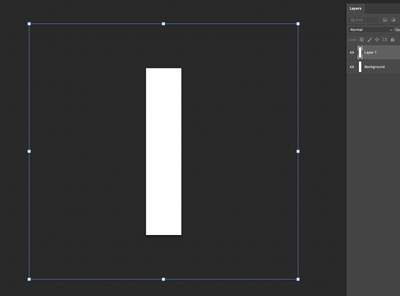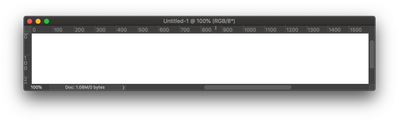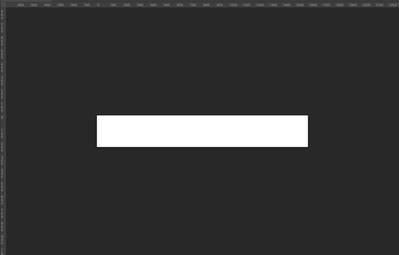Adobe Community
Adobe Community
- Home
- Photoshop ecosystem
- Discussions
- Re: PS 22.5.0 weird "pixels" on all sides of photo...
- Re: PS 22.5.0 weird "pixels" on all sides of photo...
PS 22.5.0 weird "pixels" on all sides of photo that don't exist
Copy link to clipboard
Copied
Photoshop shows all images with blank space on all four sides that doesn't actually exist. For example, a photo that is 9500 pixels in height has 8,000 grayed out pixels above and below the photo, and similar space on the width. The photo is centered in this space, which does not go away if I crop and cannot be used for anything. When I have the photo fit on screen, the sliders show there is more space on all sides.
Explore related tutorials & articles
Copy link to clipboard
Copied
Additional info: I reset preferences, with same result. I reverted to prior version, still same results
Copy link to clipboard
Copied
Are you talking about the document window? What does your Image/Canvas Size show for your canvas?
Photoshop always has a buffer around the edges of an image allowing for "Overscroll".
You can switch your view mode to Full Screen or floating window to hide this if it bothers you.
If this is not what you mean, it could be that you have a smart object or image larger than what you are seeing on the canvas.
An easy way to check is to turn on "Show Transform Controls" with the Move Tool and click through each layer. See if you get a bounding/transform box the size you are seeing.
Copy link to clipboard
Copied
Yes it's the document window. Any image I open has additional space like this in the display. I unchecked overs rolling to no avail. None of these files have layers or smart objects. I'm looking at an image where the properties say it is 6295 pixels high but the display shows over twice as many.
Copy link to clipboard
Copied
Thats the normal document window? Not sure what the issue is.
Unless you are in a floating window you will always have a workspace area outside of the canvas showing in your window if you zoom out or go fit to window in a docked view.
Even if you expand a floating window you can get this to show.
That area is not part of your document. It does not factor into the image size. Your image size/canvas size is the size of your image. Thats all that matters.
This is normal.
Floating window (undocked):
Docked window.
Copy link to clipboard
Copied
Try checking your preferences/Tools and uncheck Overscroll. Turning it off will remove the scroll bars.