 Adobe Community
Adobe Community
- Home
- Photoshop ecosystem
- Discussions
- Q. about setting the gray point
- Q. about setting the gray point
Q. about setting the gray point
Copy link to clipboard
Copied
I've been asked to process of batch of scans. One of the things on the checklist is to "set the gray point". I'm wondering if I'm doing it correctly. What I do is open the Info panel, call up the "Curves" panel, select the middle eyedropper, then check the control strip in the image to find a middle-value gray that is exactly balanced, i.e. the R, G & B numbers are identical. Then I click that spot. (FYI, my eyedropper is set to a 5x5 sample). Is this the correct technique? What do I do with the images where I can't find a spot that is exactly balanced? This screen shot shows an example: there is no spot on the control strip that shows up as perfectly balanced in the Info panel.
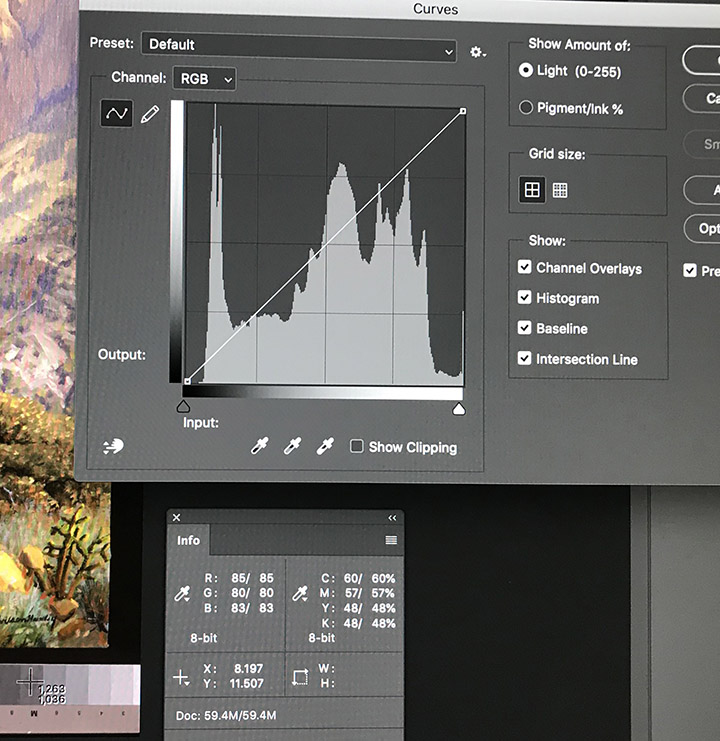
Explore related tutorials & articles
Copy link to clipboard
Copied
Please read this:
FAQ: How do I capture and post a screen shot or video?
call up the "Curves" panel
What is that supposed to mean?
Are you using a Curves Adjustment Layer or are you trying to work destructively?
Anyway, it sounds to me like you might have it backwards – you don’t need to find an actually neutral area but an area that should be neutral.
Copy link to clipboard
Copied
Is there something wrong with the picture I posted? Yes, I used my phone instead of a screen shot; I did that so that I could preserve the numbers, which otherwise would disappear.
By "call up the "Curves" panel, I mean keyboard shortcut command+m.
Copy link to clipboard
Copied
I did that so that I could preserve the numbers, which otherwise would disappear.
Say what?
By "call up the "Curves" panel, I mean keyboard shortcut command+m.
I strongly discourage doing that on a full color image because it’s needlessly destructive, instead try using a Curves Layer (Layer > New Adjustment Layer > Curves).
Copy link to clipboard
Copied
I just did what you suggested and then when I go to curves to make an adjustment the dialog box is blank, I have to click on the image layer to make any adjustments, what am I missing?
Copy link to clipboard
Copied
Could you please post screenshots with the pertinent Panels (Toolbar, Layers, Properties, Options Bar, …) visible?
