- Home
- Photoshop ecosystem
- Discussions
- Re: Quick export saving wrong size
- Re: Quick export saving wrong size
Copy link to clipboard
Copied
I'm trying to export a simple document using File > Export > Quick export as PNG. It's a banner with 240x400 but Photoshop is exporting with dimensions 212x400, it is reducing width and I have no idea why. I ever had seen something like that before.
Does anyone have an idea? Is there some reported bug about?
 1 Correct answer
1 Correct answer
I think I know what the original question was, or at least I know what I was trying to do when I found this thread.
I was trying to export a .png WITH the area of transparency that I had created.
SO NOT THIS:

BUT THIS:

To get the dimensions I wanted I had to do THIS:
File >Export >Layers To Files...
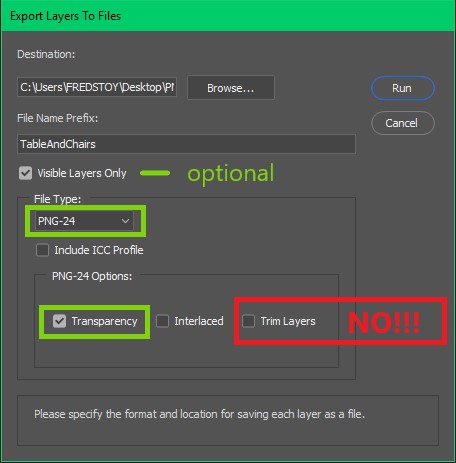
Explore related tutorials & articles
Copy link to clipboard
Copied
Is it possible that your banner has some transparency around the edge so that the pixel content isn't exactly 240px?
Copy link to clipboard
Copied
Actually, I don't know. When I create a new document from a white background, I see that issue. If a start a new document from a transparent background and fill the canvas using, e.g., a color fill, it works normally. See below a message I got on the "Export as" screen:
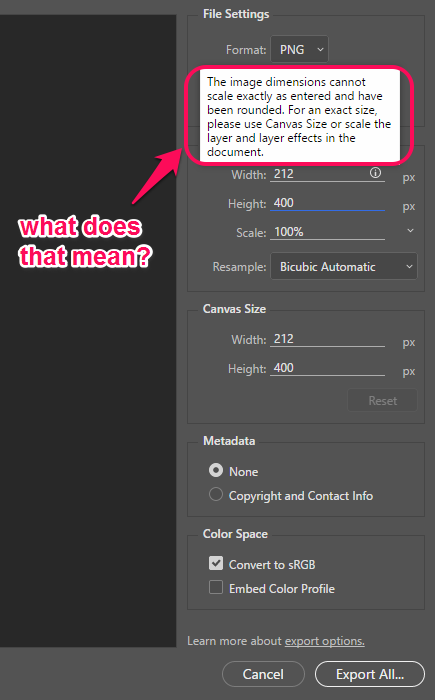
I didn't figure out what means that message I highlighted.
Copy link to clipboard
Copied
Hi, all you need is to type 240 in the "width" instead 212 as it is now. Due to this fact your banner is cutted.
Copy link to clipboard
Copied
The exported png is cropping to the actual pixels in the image, not the canvas size. When you export the image, choose which is most important to you, either the width or the height. The other dimension will be done automatically based on the proportions of the art.
If the exported png has to be exactly 240 x 400, then you need to fill the canvas so that there aren't any transparent areas around the edge.
Copy link to clipboard
Copied
I found this thread because I am having the same issue… but with JPEGs!
I have a 1920x1080 canvas but when I do a "quick export" to JPEG, I get a file that's 1920x1079.
- Based off the info here, I ensured that there are elements that expand the full height (and beyond), and there are.
- I duplicated that group into a new document, exported with same result.
- I flattened the document, and exported and got the full 1080 height. Hmmm…
- (Undid to get layers back), I added a background layer. I mean… that HAS to do it, right? NOPE! Still exporting 1920x1079
So very confused. What the heck is causing this?!
Copy link to clipboard
Copied
I was having the same issue as you, I moved the artboards position to the center (x=0, y=0) and now it's exporting properly.
Copy link to clipboard
Copied
WHY? Why is this listed as the correct answer!?! It's not correct! It happens to work.......Sometimes. Others have mentioned doing things like moving the artboard position fixed the issue. Although, I don't have artboards turned on so I'm just abandoning that export for this time around.
The new export is Garbage with a bug around every corner. And this IS a bug, keep reading.
I probably sound annoyed. Yes, I am. But that doesn't make me wrong. You can look at how bad it is yourself....Maybe. If you manage to repeat the bug.
In my case my image is has some transparency at the top (for a specific reason). It's changing 3200x1800 to 3200x1348. I can't change the height because it's changing the canvas size.
Fine, I know what size that should be, so I change it back to 1800. It accepted that.....and it's added extra space to the top AND bottom of the 1348. It added pixels to the Bottom!
If you want your images cropped to transparent pixels to save space, Fine, do it....Yourself. Maybe provide a way to help me make them. Don't force automatic Bull Stuff upon me. I know what I'm doing. Leave that automatic stuff to elements or something.
The REALLY fun part? This same file was exporting fine earlier today. I added another layer and now it doesn't export properly. I confirmed that the previous export had a transparent top also. I opened the PNG, created a selection of the visible pixels (hold Ctrl and click on the thumbnail image). Crop image, and it's 1348, which confirms that it's Sometimes automatically cropping to visible pixels.
So Sometimes it exports like it should. And Sometimes it says "F you, I'm cropping this image. Because I'm here to mess stuff up!"
How did I fix it? I added an artboard. Then I hit undo, exported again Without changing a thing and it's exporting at 3200x1800.
And THAT is how you know it's a bug.
Copy link to clipboard
Copied
This is plain stupid. You often need a bit of breathing space around a .png image. IN case Adobe doesn't know, pngs are used for their transparent backgrounds, so people offering solutions to export as a jpg are a waste of time - and it doesn't even work when exporting as jpgs either... If I wanted it cropped I would do it myself. Why is Adobe ignoring yet another major flaw in their software??
Copy link to clipboard
Copied
It's now May 2020 and unwanted cropping of pngs still happens on export. My 135 x 50 image was getting cropped to 131 x 47 on export.
I was able to "fix" it using kalamazandy's solution: (1) add an artboard and then (2) undo. Only then would it export at the correct size of 135 x 50.
Copy link to clipboard
Copied
Please do not mark your answer as correct.
The consensus in the thread is that your answer does not solve the issue.
It is important that this issue is properly resolved for paying customers.
Please do not mark your answer as correct.
Copy link to clipboard
Copied
Thanks for sharing the complete method. As we were facing the same issue in the image exporting of rabi crops examples. But after visiting to this thread my issue get solved. I was using the wrong method.
Copy link to clipboard
Copied
Transparent background not allowing free dimensions. Yeah, it's possible only for JPEG
Copy link to clipboard
Copied
The answer listed as correct is not right.The problem is still there and Adobe should remove the tag.
Copy link to clipboard
Copied
I agree ... accepted answer is not correct.
This must be a bug in Photoshop ... Adobe staff???
Copy link to clipboard
Copied
I am also having the same problem using 'Export As' (PS CC 2018, Win10). When I export a doc (1024 x 64) as a transparent PNG using 'Export As' the Image Size and Canvas Size show 1117 x 64. It's adding pixels for some reason. If I turn on a filled background layer I get the correct size, but it won't be transparent. I need to use 'Save for Web (Legacy)' for it to work correctly.
Please fix the 'Export As' bug. No way this is a feature.
Copy link to clipboard
Copied
I think I know what the original question was, or at least I know what I was trying to do when I found this thread.
I was trying to export a .png WITH the area of transparency that I had created.
SO NOT THIS:

BUT THIS:

To get the dimensions I wanted I had to do THIS:
File >Export >Layers To Files...
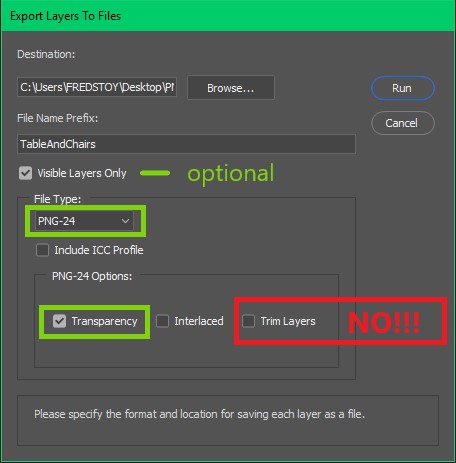
Copy link to clipboard
Copied
That is helpful, but not the Answer. It's a solution. I know, that's a bit confusing.
But the point of this post was to point out that Adobe screwed up.
It's probably related to a similar thing we found at my work a few days ago. For whatever reason, some objects in illustrator were showing with a size like 1080.000001px x 1920px
So, most people would say, hey, lets round that to 1080x1920, right? Well, not Adobe. They thought that Hundred Thousandth of a pixel was So important, that the object would export as 1081x1920. I won't even hazard a guess at why someone thought that to be important.
This option is likely related to transparency, but it's just a rounding error somewhere, and doesn't seem to be for a good reason. When you export, using any tool, you should be able to be consistent. Most of the people using those tools are creating assets for something, like a website, app prototype, presentation, etc. If you export a bunch of 240x400 images with varying transparency, you should end up with a bunch of 240x400 images, not some 239x401, some 240x400, etc.
Copy link to clipboard
Copied
Agreed!
Copy link to clipboard
Copied
Yes same problem here with the latest version of PSD 19.1.3
Very simple I want there to be transparency and I want a specific dimension export size. The PNG export size, when looking at "dimension" gives me various sizes when I quick export a PNG. It should be the size of the canvas....
Copy link to clipboard
Copied
Thank you fredm81834773 for you tip. That's a decent workaround even though it shouldn't be necessary.
Copy link to clipboard
Copied
Thank you fredm81834773 for you tip but...
This will not work if you have multiple artboards. ... dimensions for each wont be kept ( PS will consider the whole composition of artboards as the canvas and keep contents relative to this "mega canvas"
Workaround:
1 - Export your artboards into individual files.
2 - Then use the legacy export
** - if you have Multiples files you can create an action and Batch automate
Please @AdobePSteam fix this ISSUE
Copy link to clipboard
Copied
Thank you, Fred. This is a decent work around for what I'm trying to do. Otherwise, YES. This is still a bug I can't find a fix to. Almost 2020!!!
Copy link to clipboard
Copied
I was having the same problem while exporting png with " export as ", i tried the "save for web" and it works!!!
Copy link to clipboard
Copied
I found that what works for me is to make sure that the ARTBOARD size is the same as the CANVAS size. And in addition, to make sure that the ARTBOARD is in a (0,0) position.
This is the only thing that has worked for me.
-
- 1
- 2
Find more inspiration, events, and resources on the new Adobe Community
Explore Now

