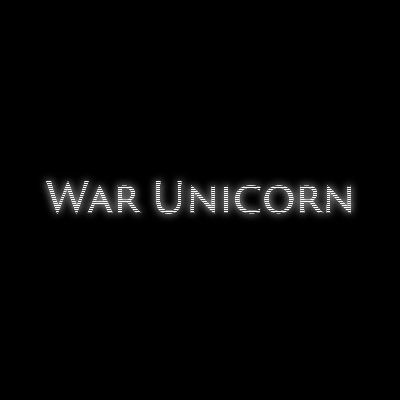Adobe Community
Adobe Community
- Home
- Photoshop ecosystem
- Discussions
- Re: Quick Question About Text Stuff
- Re: Quick Question About Text Stuff
Quick Question About Text Stuff
Copy link to clipboard
Copied
Hi! So I am trying to replicate this effect for a game I am working on.
Any tips on how to do it?
Explore related tutorials & articles
Copy link to clipboard
Copied
Real quick 'n dirty version:
You will need to have a scanline pattern of some sort. You can create your own but if you don't know how, I can quickly teach that as well; I just don't want to make this post bigger than it needs to be.
- Make your type (or vector or raster).
- Ctrl/Cmd + click on that layer's thumbnail. (What this will do is select the pixel contents of the layer.)
- With this selection active, create a new layer using the "create a new layer" icon in the Layers panel.
- With this new layer selected, invoke Edit > Fill. Use the pattern you made or imported. (Use the "Custom Pattern" option.) Use a blend mode like "Screen." Click OK.
- Make a copy of the original type layer by selecting it and use Ctrl/Cmd + J on your keyboard. Drag it to the top of the layer stack.
- With the copied layer selected, invoke Filter > Blur > Gaussian Blur (you could use Motion Blur as well; it's all done to taste). Photoshop will tell you that you need to convert the layer to a raster or Smart Object. Choose Smart Object if you want to change your mind later on.
- Adjust your settings to taste. Click OK.
That's it. Result:
Copy link to clipboard
Copied
Hi! I'll be sure to try it and let you know of the results!
Copy link to clipboard
Copied
Could you tell me how to make a pattern?
Copy link to clipboard
Copied
Can you help with the pattern?
Copy link to clipboard
Copied
Oh, sorry! How did I miss your reply from earlier?! I'll reply soon with how to make one. I'm out right now.
Copy link to clipboard
Copied
All Good! Take your time.
Copy link to clipboard
Copied
To create the same exact pattern as the one I used in my example:
- Create a new document and make it 1 pixel wide by 2 pixels high with a white background. Set other settings as desired. Click OK.
- The new document's going to be *really* tiny, so just zoom in by holding down Z on your keyboard and click + drag to the right.
- With the Rectangular Marquee Tool, make a selection of the upper half of the document.
- With the Paint Bucket Tool, fill the selection in with black. You can deselect at this point. (Ctrl/Cmd + D deselects.)
- Use Edit > Define Pattern on the menu bar. Give the pattern a name and click OK.
- Now follow the steps I gave earlier with using the newly-created pattern. 🙂
The Patterns panel can be used to manage your patterns.