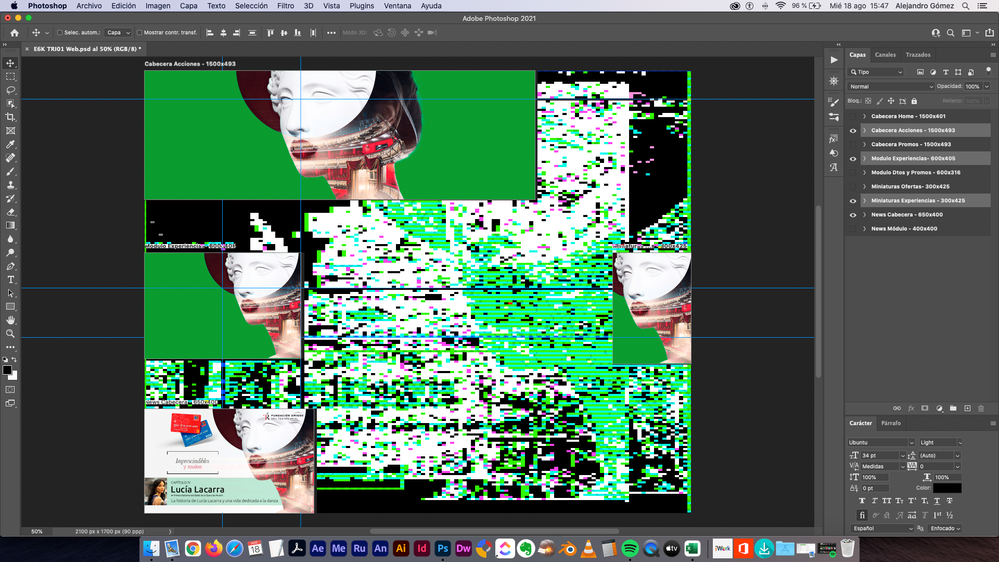Adobe Community
Adobe Community
- Home
- Photoshop ecosystem
- Discussions
- Re: Random Pixelated Yellow, Pink, Blue, and Black...
- Re: Random Pixelated Yellow, Pink, Blue, and Black...
Random Pixelated Yellow, Pink, Blue, and Black Lines Popping Up In Artboard Workspace
Copy link to clipboard
Copied
I updated photoshop last night and something strange is happening in my workspace whenever I am working with artboards now. I've tried everything I can think of to turn this feature off and it's driving me crazy.
When I select the artboard tool and create a second, third, etc. artboard, these random pixelated lines show in my workspace and seem to be somewhat aligned with the dimensions of my canvases.
Can someone please help me figure out how to turn them off?
Thanks!
Explore related tutorials & articles
Copy link to clipboard
Copied
They are just smart guides helping you align the artboards. Turn them off under the view menu.
Copy link to clipboard
Copied
Unfortunately that's not working. I've turned on and off pretty much every setting in the view panel and nothing changes.
Copy link to clipboard
Copied
Hola,
yo también he actualizado hoy y lo que me aparece a mí no parecen guías inteligentes. De todas formas he hecho lo que propones y no cambia nada. Envío una imagen de pantalla.
Gracias
Copy link to clipboard
Copied
Hola de nuevo,
he desinstalado la versión 22.5 para instalar la versión anterior y todo vuelve a funcionar correctamente. Parece que se trata de un error en la nueva versión.
Gracias
Copy link to clipboard
Copied
First, try disabling GPU in the preferences (Preformance tab). Any better?
If not, recalibrate and build a new ICC display profile, the old one might be corrupted.
If you are using software/hardware for this task, be sure the software is set to build a matrix not LUT profile, Version 2 not Version 4 profile.
Some have reported color issues with displays that have an HDR option. Open Display Settings and toggle off the "Use HDR" switch if such an option exists.
If turning OFF GPU works, it's a GPU bug and you need to contact the manufacturer or find out if there's an updated driver for it.
Also see: https://helpx.adobe.com/photoshop/kb/acr-gpu-faq.html
Copy link to clipboard
Copied
Unfortunately none of this worked either. It seems to operate as a bounding box that tracks the space around all of my artboards
Copy link to clipboard
Copied
Maybe try this : Go to Preferences >Technology Previews and check Deactivate Native Canvas. Then quit and restart Photoshop; any better?
Copy link to clipboard
Copied
That didn't work either. It just made artboards completely dissapear. I've tried pretty much every setting I can think of at this point. 😕