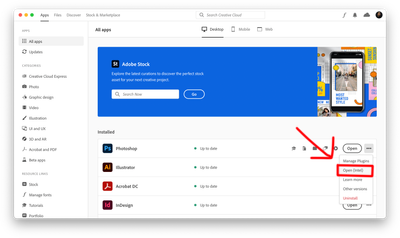- Home
- Photoshop ecosystem
- Discussions
- Re: Render video not working after update to 23.02
- Re: Render video not working after update to 23.02
Copy link to clipboard
Copied
Has anyone tried to render video from Photoshop after the latest update (23.02). I've been trying for two days now, and I just get a spinning progress symbol, but nothing actually happens. I've had to go back to rendering in CS6 on an old machine to get it to spit out an MP4 file. I tried to give Photoshop full disk access in System Prefs, but that didn't help. FYI the previous version worked a treat, this is just a problem after I updated two days' ago. I'm on a late 2020 iMac 27" with 40gb of RAM.
 1 Correct answer
1 Correct answer
Thanks for the information & we appreciate your patience.
Could you please check if Bridge is running while using Photoshop? If yes, then close the Bridge application and then try using Photoshop and check if that helps.
Regards,
Tarun
Explore related tutorials & articles
Copy link to clipboard
Copied
Hi there,
We're sorry about the trouble with Photoshop. Is it possible if you could share a video of the issue?
Try disabling the option to Use Graphics Processor from Photoshop by going to Preferences, then Performance. Once done, quit & relaunch Photoshop to check if that helps.
If the issue persists, please try resetting the preferences by: https://helpx.adobe.com/photoshop/using/preferences.html
Back up your preferences before resetting the preferences by: https://helpx.adobe.com/photoshop/using/preferences.html#BackupPhotoshoppreferences
You may also try uninstalling and reinstalling the application from the Creative Cloud desktop app & see if that helps.
Regards,
Tarun
Copy link to clipboard
Copied
Hi Tarun,
Thanks for the reply. I did everything you have asked but to no avail.
Reset my prefs, switched off the graphics processor, and then made a video of what I'm doing, so you can see the progress circle is just spinning at the end, and never finishes.
I've attached a video of my actions, so hopefully that will help you make any suggestions.
Thanks,
Lisa
PS I've been using Photoshop since version 1 in 1991, so I don't think its 'operator error' !
Copy link to clipboard
Copied
Thank you for your response.
Have you given Photoshop full disk access in Security & Privacy?
If no, then check the steps below to provide access and make sure photoshop is closed:-
- Click on Apple icon > System Preferences...
- Go to Security & Privacy.
- Click on a Privacy Tab.
- Click the Full Disk Access section in the sidebar & unlock the lock from the bottom.
5. Click on the + option to add.
6. Go to the application tab on the left and add photoshop
After performing the above steps, check if that helps.
You may also check this article and see if that helps: https://helpx.adobe.com/photoshop/kb/video-stops-rendering-at-50-percent.html
Regards,
Tarun
Copy link to clipboard
Copied
Hello Tarun,
Yes that was the first thing I did after Googling the problem before I contacted the forum.
Photoshop has full disk access in my Security & Provacy.
Lisa
Copy link to clipboard
Copied
Hi there,
Please check this article and see if that helps: https://helpx.adobe.com/photoshop/kb/video-stops-rendering-at-50-percent.html
Regards,
Tarun
Copy link to clipboard
Copied
Hi Tarun,
All of the Trace Database.txt files in both folders have info in them. None of them contain no text entries, like that link says I should bin.
Sorrrrryyyyyyyyy,
Lisa
Copy link to clipboard
Copied
Do you have any external plugins? Make sure they are updated.
Please try the steps below and check if that helps:-
- Close Photoshop.
- Hold down the Shift key and launch Photoshop. A dialog appears during the launch that reads “Skip loading optional and third-party plug-ins?”
- Click Yes to skip loading optional and third-party plug-ins.
This will disable optional and third-party plug-ins only for the current session. If you quit and restart Photoshop without holding down the Shift key, the optional or third-party plug-ins will be enabled.
4. Launch Photoshop and check if this resolves the issue.
Regards,
Tarun
Copy link to clipboard
Copied
Hi Tarun,
Nope sorry that didn't change anything. I don't have any third-party plug ins in this version of Photoshop, but I still followed your instructions and ran Photoshop with all of these disabled. Unfortunately it was still just spinning instead of rendering.
Copy link to clipboard
Copied
Thanks for the information & we appreciate your patience.
Could you please check if Bridge is running while using Photoshop? If yes, then close the Bridge application and then try using Photoshop and check if that helps.
Regards,
Tarun
Copy link to clipboard
Copied
Hi Tarun,
Thanks for that suggestion. Would you believe it - it worked!!
I always have Bridge open as I work with lots of images, but by closing it down this time, the render engine actually kicked in!
Hopefully Adobe will be able to fix this glitch as I use Bridge with Photoshop all the time!
Thanks for all your help with this work-around, and if you need anyone to test versions of your software for glitches like this. Please do ask!
Kind regards
Lisa
Copy link to clipboard
Copied
Hi,
We're glad that the issue is resolved and I will definitely share this feedback with our product team. Please feel free to contact us if you face any issues while using the application.
Regards,
Tarun
Copy link to clipboard
Copied
I have the same issue but it doesnt even give me the option of rendering a video
only an image sequence.... this was working yesterday and I have to deliver some like NOW..... was the would this change?!?!?!?!
Copy link to clipboard
Copied
is your timeline set to Video or Frame Animation?
Copy link to clipboard
Copied
Video
A friend showed me something, if it can help someone!!
Close Photoshop
Go to your CC where the aps are
and click on this
then re-open your file and it should be back to normal
Copy link to clipboard
Copied
I believe that's only for people using an M1.
The OP here states: "2020 iMac 27"
Copy link to clipboard
Copied
Unbelievable.... This works!!
Copy link to clipboard
Copied
Using CC version 23.4.1 now and having this problem. Previously, closing Bridge would work. Now it does not.
Copy link to clipboard
Copied
I had the same problem. Closing Bridge AND restarting Photoshop worked.
Thank you.
David
Find more inspiration, events, and resources on the new Adobe Community
Explore Now