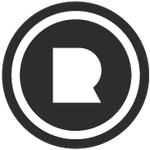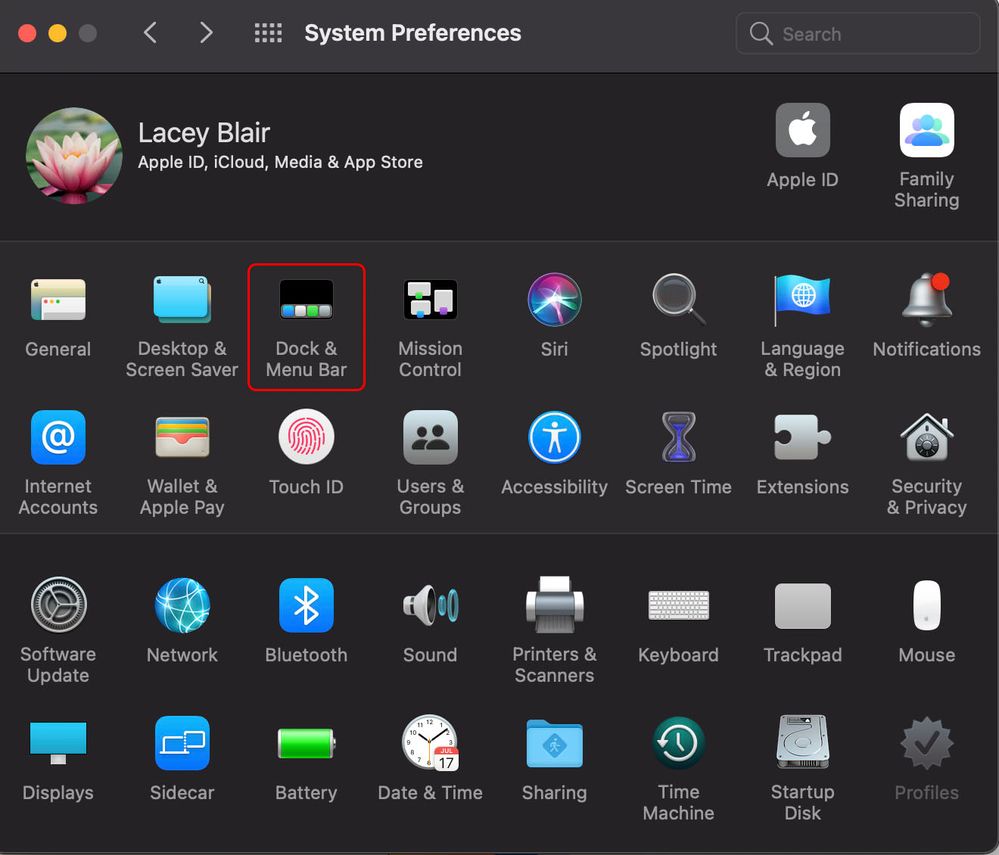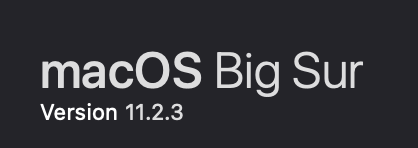Adobe Community
Adobe Community
- Home
- Photoshop ecosystem
- Discussions
- Re: Resize Photoshop window that’s too big or off ...
- Re: Resize Photoshop window that’s too big or off ...
Copy link to clipboard
Copied
I have this recurring problem with Photoshop, and possibly with the other CS applications too. Whenever I disconnect my 27-inch LG UltraFine 5K, Photoshop's window ends up being too large to show its grab-able title bar. I have not been able to figure how to solve this problem. It happens all the time, unless you purposely move Photoshop to the smaller MacBook monitor and resize it before quitting the application.
No zooming or toolbar reset or anything else will reset the window to its proper window boundaries.
Anyone have any ideas?
 1 Correct answer
1 Correct answer
Click the Green Button on top of the window. If you can't see the green button, press the "F" key to put it into full screen - then press the Green Button.
Note that when you just press the F key, you do get Full Screen but it is not resizable.
Explore related tutorials & articles
Copy link to clipboard
Copied
I belive this is related to the external display, but just guessing based on what I read here. I have a MacBook Pro with a Thunderbolt Apple display running Catalina and share this issue with all Adobe apps. I've tried many many "fixes" listed here to no end. Any support is appreciated.
Copy link to clipboard
Copied
My issue was a little different. After unplugging from external monitor, my Adobe application windows (PS, AI, ID) would be off screen to the side of my laptop screen, and hard to move it over into my view just to get the green dot in the top left corner. In the past, I would double-click the top bar and it would fit to screen. Now with the Big Sur update, you have to specify this action in dock settings. Wanted to share for anyone having the same issue.
Copy link to clipboard
Copied
Copy link to clipboard
Copied
@Lacey Blair Can you please specify where this is located and the OS? Thanks!
Copy link to clipboard
Copied
Sure! Big Sur 11.2.3 is the current OS I'm running.
This setting is under: System Preferences > Dock & Menu Bar
Copy link to clipboard
Copied
You can try going to Display in the Mac OS Settings. Click the sclaed for resolutiona and play with the different sizes in order for the green button and moveable window to appear. Then set it back to default and you can still see the green button and have a moveable window.
Copy link to clipboard
Copied
OMG @Tim Ventura you have made my day! Been trying to figure that one out for ages. Awesome!
Copy link to clipboard
Copied
These answers were very helpful, but need a little additional information.
I'm using PS 2023 running on a M1 2020 13 inch Macbook Air and macOS Monterey with "Larger Text" set in Displays/Scaled. So the problem is still current.
Getting Photoshop to the fit is just the first challenge at 1024x640. Once it's all on your screen, you will find that the "Save for Web(Legacy)" dialog is still bigger than the height of the screen, with the Save, Cancel, and Done buttons inaccessable and the "shift drag any side" fix won't work. If you have set the "Double click a Windows Title Bar to Zoom" option that can be used on this dialog. This will be needed every time you Save for Web or some other dialogs.
Going to "Default 1440x900" or higher in Displays Scaled fixes all this permanently, but leaves much of the screen unreadable for those of us with imperfect eyesight.
Copy link to clipboard
Copied
Easy way is this:
- change Workspace type
- this should put the top bar back into view
- drag it until green dot is in view in top left
- click green dot
- change back to the desired workspace
Copy link to clipboard
Copied