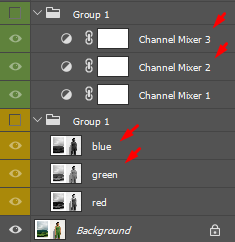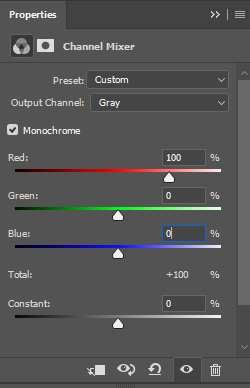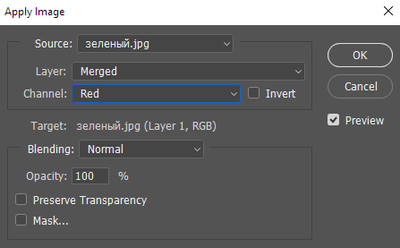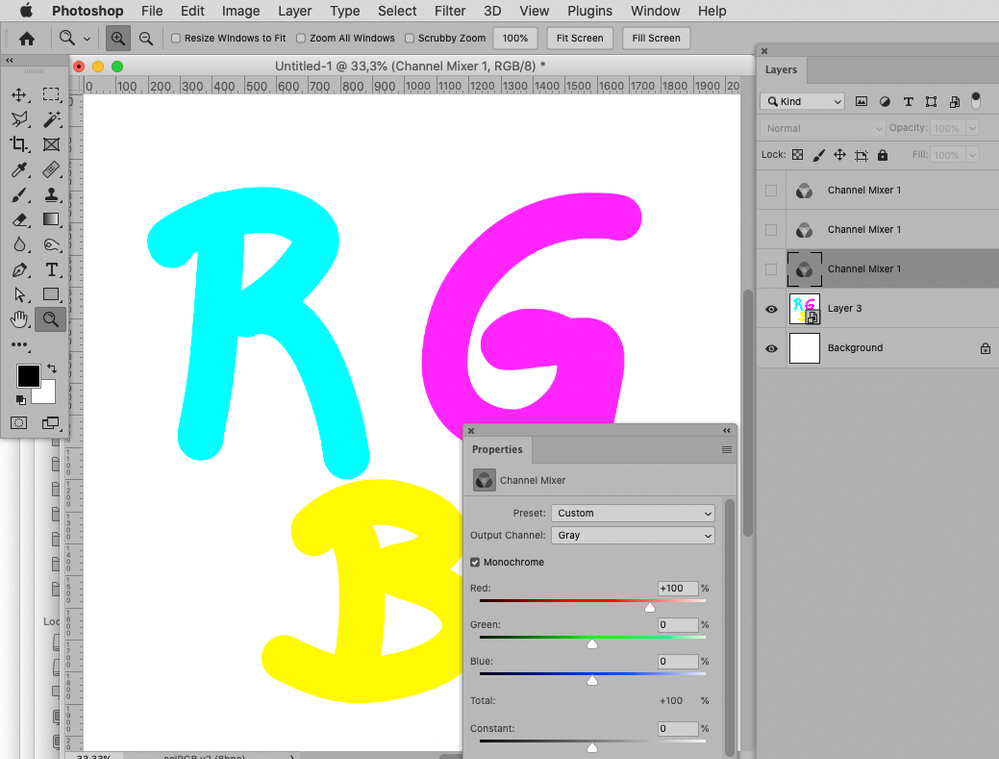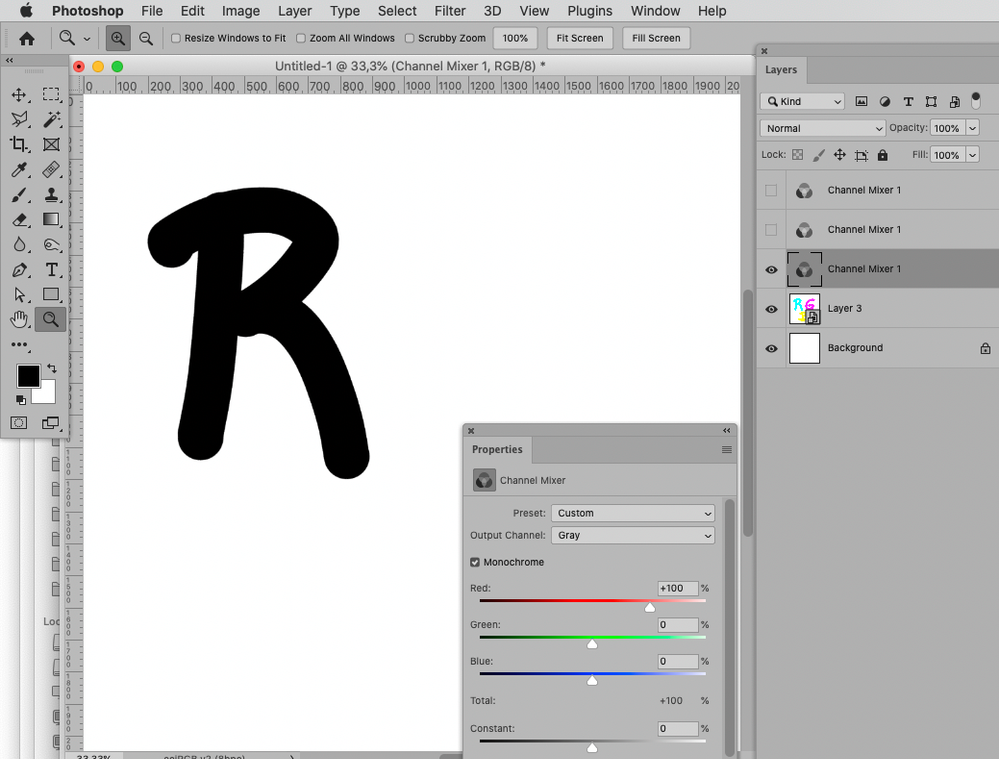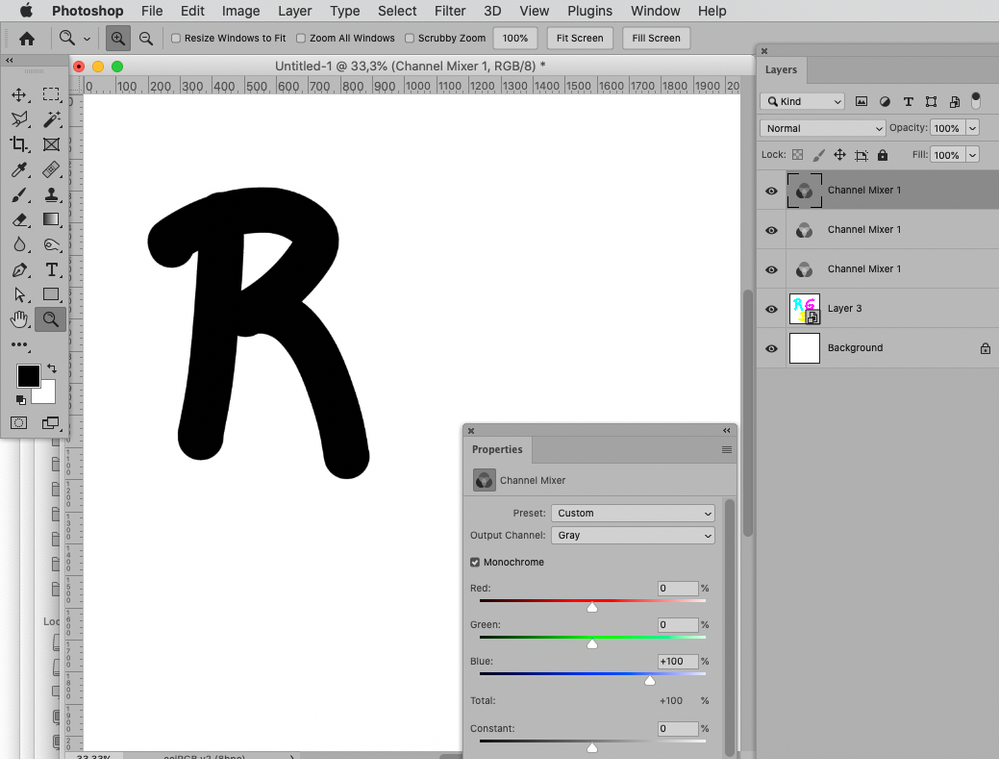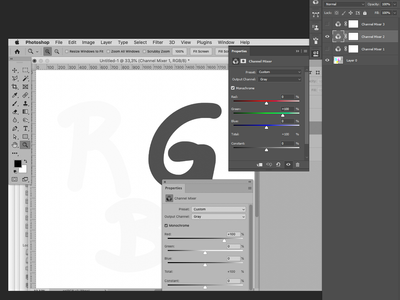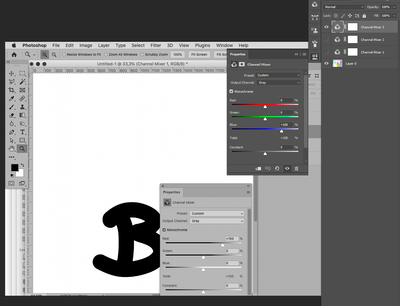Adobe Community
Adobe Community
Copy link to clipboard
Copied
Hello!
I've compared 3 methods of making separate layers from RGB channels.
1st: go to the Channels panel, click the channel, Ctrl+A, Ctrl+C and Ctrl+V in the Layers panel.
2nd: via the "Image - Apply image" command.
3rd: creating a Channel Mixer adj. layer (Monochrome, Red 100, Green 0, Blue 0 - for the Red channel, etc.).
Then I've compared the results. 2 & 3 look identical.
"Manual" copies of the channels in method 1 look slightly lighter. I can't understand WHY?!
Don't ask for any screenshots, because the difference is really slight and can be noticed by turning the visibility of the layers on & off. But I'm still curious why it's happening. Is it a bug or am I doing smth wrong? (hm, what can be done wrong in a simple copy-paste?)
 1 Correct answer
1 Correct answer
@Ivan Zajats wrote:
Now let's find out why the copy-paste of any channel to a separate layer looks lighter than created via the "Image - Apply image" or the Channel Mixer. Wrong settings or a Photoshop's bug? Someone mentions the color space, on Facebook I was told about the Gamma (nothing concrete) and color settings as well.
Try pasting the copied R-Channel into each of the three Channels of a white Layer.
That way the copied grayscale pixel content is not converted to RGB and thus the gamma
...Explore related tutorials & articles
Copy link to clipboard
Copied
Another strange issue: as I've said, Apply image & Channel Mixer results look identical.
BUT! If I change the Blend mode of the layers to Linear Burn (for masking purpose) and compare both groups, the Channel Mixer group looks lighter. Magic...
Apply image group
Channel Mixer group
The layer structure: layers with the arrows are in the Linear Burn blend mode.
Copy link to clipboard
Copied
What are you trying to achieve with this?
And would three instances of one Smart Object with Advanced Blending limited to one Channel each not suffice?
»1st: go to the Channels panel, click the channel, Ctrl+A, Ctrl+C and Ctrl+V in the Layers panel.«
Your description seems to be missing something; a grayscale image pasted into an RGB image would be white-to-black on all three Channels. (but depending on the Color Spaces the three resulting Channels would differ from the originally copied Channel)
Copy link to clipboard
Copied
What are you trying to achieve with this?
With what? channels? I've mentioned in the second post, be attentive 🙂
And would three instances of one Smart Object with Advanced Blending limited to one Channel each not suffice?
Sounds complicated, expand the idea, I don't understand.
Copy link to clipboard
Copied
I guess I had misunderstood what you want to achieve, so this particular SO approach would be no use to you.
As for method 1 I already mentioned that the result for pasting a grayscale image in an RGB image depends on the Color Spaces.
Please post meaningful screenshots for method 2 and 3 including all pertinent Panels.
For method 3: What are the complete settings of the three Adjustment Layers?
You know that an Adjustment Layer works on the basis of the result for the whole stack below it?
I recommend trying not to mention what you are actually talking about only in the second post in the future.
Copy link to clipboard
Copied
The Color space remains the same, sRGB, so it's hardly a problem. Though... I'm already doubting. But I don't copy the channels to another document or smth.
I wrote the settings, what screenshots do you need? I'm too lazy, but specially for you ^)
Those are for the Red channel only. Others - by analogy.
Copy link to clipboard
Copied
Well, the Channel is grayscale so it is not sRGB but whatever you set for the Grayscale Working Space, right?
If you cannot communicate the settings then please provide the file. (feel free to downsample it and brush out sensitive elements.)
Copy link to clipboard
Copied
I showed the settings. TWO times. Seems you're just as lazy as I am if you cannot make 9 layers by yourself 🙂 or even 3 layers (it's not necessary to compare all the channels, one would be enough).
Copy link to clipboard
Copied
Please just provide the file already.
My suspicion is that you might be subject to a misconception regarding the Channel Mixer Adjustment Layers.
The second Adjustment Layer works on the basis of what the first one provides as a result.
Edit: Another example:
Copy link to clipboard
Copied
The second Adjustment Layer works on the basis of what the first one provides as a result.
This may be the key to the second problem (with different results while changing the Blend mode).
Copy link to clipboard
Copied
When I turn them on separately, works well. So, if I need just one channel for masking, it's OK.
If 2 or 3 are on, only the lowest one is visible, you're right.
Copy link to clipboard
Copied
You could apply the Adjustment to Smart Object instances, then they work on the basis of the Smart Object’s content individually.
Copy link to clipboard
Copied
By the way, just curious, is it a font or handwriting?
Copy link to clipboard
Copied
@Ivan Zajats wrote:
I showed the settings. TWO times. Seems you're just as lazy as I am if you cannot make 9 layers by yourself 🙂 or even 3 layers (it's not necessary to compare all the channels, one would be enough).
Where did you show the settings two times?
It seems I can only make out one set of screenshots (and both concerning only the Red Channel ).
Copy link to clipboard
Copied
Now let's find out why the copy-paste of any channel to a separate layer looks lighter than created via the "Image - Apply image" or the Channel Mixer. Wrong settings or a Photoshop's bug? Someone mentions the color space, on Facebook I was told about the Gamma (nothing concrete) and color settings as well.
Copy link to clipboard
Copied
@Ivan Zajats wrote:
Now let's find out why the copy-paste of any channel to a separate layer looks lighter than created via the "Image - Apply image" or the Channel Mixer. Wrong settings or a Photoshop's bug? Someone mentions the color space, on Facebook I was told about the Gamma (nothing concrete) and color settings as well.
Try pasting the copied R-Channel into each of the three Channels of a white Layer.
That way the copied grayscale pixel content is not converted to RGB and thus the gamma-correction does not apply.
Or set the Grayscale Working Space to a Gamma corresponding to the RGB Space of the image – but remember you may want to reset it afterwards, especially if you actually work on grayscale images for print at times.
Copy link to clipboard
Copied
Brilliant! it works! I copied the Red channel to a blank layer and then to each channel of that layer.
The composite RGB channel became a bit darker than any of the channels separately (though they are identical). And now it equals the results of two other methods. Great! Thanks!
Now I'm going to record an action (for masking purposes).
The "Image - Apply image" command seems to be the easiest option of all those 🙂
But I just wanted to study all of them.