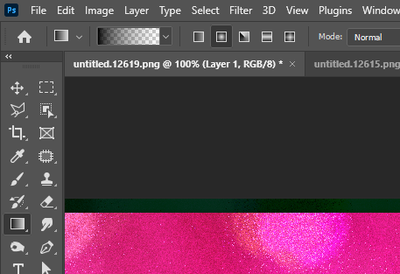Adobe Community
Adobe Community
Turn on suggestions
Auto-suggest helps you quickly narrow down your search results by suggesting possible matches as you type.
Exit
- Home
- Photoshop ecosystem
- Discussions
- Scrolling quickly leaves an afterimage
- Scrolling quickly leaves an afterimage
0
Scrolling quickly leaves an afterimage
New Here
,
/t5/photoshop-ecosystem-discussions/scrolling-quickly-leaves-an-afterimage/td-p/12385962
Sep 16, 2021
Sep 16, 2021
Copy link to clipboard
Copied
Issue: Quickly scrolling in photoshop causes an afterimage to appear. (faint overlay several pixels off depending on scroll speed)
- Photoshop version: 22.5.1
- OS: Microsoft Windows 10 Home | Version 10.0.19043 Build 19043
Steps to reproduce:
- Open a large image or zoom until scrollbars appear.
- Use the scrollbars, or mouse wheel. Move rapidly either left or right.
- Depending on scrolling speed an afterimage will appear
- This afterimage will remain unless a layer is turned on or off or if the scrollbars are very slightly moved.
Expected result: Normal scrolling within the application.
Actual result: This afterimage scroll issue is a nuisance
Note how scrolling up and down leaves this effect. ↕
This issue cropped up in the 3-4 weeks, it only appears in Photoshop and no other application.
TOPICS
Windows
Community guidelines
Be kind and respectful, give credit to the original source of content, and search for duplicates before posting.
Learn more
Explore related tutorials & articles
Adobe Employee
,
/t5/photoshop-ecosystem-discussions/scrolling-quickly-leaves-an-afterimage/m-p/12386375#M599364
Sep 16, 2021
Sep 16, 2021
Copy link to clipboard
Copied
Let's try and narry down the cause.
- Go to preferences > Technology Previews... and check "Disable Native Canvas" - then restart Photoshop. Does the problem still occur?
- If disabling Native Canvas doesn't help, go to Preferences > Performance... and uncheck Use Graphics Processor. Restart Photoshop. If this fixes it, try updating your graphics driver and re-enable Use Graphics Processor. https://helpx.adobe.com/photoshop/kb/troubleshoot-gpu-graphics-card.html
Community guidelines
Be kind and respectful, give credit to the original source of content, and search for duplicates before posting.
Learn more
Michael S Gibbons
AUTHOR
New Here
,
/t5/photoshop-ecosystem-discussions/scrolling-quickly-leaves-an-afterimage/m-p/12386390#M599365
Sep 16, 2021
Sep 16, 2021
Copy link to clipboard
Copied
Thank you for the quick solution. 😁
Community guidelines
Be kind and respectful, give credit to the original source of content, and search for duplicates before posting.
Learn more
Adobe Employee
,
/t5/photoshop-ecosystem-discussions/scrolling-quickly-leaves-an-afterimage/m-p/12386404#M599366
Sep 16, 2021
Sep 16, 2021
Copy link to clipboard
Copied
Just to confirm - Which solution worked for you?
Community guidelines
Be kind and respectful, give credit to the original source of content, and search for duplicates before posting.
Learn more
Michael S Gibbons
AUTHOR
New Here
,
LATEST
/t5/photoshop-ecosystem-discussions/scrolling-quickly-leaves-an-afterimage/m-p/12386413#M599367
Sep 16, 2021
Sep 16, 2021
Copy link to clipboard
Copied
Solution #1 worked perfectly. Thank you 👍
- Go to preferences > Technology Previews... and check "Disable Native Canvas" - then restart Photoshop.
Community guidelines
Be kind and respectful, give credit to the original source of content, and search for duplicates before posting.
Learn more
Resources
Quick links - Photoshop
Quick links - Photoshop Mobile
Troubleshoot & Learn new things
Copyright © 2023 Adobe. All rights reserved.