 Adobe Community
Adobe Community
- Home
- Photoshop ecosystem
- Discussions
- Setting up action that will place 1000 different J...
- Setting up action that will place 1000 different J...
Copy link to clipboard
Copied
Okay, I don’t know if it’s just Monday and I’m having a mental block, but here’s the situation.
I need to set up a Photoshop action. What I have is a template background saved as a JPG. What I’m going to be sent is 1000 different QR codes, all as JPGs. I need to get each QR code placed on this same background, and export/save them off as 1000 different jpgs.
The way I have it set up right now is Open File (the background) -- File/Place (the QR Code) -- Resize and put in correct spot -- File/Save As/JPG settings.
I’m having difficulties in that it’s grabbing the same QR code file each time when I bake it into the action, whereas I need it to grab each one in the folder and do them all sequentially and separately for the different images.
I know I’m missing a simple step but can’t for the life of me think of what it is right now. Help?
 1 Correct answer
1 Correct answer
It is easier with actions as already suggested but let me mention and data driven graphics in case you can not figure out how to batch with actions or just to give you idea for the next time.
With data driven graphics you can use same base image and to place then to save or export any amount of images one by one in the same spot.
You will need some preparation to make things easier: create template with base image and one more layer to which you must assign variable like PixelReplacementVariable1
...Explore related tutorials & articles
Copy link to clipboard
Copied
It's because your File > Place part of the action is pointing to particular image file so it will always refer to that.
I would suggest coming at this backwards. Let me explain.
The Image Processor script in PS allows you to choose an Action to add to the process. So you can use Image Processor to say "open each image in this directory and save it as a JPG. But at the bottom of the dialog box there's an option to run an Action during the sequence.
So you need to make an action that expands the canvas to the size of your background graphic/template. This will automatically scale outward from the center by the default. So set the new canvas size to the exact dimensions of the template.
Now place the template graphic, this is only one file, so it'll always point to that template graphic in the center.
With it just being placed, that layer will be selected. Choose to send to the bottom of the Layers stack. (CMD Shift [)
Flatten Image. (Don't add a Save or anything to the action.)
So once your action is made, you can use Image Processor to run the batch JPEG save, and play the action on the sequence from the panel.
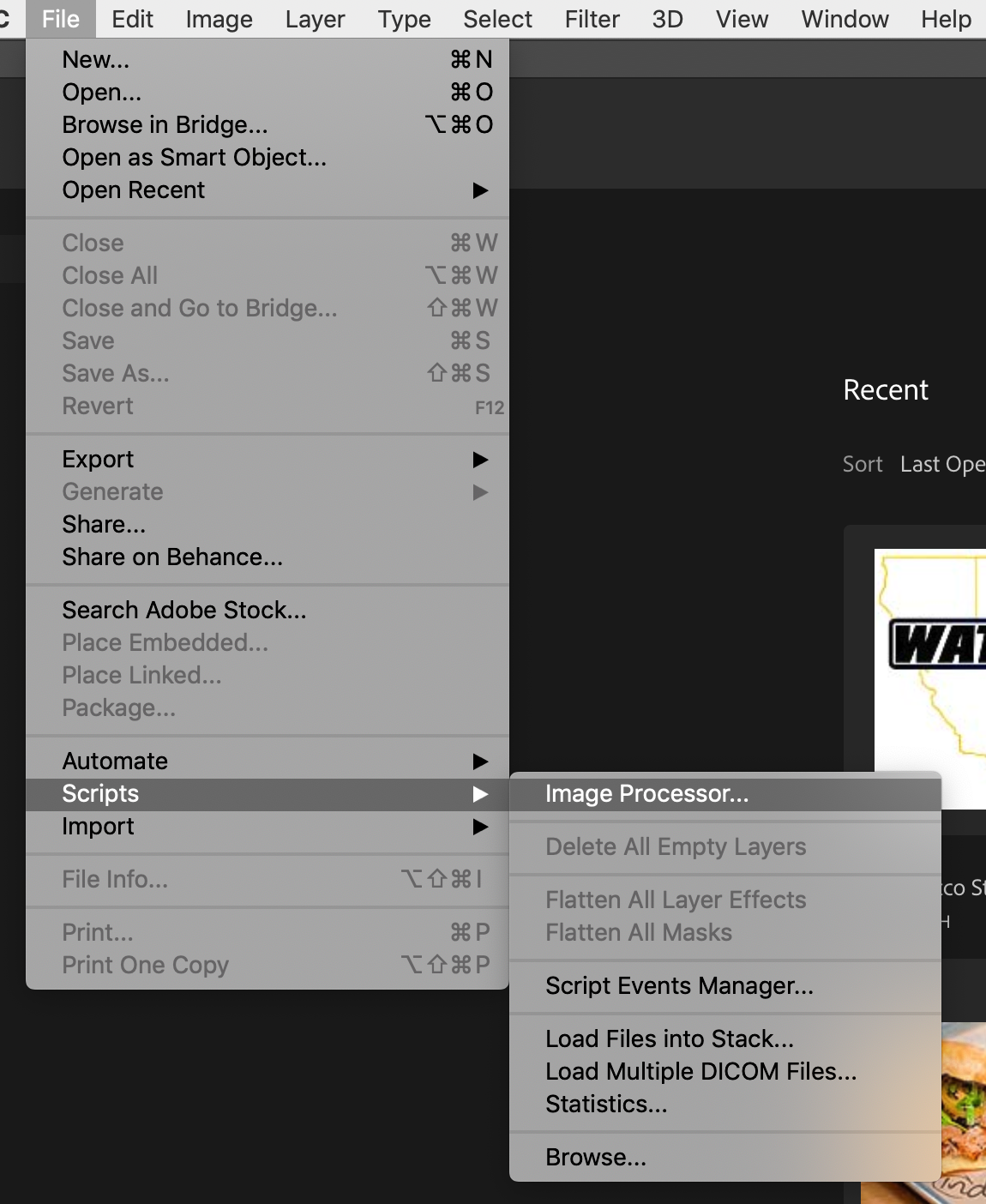
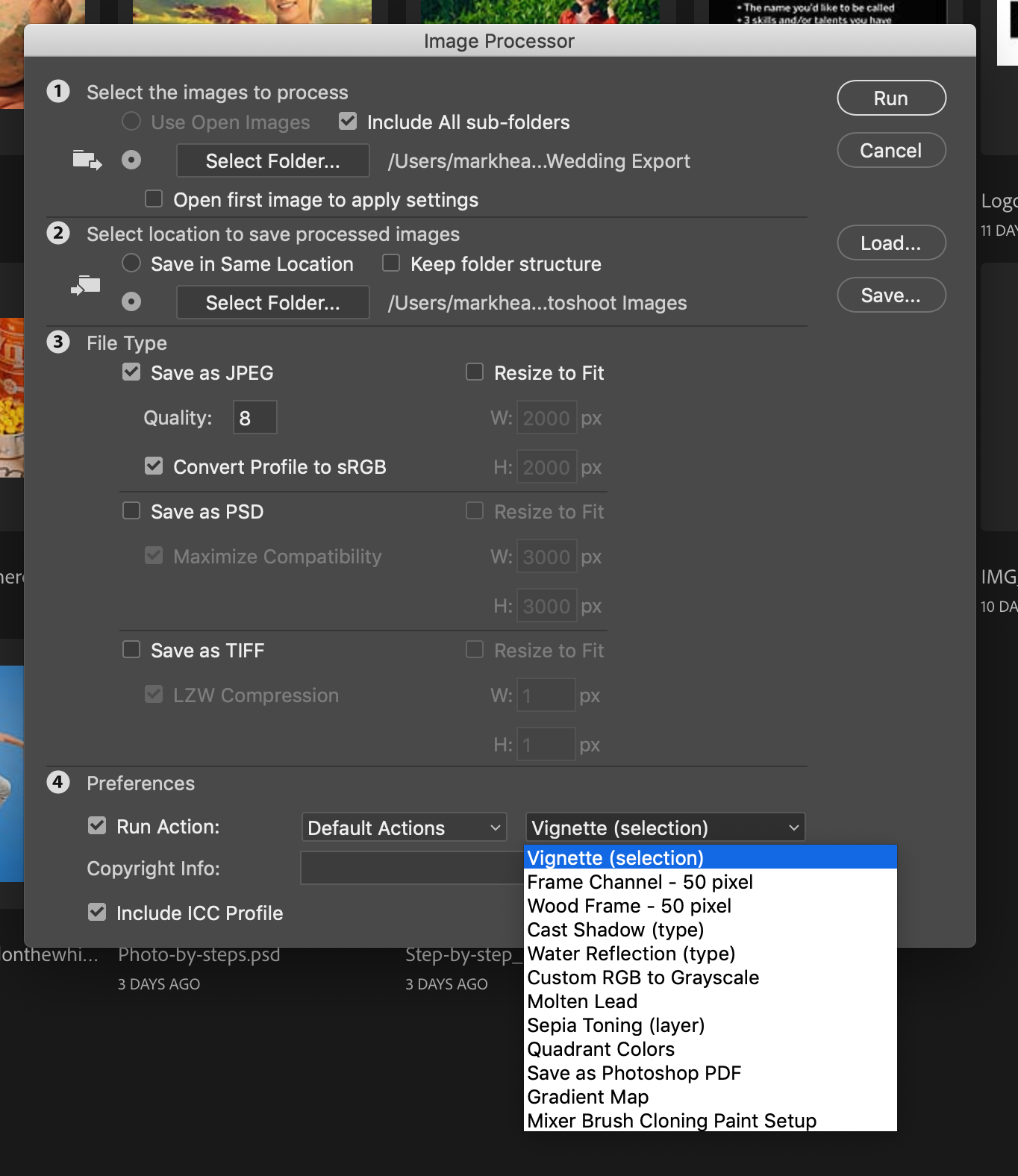
Copy link to clipboard
Copied
The easiest way is to batch populate a template. Templates can have one or more images populated via Photoshop automation.
Free Photoshop Photo Collage and Mockup Toolkit
Copy link to clipboard
Copied
It is easier with actions as already suggested but let me mention and data driven graphics in case you can not figure out how to batch with actions or just to give you idea for the next time.
With data driven graphics you can use same base image and to place then to save or export any amount of images one by one in the same spot.
You will need some preparation to make things easier: create template with base image and one more layer to which you must assign variable like PixelReplacementVariable1.
Rename all images to be placed with common sequential name like image_0001.jpg. Create data sets which looks like this:
PixelReplacementVariable1
image_0001.jpg
image_0002.jpg
image_0003.jpg
image_0004.jpg
and so on till you reach image_1000.jpg
You can not directly export JPEG files only PSD files but it is not big deal to convert them to JPEG's.
If you decide to use data driven graphics feel free to ask more questions.
Copy link to clipboard
Copied
I need to set up a Photoshop action. What I have is a template background saved as a JPG. What I’m going to be sent is 60000 different QR codes, all as JPGs. I need to get each QR code placed on this same background, and export/save them off as 60000 different jpgs.
I don't have much knowledge about photoshop. Is it possible? If yes then can someone please guide me how? Thanks in advance
Copy link to clipboard
Copied
Look at my answer in your other thread.
