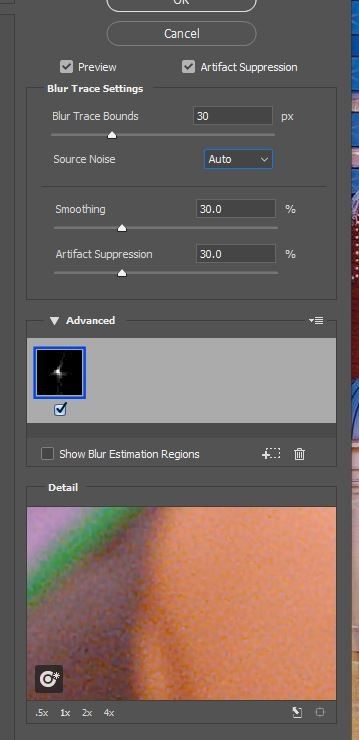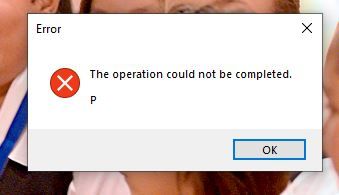Adobe Community
Adobe Community
- Home
- Photoshop ecosystem
- Discussions
- Re: Shake Reduction Error Message
- Re: Shake Reduction Error Message
Shake Reduction Error Message
Copy link to clipboard
Copied
Today is Oct. 31, 2021, I've installed the newest version of Photoshop via CC (Adobe Photoshop Version: 23.0.0 / x64 WINDOWS 10) yesterday, and I think Adobe is playing a trick on me!
I have a jpg image that I brought into the "shake reduction" tool. I do my thing with the sliders,then hit "ok."
Then in the middle of the image, after I hit "ok" I get an error message of "The operation could not be completed." Then on the next line, there's a singular, capital "P."
Is Adobe sticking out their tongue at me? Am I supposed to hit ctrl P or ctrl+alt P? This didn't happen to me in the previous version.
Any suggestions? Is this a bug? I'm working on a project for a client and need to finish this within a couple of hours.
Thanks in advance.
Lisa
Explore related tutorials & articles
Copy link to clipboard
Copied
Did it work in the prior version, Ok? The fastest way to get back to work might be to install the prior version: https://helpx.adobe.com/download-install/using/install-previous-version.ug.html
Copy link to clipboard
Copied
The other two things to try are:
1. If you restore your preferences using this manual method does it work correctly?
https://helpx.adobe.com/photoshop/using/preferences.html#Manually
If that doesn't solve it, you can quit Photoshop and put the Settings folder back.
2. Go to Preferences > Performance... and uncheck Use Graphics Processor. Restart Photoshop. Does the problem persist?