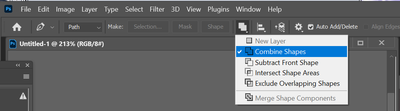Adobe Community
Adobe Community
- Home
- Photoshop ecosystem
- Discussions
- Re: Shape's fill disappears when I merge shapes an...
- Re: Shape's fill disappears when I merge shapes an...
Shape's fill disappears when I merge shapes and won't come back
Copy link to clipboard
Copied
I drew a few shapes with the pen tool and had them filled in. This worked just fine. I wanted them all on one layer, so I selected them and hit merge layer. The stroke and fill disappeared and won't come back. The shapes menu says the stroke and fill are on but I can't see anything. Turning them on and off or changing the color doesn't help. Restarting photoshop doesn't help. Going into paths and remaking the shape doesn't help. I really don't want to redraw this whole shape- where did my color go? I'm working in the Mac version of CS6.
Explore related tutorials & articles
Copy link to clipboard
Copied
A Shape layer is basically a fill layer with a vector layer mask and that vector layer mask path may be stroked and may have a layer style. If you merge shape layers I would think that the Vector layers mask paths would be merged. If each layer had a different fill I do not know what the resultant fill would be and if some of the shape layer were stroked and other not I do not know how the merge path would be stroked then the are the layer styles. Let try an experiment. To me it look like the top shape layer wins. Its style, its stroke or no stroke it fill is what is used for the merge. However I do not know why the Pathe merged like the did the middele arrow shaft looks lik it was suntracted or excluded IMO it should have bee add....
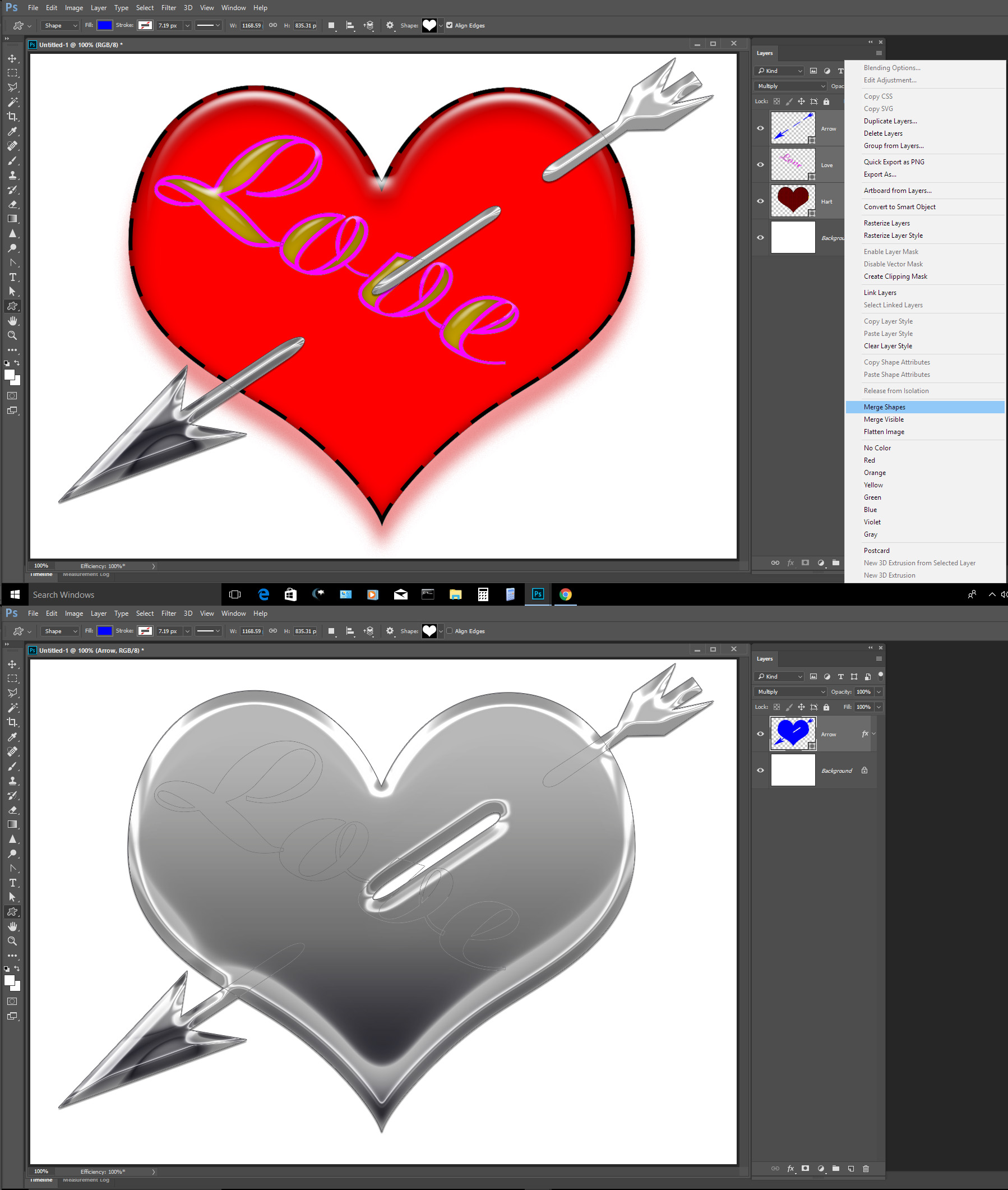
Copy link to clipboard
Copied
All the fills were the same- just solid black. Now they look as if I selected no fill even though the fill and stroke should both be black.
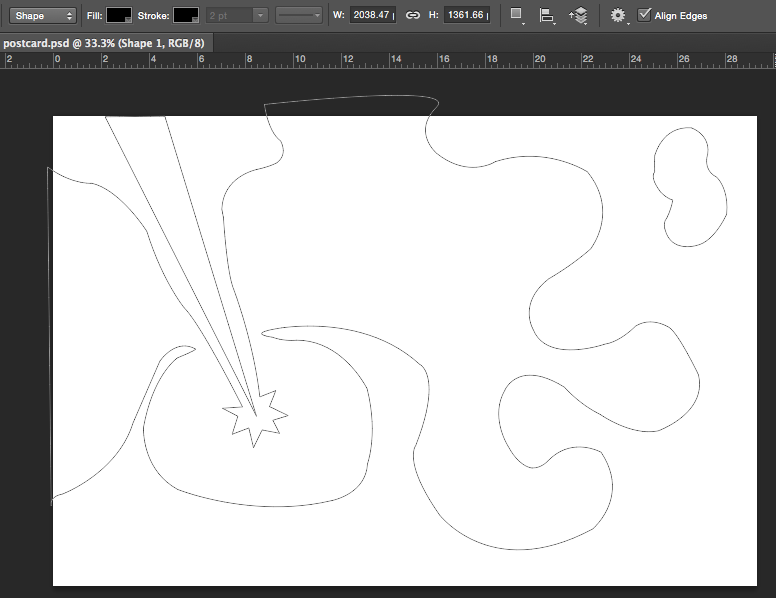
Copy link to clipboard
Copied
Target each shape late and look at the path in the path palette.
In mat case the Arrow seemed to hale worker wrong. The arrow middle shaft path look correct in the path palette combine not subtract to make sure I selected the three closed path and set them all to combine the Merge shapes layers worked correctly.
I still do not know why the original pathe did not work. I tesed both CC 2014 and CC 2017 the worked the same.
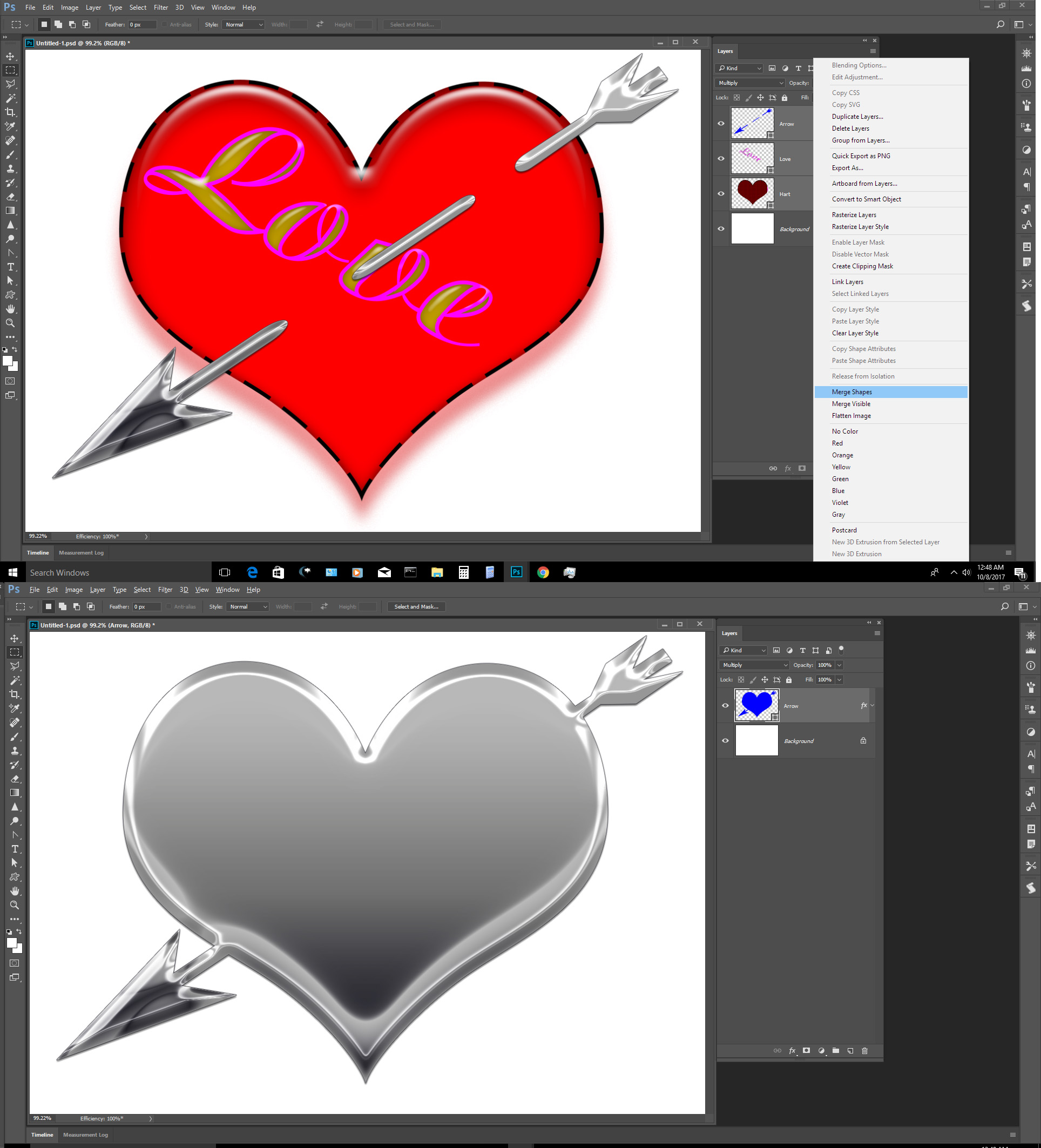
Copy link to clipboard
Copied
As JJ pointed out, merging shape layers will combine all the paths of all the shape layers and merge them with the attributes of the top shape layer. So all your colors will become that of the top layer. Only way to get them back, that I know of, is to either duplicate the shape layer, and delete all but one of the paths, and reset the colors to how they were originally, then keep duplicating the original merged layer, and keep separating all the paths. You can also select each path and paste it into a new shape layer, then reset the colors.
Copy link to clipboard
Copied
They're all the same path at this point, and I'm not trying to have them be different colors. I just want them to be any color at this point.

Copy link to clipboard
Copied
Could you show both the layers Palette and the Paths and Target the shape mayers you will merged before you do the merge shape layers. Something like this:

Copy link to clipboard
Copied
Hi, so this probably doesn't help since it is after you merged the shape and if you restarted photoshop, I am guessing you saved it as merged, but you have to choose merge visible instead of merge layers. That way the shape is merged as if they were just layers, instead of merging as vectors.
It also has your layers listed as paths rather than as shapes. Paths normally do not show up with outlines, so that could be an issue too.
Copy link to clipboard
Copied
Alright, I know this is rather old, but I just ran into a similar situation. And kind of figure out a way?
So before merging the 2 shapes, you need select your path tool, select all the pts on both shapes, and pick the combine shape option here. then just combine the layers afterward. It should retain the properties of the shape