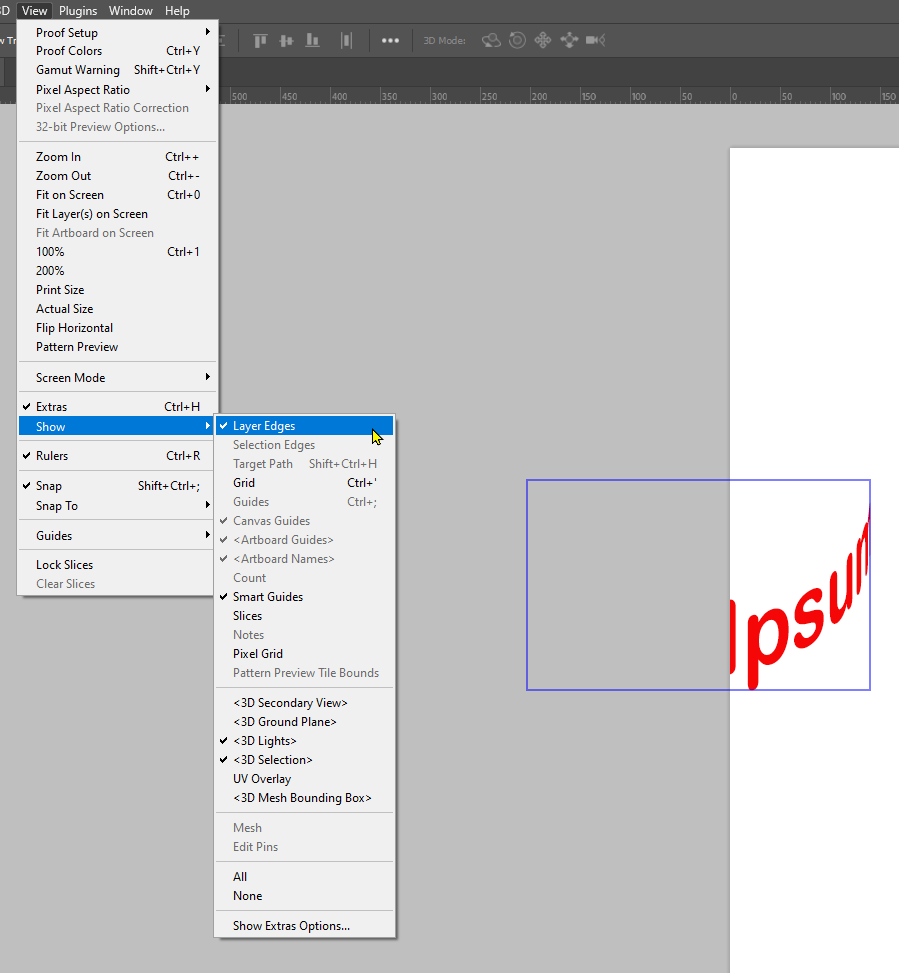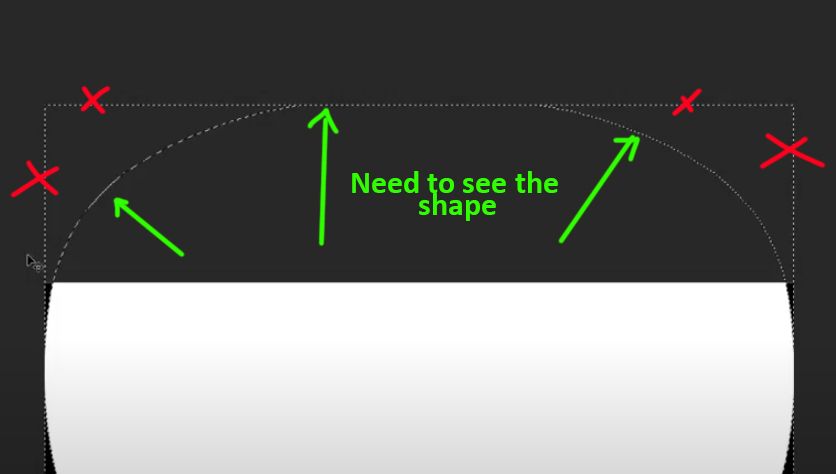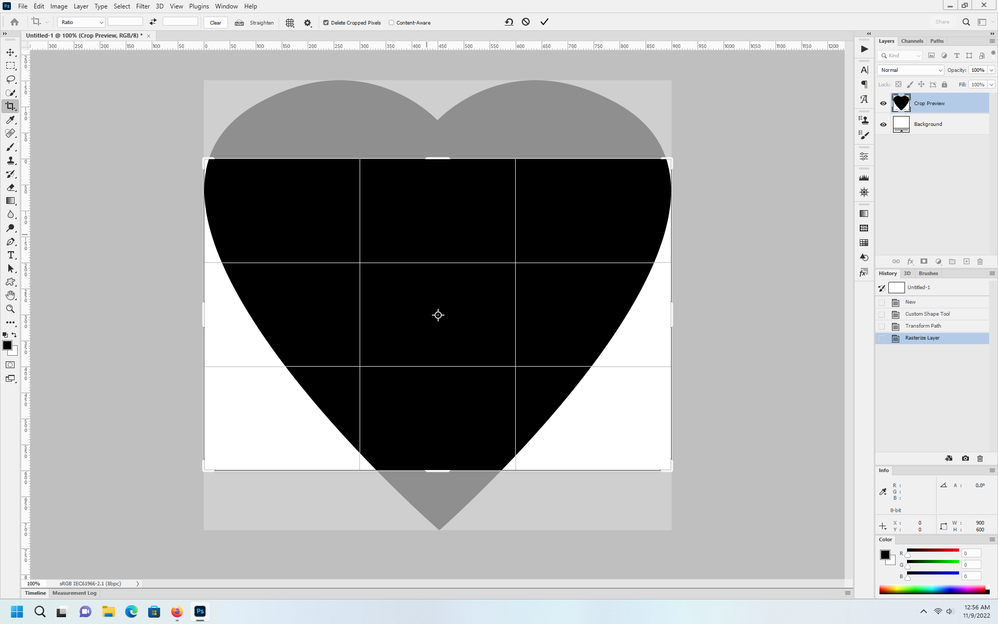Adobe Community
Adobe Community
- Home
- Photoshop ecosystem
- Discussions
- Re: Show selection outside the canvas (Ctrl+click ...
- Re: Show selection outside the canvas (Ctrl+click ...
Show selection outside the canvas (Ctrl+click layer)

Copy link to clipboard
Copied
Hello! recently started using the newest version of photoshop and I cannot figure out how to enable the selection to show outside the canvas when ctrl+clicking the layer. Please help
https://drive.google.com/file/d/1Yk8ft545n1-jJgAcxt9Vk4AeNu4Zp6j6/view?usp=share_link
Explore related tutorials & articles
Copy link to clipboard
Copied
Try enabling show transform controls while using the move tool.

Copy link to clipboard
Copied
Nope, just shows the square around the layer boudaries..
Copy link to clipboard
Copied
View > Show > Layer Edges. It shows a blue outline around selected layers, but does not show the shape of the item outside the document boundry. There is Image > Reveal All, but that does not show selections outside the canvas either.

Copy link to clipboard
Copied
No, not the box, sorry. I need to see the actual shape of the layer when you ctrl+click on it and the selection goes around it. (marked green on the pic)
Copy link to clipboard
Copied
I wasn't aware that this was ever possible in Photoshop. Are you saying that this used to work for you in previous versions? You could Add Canvas if that helps, but you will have already thought of that. Is there a particular problem that you could maybe come at from a different direction?

Copy link to clipboard
Copied
I'm not just saying, I'm showing it in the video, please click on the link.
I need that so I can see the whole template(s) that I'm using, so that I can properly center it around the image. It has to be this way and not the other way around since I'm editing a 3d model's texure that has to fixed in position and size. When the template is placed around it, I fill it with black and the 3d program i'm using will crop out the black color. It's not not a big deal but it was much easier to do with photoshop cc. Now there is room for the error and more time to spend correcting it..
Copy link to clipboard
Copied
OK, I see what you mean. I take it you no longer have the previous version installed? The best I do for you now is to invite @davescm to the thread as he used to use Photoshop 3D. BTW, I am sure you know we can now access some Substance Materials with V24 ?

Copy link to clipboard
Copied
I do have the old one, however I'm using the new tools from v24. So I'd have to go back and forth if I want to do that lol. I'll try to request a feature. And no, i did not know about the materials, thanks for showing me. In general I'm thrilled with new PS version 🙂
Copy link to clipboard
Copied
Would using the Crop Tool to see the whole layer outside the document bounds work?
You can move the object around while Crop is active.
Looks like photoshop cs4 thru photoshop cc 2015 were the versions that could display selections outside the canvas bounds. Maybe someone from Adobe will see your post and provide an explanation for the change.
Or you could make a feature request here on the forum.

Copy link to clipboard
Copied
No, unfourtunately it does the same thing as before
Copy link to clipboard
Copied
Here's a video on how to do it on Illustrator https://www.youtube.com/watch?v=-zRlc2KcW9w.
But I'm not able to find how to do it in photoshop. It's crazy this is actually normal for people lol. Who designs like this? It's crazyy> I want previous photoshop