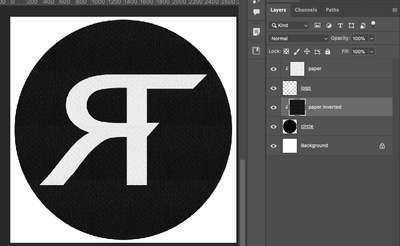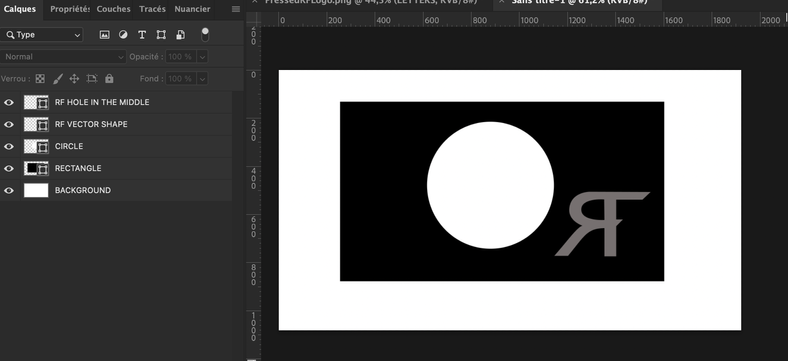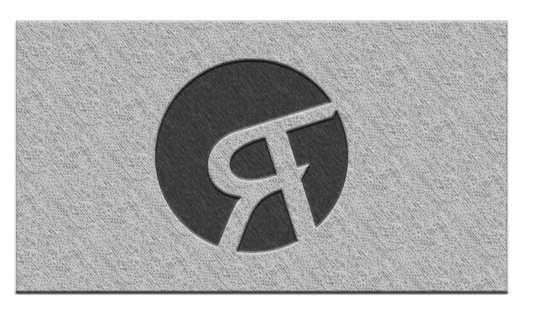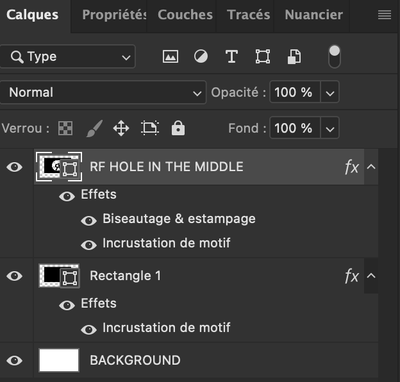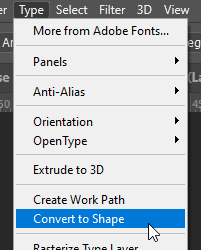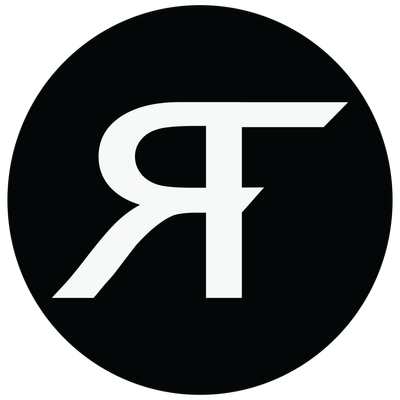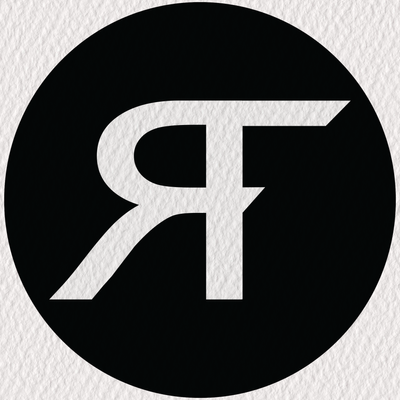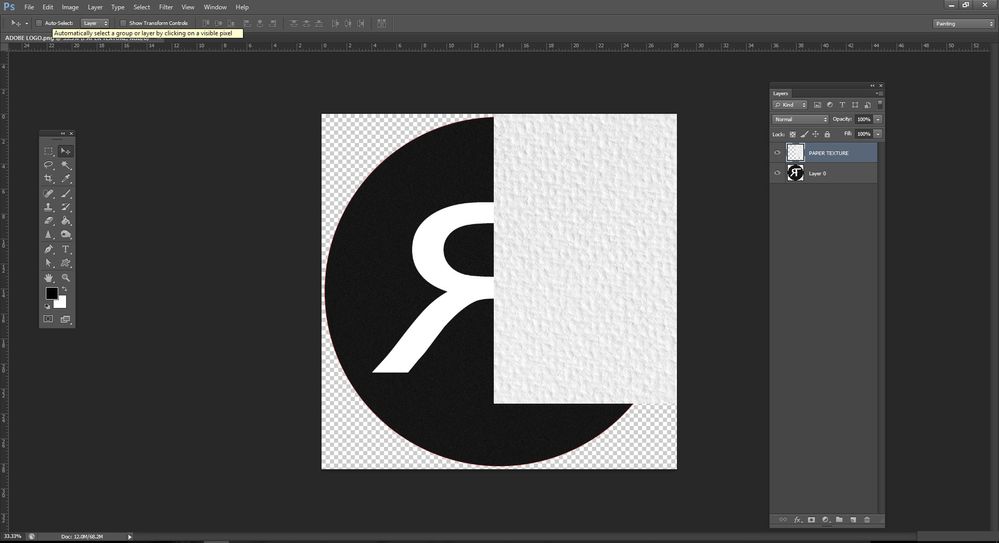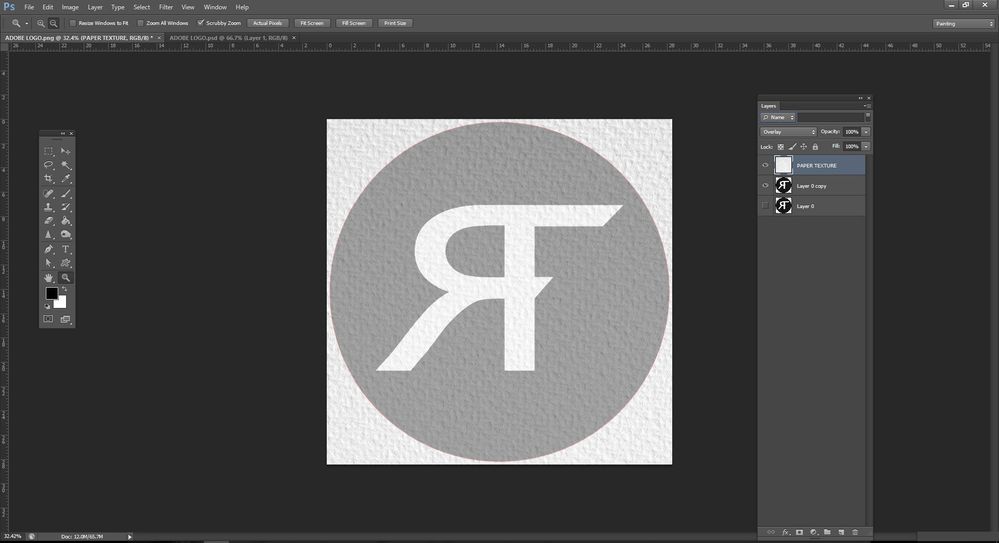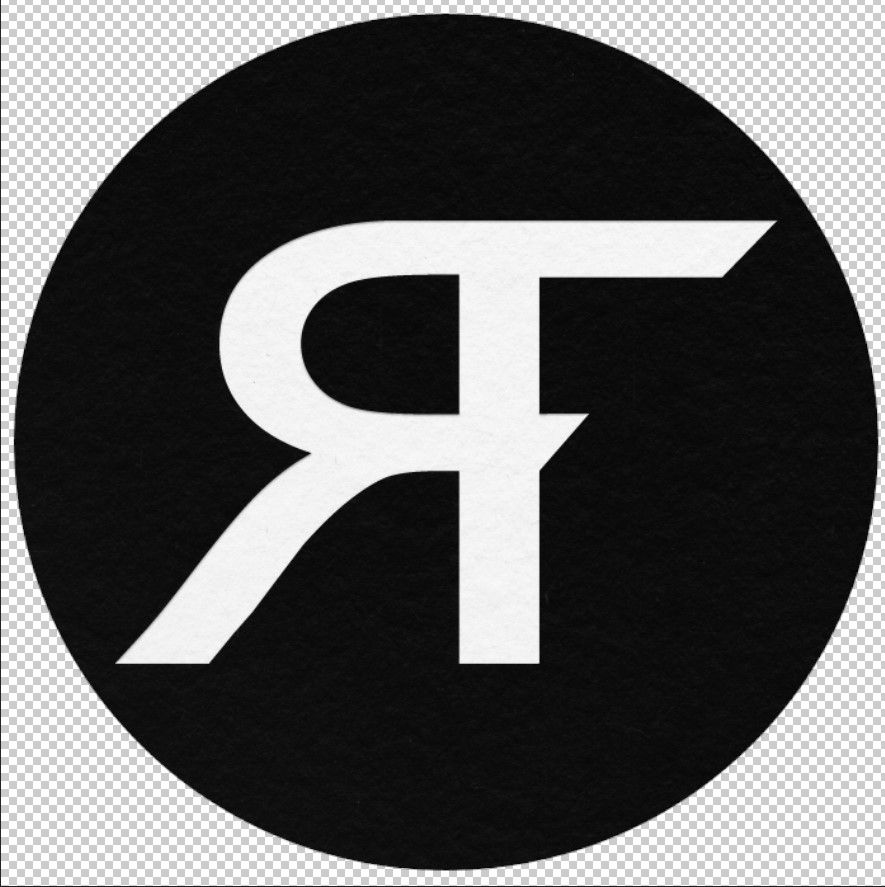Adobe Community
Adobe Community
- Home
- Photoshop ecosystem
- Discussions
- Re: Simple texture and logo questions
- Re: Simple texture and logo questions
Copy link to clipboard
Copied
Hey eveyrone, I'm not having any luck trying to do what I want here. I'm not a total PS newbie, but also not good or expert level. After going through tons of videos and online articles, I still can't figure out how to do what I want.
I'm trying to make my own simple, but nice logo for my own personal use. Nothing very fancy or complicated. I used a font I found in PS, edited it a bit, took some other shapes and added them to the R, to make an RF logo. I finally figured out how to make the few shapes plus the letter R all one "object". But now I can't figure out for the life of me how to do the next simple steps.
1 I want to put the letter logo I have, which is just RF, right in the middle of a black circle (obviously I can do that, no problem, haha).
2 I would like that black circle and the RF letter logo to have a paper texure to it (can't figure out for the life of me how to get a paper texture to blend with the black circle I drew in PS, so that it keeps the black color, but just adds the texture of the paper image I found online. Everytime I keep trying this, I just covers up the black circle with the white paper color and texture. What I want is the black circle to stay black, but just take on the texture of the paper texture image I have. Same goes for the RF logo. I want it to have the same paper texture, but the color I want. Not the color of the paper image I downloaded online).
3 I would then like to deboss the RF logo INTO the black circle, so that it looks PRESSED into the black circle. I have found many tutorials and videos on how to do this, but it's always only on a full screen background. Meaning, the letters or logo they deboss, is debossed into the entire background. I don't want that, I only want the RF logo debossed into the black circle with a transparent background, so I can use JUST the black circle with the RF logo debossed into that black circle on it's own for my logo on any sites or pages of mine.
I've included some photos so you can get an idea of what I'm trying to do. The first one is my PS file I'm working with. The second is just to give you an idea of what I'm trying to do. I want to have a similar paper texture over both the black circle (but keep it black) and over the RF logo (but keep it white or whatever color I want). And have the RF be debossed INTO the black circle, all with a transparent background.
I know this is probably somewhat easy, but I just can't figure it out. I've watched so many videos and tried so many things and nothign is working. I can do the deboss technique on it's own to just the RF logo in it's own file. But when I try to do it in the Logo file, with the black circle, the deboss fx don't show up. I'm so frustrated and just need a little help. Thank you so much for your time and answers ahead of time. Best
 2 Correct answers
2 Correct answers
You are so close! Keep the objects seperarate and use clipping masks. Black and white are easy peasy. Clip your paper texture to each object seperately and invert the paper for the black...
The texture is covering the effect. Make the clipping mask and layer into a smart object, or place them in a group (folder) and then apply your layer styles onto the object or group.
Explore related tutorials & articles
Copy link to clipboard
Copied
»I want to have a similar paper texture over both the black circle (but keep it black) and over the RF logo (but keep it white or whatever color I want). And have the RF be debossed INTO the black circle, all with a transparent background.«
Say what?
Could you please post screenshots with the pertinent Panels (Toolbar, Layers, Paths, Options Bar, …) visible?
Copy link to clipboard
Copied
I would use vector shapes :
- One for the rectangle
- One for the letters
- One for the circle
Then I would combine this shapes (Layer menu) :
- Substract circle from the rectangle
- Add letters to the result
- Substract hole in the R.
Then with pattern and bevel and emboss effects I could do whatever I want.
Copy link to clipboard
Copied
Thank you SO much for this detailed amazing help! I am very thankful for this and will get to work on this right away. I mess around with Illustator and Photoshop here and there at work to make posters, fliers, and other stuff for colleagues and supervisors. It's fun, but it's so complicated. And sometimes I just can't figure something out no matter how many videos or tutorials I watch. Or even just messing around with stuff. So it's so amazing that people on this forum will take some time out of their day to help us newbs out.
Thank you again
Copy link to clipboard
Copied
I'm not going to dive too deep into this one as you have had a good reply, but I'll add a couple of tips.
1) You can turn Type layers into vector shapes from the Type menu. You can then edit that shape with the Pen, Path Selection, and Direct Selection tools. You will already know that you can combine shapes using the Paths panel.
2) You can further combine your shape layers and Layer styles as Smart Objects. With it being a personal logo you are likely to use a lot, make it a Smart Object and save it to a relevant CC Library. You can then find and use that logo any time by dragging from the library to a document window. CC Libraries are incredibly useful. You can save swatches, fonts, brushes Smart Objects to a client group, and if that client hires you a year later you have all that information readily to hand.
Copy link to clipboard
Copied
Thank you as well! So much helpful info in here, and great tips also. You guys are amazing!
Copy link to clipboard
Copied
Ok, so I read through all the help in here, and I'm not sure we're on the same page as far as what I want to do. And it's still not working.
So the RF obect is three parts. It's the letter R, that I typed out using the Type tool in Illustrator. Then the second parts are two rectangles. I took the shape tool, made a long rectangle for the top part of the letter F, and a smaller one for the bottom part of the F. Then I edited those two separate shapes to have that triangle shape to them, and have the angle line up. Then I merged them all together, so it's one object with no interior lines.
Then, I took the shape tool and made a simple black circle in Illustrator as well. Then put the RF on top of the black circle, and grouped them together.
Then I drag and drop the black circle and RF over into the PS file I'm working on. And drop them on top of the paper texture I'm working with. And what happens is, the white RF object shows the paper texture, but the black circle does not.
So I still can't figure out how to just get the black circle and RF object to all have the same paper texture, AND be able to edit the circle or RF object to have whatever color I want, but with that paper texture still. That's what I'm having trouble with still. The emboss, deboss, all that other stuff, I can do on my own.
I just want this logo, right here, to have the paper texture in both the black circle and the RF object. And keep the black color of the circle and the white color of the RF object (but also be able to change it to whatever color I want as well).
But this is what is happening when I drag the circle and RF object over to the PS file of the paper texure and place it on top, then hit Multiply under the layers tab. For some reason, the paper texture is ONLY showing up for the background (which I don't want) and the RF logo. I also need the texture to be part of the black cirlce as well. Thank you
Copy link to clipboard
Copied
Here is how I'd do it-
Drag a paper texture (google is your friend) on top of the logo.
Set the paper layer to Overlay 100%
Reduce the opacity of the logo layer (here I used 37%).
Copy link to clipboard
Copied
You are so close! Keep the objects seperarate and use clipping masks. Black and white are easy peasy. Clip your paper texture to each object seperately and invert the paper for the black...
Copy link to clipboard
Copied
THANK YOU SO MUCH!!!! That was it! Clipping masks and making sure I have one for each object (the circle and then the RF logo)! Thank yo SO MUCH, and to everyone else as well. I truly appreciate your time and answers. Very kind of you.
Copy link to clipboard
Copied
Ok, now I'm running into a really weird problem again 😞 I know HOW to emboss or deboss. I've done it before. But it's not working with my logo. I got the clipping masks working to show the different textures I wanted on the RF and the black cirlce.
But now, when I go to start debossing the RF, nothing happens! Is there something I'm missing about getting the emboss/deboss to work ON TOP of the black circle? I followed along with 3 different tutorials, and they use a whole screen background texture (not just a small black circle like I'm doing), then deboss or emboss type. And I got it to work just fine. But when I do it with my logo, nothing shows up or happens! I mean, if you zoom in super close, you can see something, but it's not noticeable really at all unless you zoom in REALLY close. And it's only like one little part of the FX I added show up. My RF logo won't show the emboss/deboss FX I add on top of my black circle, but does work if I do it on an entire background?! Any idea how to fix this?
Here's a screen shot of the RF logo and black circle WITH the paper textures in them and then the layers screen next, that shows how I have all the FX on for the deboss look. But nothing is really showing up.
Thanks
Copy link to clipboard
Copied
The texture is covering the effect. Make the clipping mask and layer into a smart object, or place them in a group (folder) and then apply your layer styles onto the object or group.