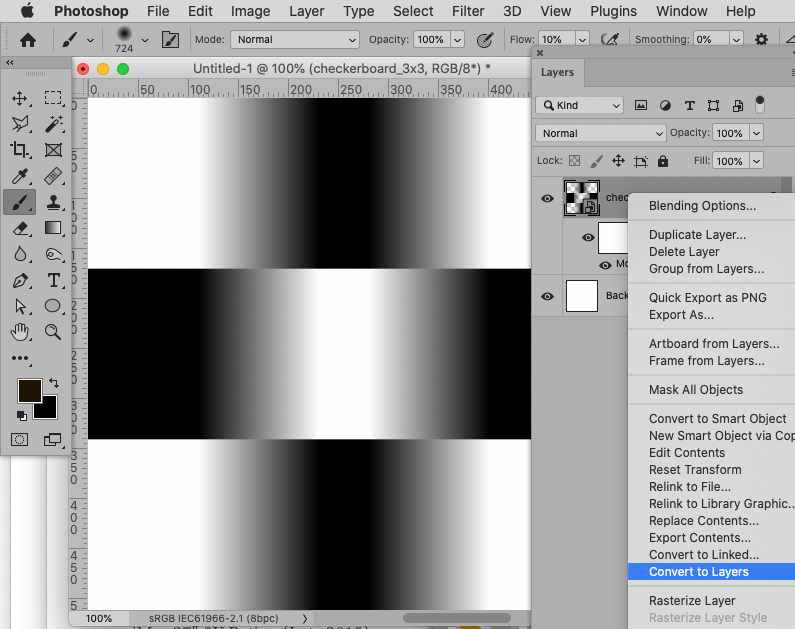Adobe Community
Adobe Community
Copy link to clipboard
Copied
I have a question about Smart Objects in Ps v 23.0.1 Please see enclosed screen shots for reference. I made a layer into a Smart Object, then applied a couple of Blur filters to it. I now want to rasterize that layer. However, when I right click on the layer, my options are to MAKE a Smart Object, and do not include a Rasterize Layer option. It's as though Ps thinks the layer is already rasterized. It definitely is a Smart Object though as I cannot directly edit the layer without double clicking on it and opening the original "version" of it (for instance I cannot apply a brush stroke directly to the layer as it stands here). I've seen this several times now so there's something I'm missing in all this. Any help would be appreciated. Thanks.
iMac 27" 5K Retina (Late 2015)
RAM 32 GB
3 GB DDR Video RAM
1.8 TB free space on Fusion Drive
Monterey v12.0.1
Ps v 23.0.1
 1 Correct answer
1 Correct answer
Please post a meaningful screenshot.
Explore related tutorials & articles
Copy link to clipboard
Copied
Please post a meaningful screenshot.
Copy link to clipboard
Copied
Sorry, I thought I had posted a "meaningful screenshot" (perhaps a bit more detail in what a "meaningful screenshot" would be in this case would be helpful?). However, you answered my question. I just wasn't looking in the right place as the drop down menu extended beyond my screen. Also, I believe (although I'm not absolutely certain) that the Rasterize Layer option used to be higher on the list.
Thank you for your time and answer.
Copy link to clipboard
Copied
My apologies - perhaps your screenshot was an example of a meaningful screenshot in this case. In any event, I see from your screenshot (which solved my puzzle - thank you) that the Rasterize Layer is near the bottom of the list. So thank you again. Appreciate your help. Problem solved.
Copy link to clipboard
Copied
Good to read you found the solution.
As for screenshots on this Forum in general:
You did certainly not post »wrong« screenshots; that you posted any is already commendable; but clipping them fairly closely sometimes hides relevant stuff.
While the color mode bit and depth, the seletcted Tool in the Toolbar etc. were not important in this case I would generally recommend posting fairly big ones that include all potentially relevant Panels, dialogs etc. so people kind-of can see the whole »situation«.
Copy link to clipboard
Copied
Thanks for this. Yes, once I saw your screenshot that showed the full panel, the answer was right there in front of me. Good point on how to do it properly. Thanks very much again - this helps a lot 🙂 .