 Adobe Community
Adobe Community
Copy link to clipboard
Copied
I've tried looking around the internet to find this issue, but apparently i'm the only person having this. I draw digital images in Photoshop, and the smudge tool is important for making things look a little stretched. But there's a strange issue with it. Where it's supposed to draw out the color onto the transparent layer, it instead creates this glitchy dark effect:
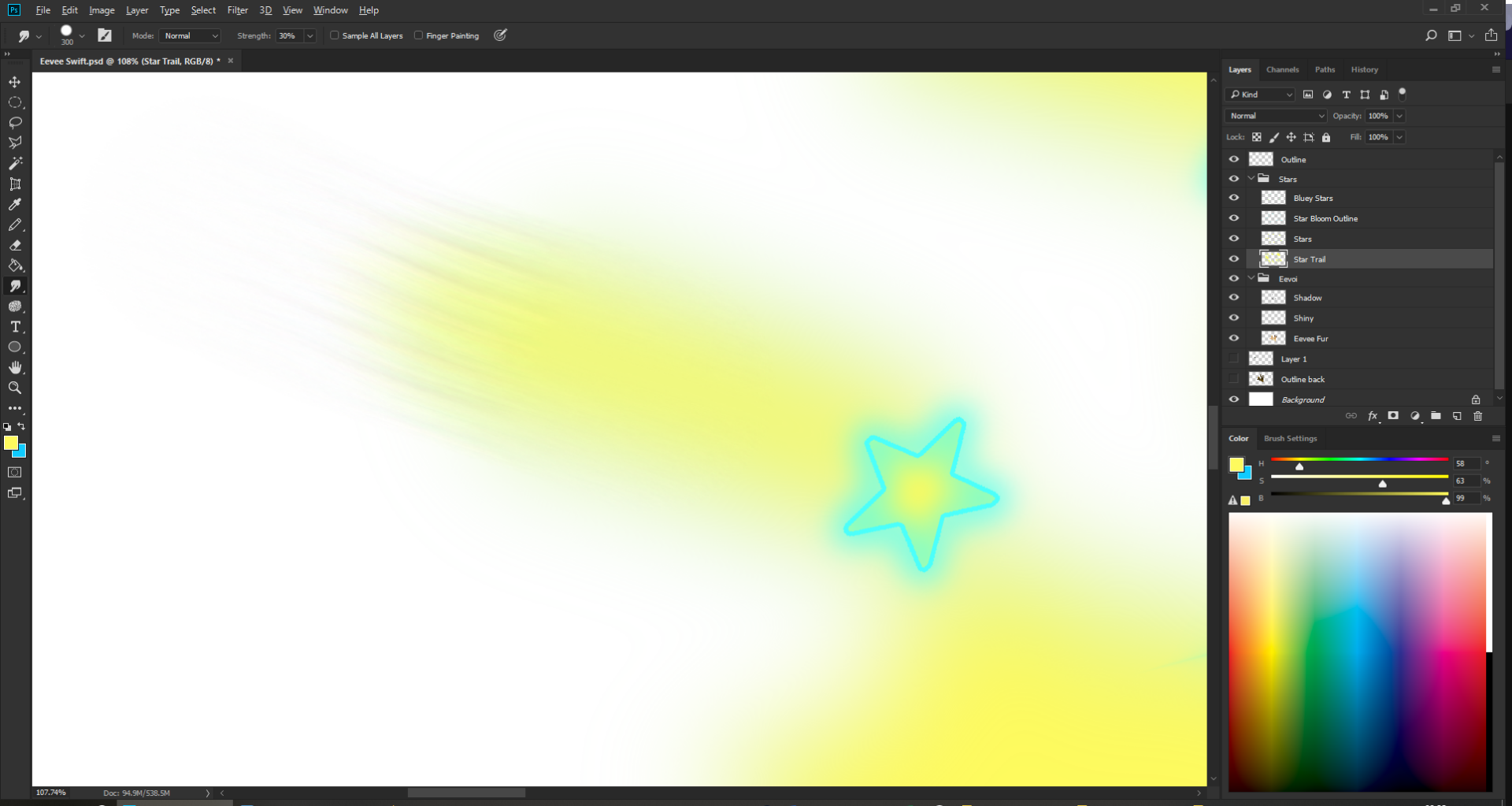
I'm drawing a Pokémon image for those wondering, this is a move called Swift.
Anyway, that trail looks, horrible. I already used Gaussian Blur to make the trail a bit blurry. Now I want to stretch it out, and if possible, fade it. I want it to look similar to how it looks in game (In Gen 7). I would like to know how to fade it out easily without using the annoying FG + Gradient and using that for each individual trail.
 1 Correct answer
1 Correct answer
Change your image mode to 16 bits /channel then use the smudge tool. You can always copy and convert to 8 bit at the end.
Dave
Explore related tutorials & articles
Copy link to clipboard
Copied
Change your image mode to 16 bits /channel then use the smudge tool. You can always copy and convert to 8 bit at the end.
Dave
Copy link to clipboard
Copied
You're right. That fixed it. Thanks so much. That's useful to know.
Copy link to clipboard
Copied
This fixed my issue as well. Everytime I was using the smudge tool to blend a single color on it's own layer the color would get tints of a completey different color. For instance, I was attempting to blend my brown color layer so it would be a smooth transition from the color-layers underneath but the smudge tool was producing reddish and white streaks. Changing the color mode to 16 bits solved this issue.
Copy link to clipboard
Copied
I tried reproducing your issue but everything is working as it should at my end.
Have you tried resetting the preferences?
"Press and hold Alt+Control+Shift (Windows) or Option+Command+Shift (Mac OS) as you start Photoshop. You are prompted to delete the current settings. The new preferences files are created the next time you start Photoshop."
Copy link to clipboard
Copied
Michael - I could reproduce in 8 bits but not in 16 bits.
Dave
Copy link to clipboard
Copied
Hi Dave. That's really interesting. I confirmed that you are correct. My initial test that looked fine was using a more saturated yellow. Using a more desaturated yellow produced a result similar to the original post. Switching to 16 bit also fixed this. Good call.
