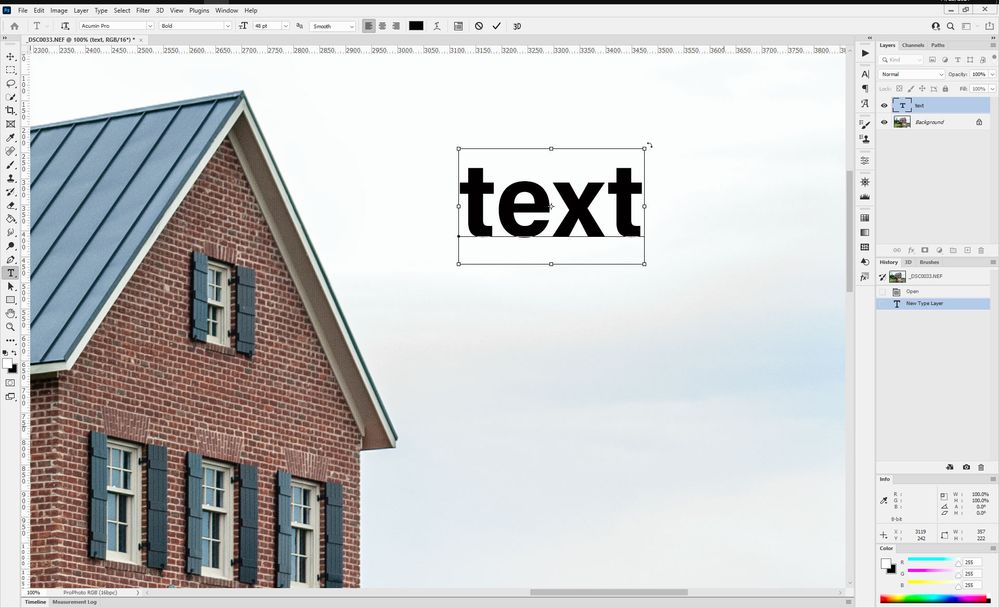From the Layers panel, select the layer you want to rotate.
Copy link to clipboard
Copied
When i add a text to a picture now i cant rotate it.The box dont even show up.I did a search and didnt find anything helpful.
 1 Correct answer
1 Correct answer
With Move Tool active check Show Transform Controls in the Options bar. Will that work for you as quick workaround?
I can not reproduce problem on windows, when holding down Ctrl box is showing up.
Explore related tutorials & articles
Copy link to clipboard
Copied
Hi
Are you choosing Edit > Free Transform (Cmd+T) ? Or Edit > Transform > Rotate? Either should work.
From Help:
Rotate a layer
-
If anything is currently selected in the image, choose Select > Deselect.
-
Choose Edit > Transform > Rotate. A box defining the boundaries of the layer (called a bounding box) appears.
-
Move the pointer outside of the bounding box (the pointer becomes a curved, two-sided arrow), and then drag. Press Shift to constrain the rotation to 15° increments.
-
When you’re satisfied with the results, press Enter (Windows) or Return (Mac OS), or click the check mark in the options bar. To cancel the rotation, press Esc, or click the Cancel Transform icon on the options bar.
Jane
Copy link to clipboard
Copied
I did the edit transform rotate and that works but have never had to do it that way.I have always clicked text and black box comes up around it and then i would rotate it. guess things change from last update.Never have had to use command t for it.
Copy link to clipboard
Copied
Enable "Show Transform Controls" in the options bar. If it's not open, open it from the Window menu.
Copy link to clipboard
Copied
After you add the text, but before you commit the text, if you hold down the Cmd key, do you see the bounding box as shown below?
Copy link to clipboard
Copied
Copy link to clipboard
Copied
Try saving the file, closing and reoping Photoshop.
If that doesn't work you could reset preferences. In Preferences > General there's a button to reset preferences.
Copy link to clipboard
Copied
With Move Tool active check Show Transform Controls in the Options bar. Will that work for you as quick workaround?
I can not reproduce problem on windows, when holding down Ctrl box is showing up.
Copy link to clipboard
Copied
Thank you sir. Never even saw the show transform controls box. I checked it and it works. Thank you all.
Copy link to clipboard
Copied
What version of macOS are you using?
You need to have the Type layer active to see the bounding box.
For example, if you double click on the type layer in the layers panel, then hold down the Cmd key, do you see the bounding box?
Or if click at the end of the text in the document area, as if you were going to add more text, then hold down the Cmd key, do you see the bounding box?
Find more inspiration, events, and resources on the new Adobe Community
Explore Now