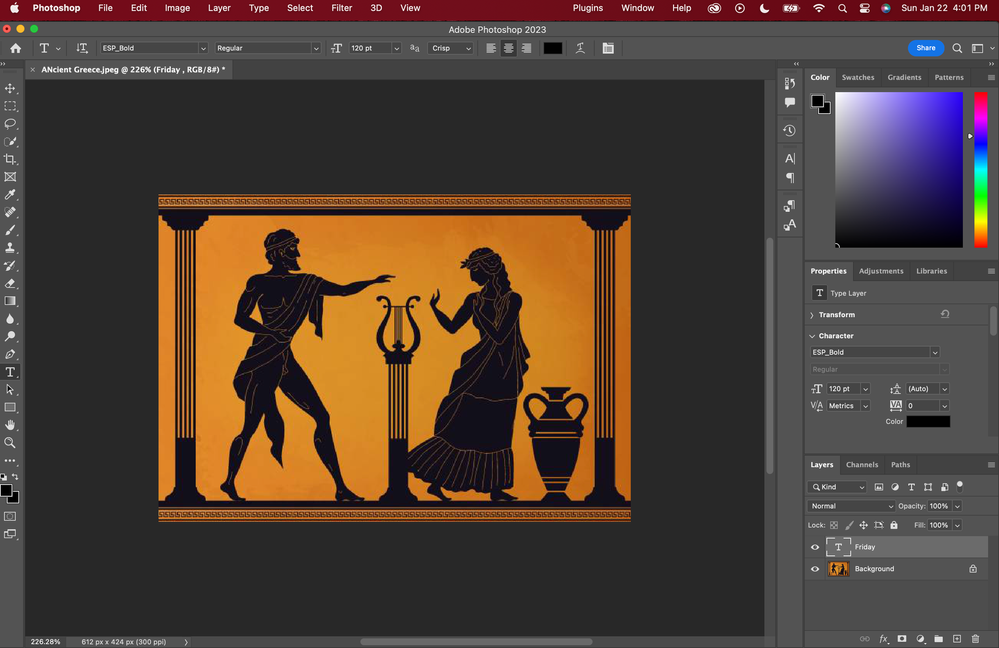Adobe Community
Adobe Community
Copy link to clipboard
Copied
After I updated photoshop whenever I try to work on a new image and place text it does not appear. I've tried changing the size and still nothing. It shows on the layers panel however so I am struggling as to what I need to do. Any help would be appreciated.
 1 Correct answer
1 Correct answer
Double-click the "T" icon in the Layers panel. It will switch you to the Type tool and select your text.
- Try changing the color to a color that is not in your image, such as white
- Try changing the size to 300 or 500 points
- Try changing the typeface
-
Is it on your image? If not, use the Move tool to drag it to the canvas.
Do any of these make the type visible?
Jane
Explore related tutorials & articles
Copy link to clipboard
Copied
Hello, could you post a screenshot of the entire interface, including the layers and character panel?
Copy link to clipboard
Copied
Did you try to right-click on the text tool icon in the option bar, in order to reset it?
Copy link to clipboard
Copied
Copy link to clipboard
Copied
Yes, I have tried that but no luck
Copy link to clipboard
Copied
Double-click the "T" icon in the Layers panel. It will switch you to the Type tool and select your text.
- Try changing the color to a color that is not in your image, such as white
- Try changing the size to 300 or 500 points
- Try changing the typeface
-
Is it on your image? If not, use the Move tool to drag it to the canvas.
Do any of these make the type visible?
Jane