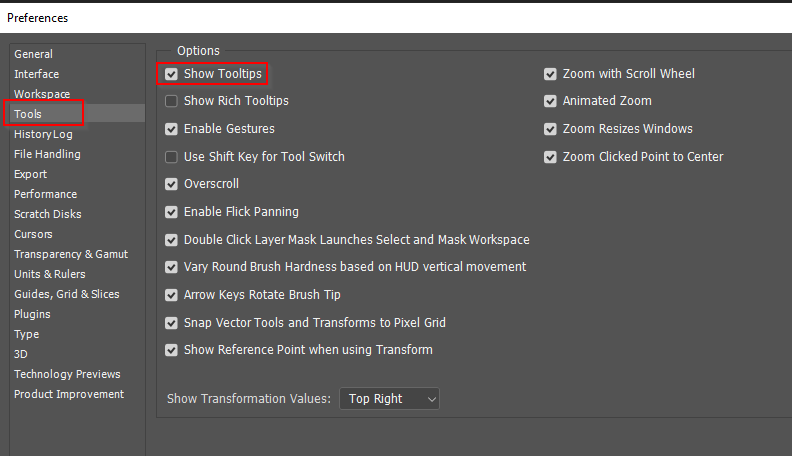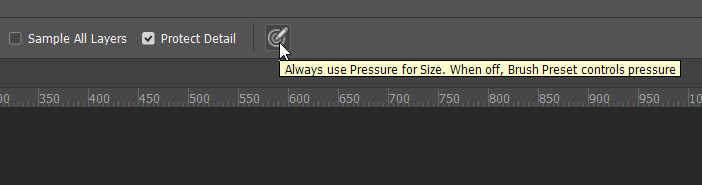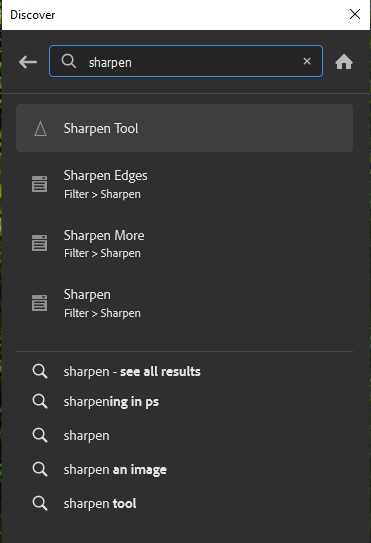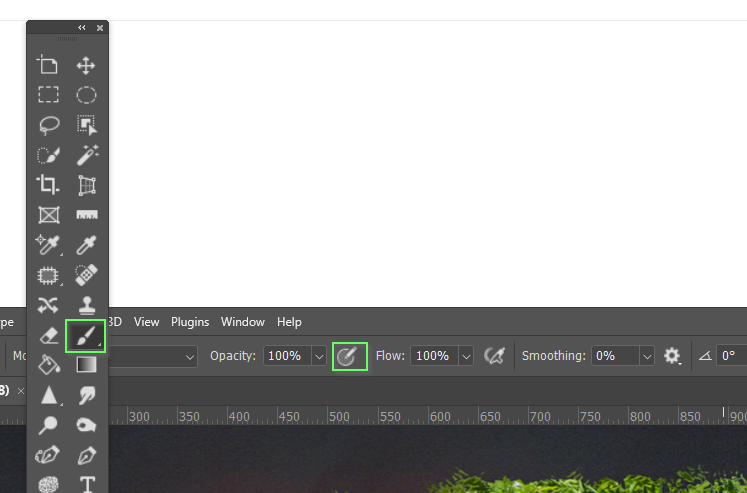Adobe Community
Adobe Community
- Home
- Photoshop ecosystem
- Discussions
- Re: There is a bullseye/target icon on options bar...
- Re: There is a bullseye/target icon on options bar...
Copy link to clipboard
Copied
Icon looks like a target or bullseye with a pencil pointing at the center. Photo included. When clicked, the bullseye icon toggles on or off but I have no clue what it does. In preferences, I unchecked Enable Narrow Options Bar in the hope the bullseye icon would be replaced with text but that didn't work. I've done a lot of internet searches but haven't found any explanation. Does anyone know what happens when this icon is enabled? Also, does anyone know of a comprehensive list of all options bar icons so when I choose a tool, I'll know what everything on the tool's options bar does? Thanks!
 1 Correct answer
1 Correct answer
Even as an experienced user, I like to have Show Tooltips turned on in Preferences.
This lets us hover over icons to see a label describing what that icon does.
Another really useful tool is Photoshop's Discover tool (click on the search icon in top right corner)
It doesn't help in this particular case, but it will find filters, tools and functions you can't remember the location of, and point you to tips and tutorials. It can be a reall time saver.
Explore related tutorials & articles
Copy link to clipboard
Copied
Even as an experienced user, I like to have Show Tooltips turned on in Preferences.
This lets us hover over icons to see a label describing what that icon does.
Another really useful tool is Photoshop's Discover tool (click on the search icon in top right corner)
It doesn't help in this particular case, but it will find filters, tools and functions you can't remember the location of, and point you to tips and tutorials. It can be a reall time saver.
Copy link to clipboard
Copied
I should have added that that is a standard preset icon, and will appear in the Options bar with any tool that uses brush presets. In fact I have a feeling thhat not all users appreciate that most tools allow you to change and/or modify the preset they use. Eraser, clone, blur, dodge, burn etc. This can be useful when you need to get into a tight corner, for instance, when a square preset can work better that the default round.
Copy link to clipboard
Copied
Thank you!! I had Show Tooltips enabled but still did not get any info when I floated my cursor over that icon. Turns out that the problem is my Wacom pen. When I used my computer's mouse pad to float the cursor instead of the Wacom pen, Photoshop popped up the explanation for the icon. Thanks for telling me about the Discover tool. I expect to use it a lot going forward. Also the info about brush presets. Very helpful!