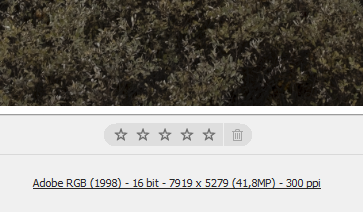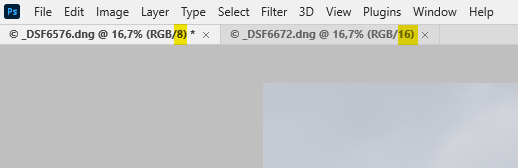Adobe Community
Adobe Community
- Home
- Photoshop ecosystem
- Discussions
- Re: TIFF files doubling in size
- Re: TIFF files doubling in size
Copy link to clipboard
Copied
I have seen my saved TIFF files double in size recently to around 100MB even though I ensure I flatten all layers before saving - I use the LZ compression option too. It started in the version 22 and has continued in versions 23 and 24
Help!
 1 Correct answer
1 Correct answer
Are your files 8 or 16 bits? LZW compression doesn't work well with 16 bit data and will often just increase file sizes.
Explore related tutorials & articles
Copy link to clipboard
Copied
Are your files 8 or 16 bits? LZW compression doesn't work well with 16 bit data and will often just increase file sizes.
Copy link to clipboard
Copied
They are 16 bit - I sample my new files in Adobe Bridge first and select the images I want to work on in Photoshop.
The only thing that is different is the versions of Bridge and Photoshop have changed.
Thanks
Copy link to clipboard
Copied
Maybe your files used to be 8 bit and are now 16? That's a doubling of file size. I can't see what else could have changed. A pixel is still a pixel, and compression algorithms haven't changed that I know of.
In any case, as I said, if you have 16 bit files, don't use LZW compression. At best it's not effective, at worst file size goes up.
There was a bug, recently fixed, that applied (RLE) compression to PSD/PSB even when it was turned off in preferences. I don't know if also affected TIFF. But since you already are using compression, I don't see how that can apply here. And it didn't produce a halving of file size.
Copy link to clipboard
Copied
Hi, @Mike Pountney Can you install both versions of Photoshop, and convert the same file in both apps with the very same parameters, and report here (a view of the finder with the 2 files could be a good proof of the issue.)
Please also report all settings used. I could then convert this thread to a bug report.
Copy link to clipboard
Copied
Hi
Copy link to clipboard
Copied
Check your workflow settings in Camera Raw, they are listed at the bottom of the screen.
If it says 16-bit, click the text to access the workflow settings and change to 8-bit.
If your doing heavy editing in Photoshop, it is recommended to use 16-bit. You can always convert to 8-bit later, or even better, keep the 16-bit file, and convert a copy to 8-bit if needed.
Copy link to clipboard
Copied
Yes, @Mike Pountney @could you open one of the old tiff files, and check its bit depth?
Copy link to clipboard
Copied
Thanks very much - that has definitely worked with approx a 50MB file instead of 100 MB.
I checked my old TIFFs and they were 8 bit depth.
I assume the latest version of the RAW converter has "upgraded " to 16 bit ?
Is there any significant difference in the final image if I am printing up to A3 paper size usually
Mike
Copy link to clipboard
Copied
An 8-bit file can have 256 levels (shades) of red, green and blue.
A 16-bit file can have 65,536 levels of each color, which gives you editing headroom. In other words, you can do heavy editing without quality loss, which you can't with 8-bit files.
See https://www.photoshopessentials.com/essentials/16-bit/
Did you look at the workflow settings in Camera Raw like I suggested in my previous post?
You can also see at a glance if an image is 8 or 16-bit in Photoshop.
There is no advantage in using 16-bit files for printing, 8-bit will be fine.